Statement Details
Advanced Billing offers many viewing options of a subscriber’s statement for distribution. Below, we’ll cover the examples and how your subscribers will be presented their recent history over the last billing period.
Subscription Example
As a merchant or user of the site, you can view a statement for a subscriber easily. Select any subscriber on your Site, and select statements from the menu on the left. A statement will be created for each recurring period as it relates to the subscription and product.
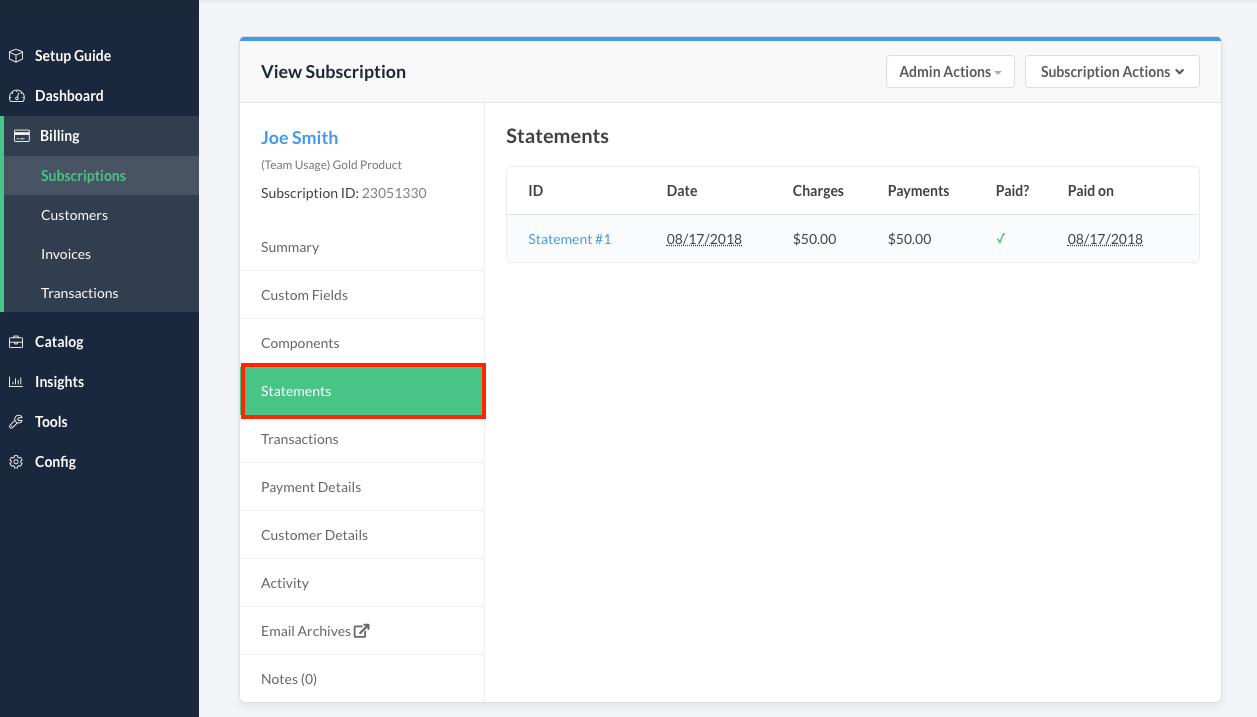
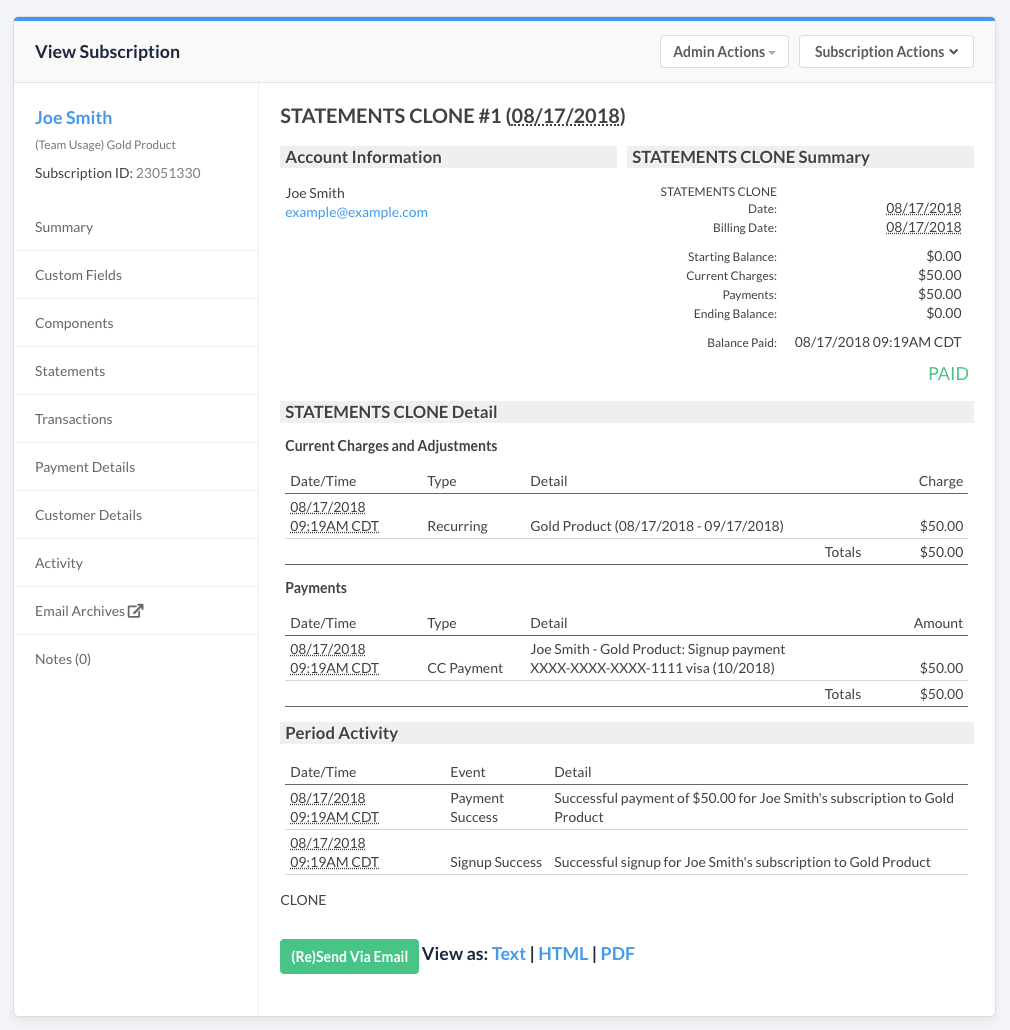
View an individual statement
When you view a statement in the subscription, it’s broken down into 4 main sections of data
Account Information
Account information contains the shipping and billing information for a subscriber. These items are harvested from the customer entry and payment profile, respectively.
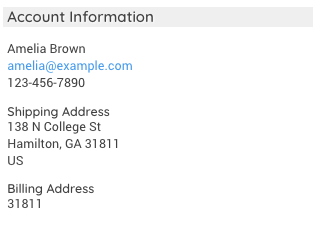
Account information from a statement
Statement Summary
The statement summary contains information as it relates to the date of the billing period, in addition to the balance, charges, and payments.
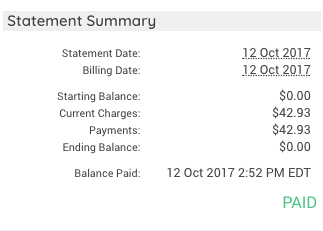
Statement summary example
- Statement Date: Date the statement was generated
- Billing Date: Date the statement billed the subscriber
- Starting Balance: Starting balance before the statement was generated
- Current Charges: Current charges applied as a result of the statement
- Payments: Current payments added to the statement
- Ending Balance: Ending balance of the subscription after the statement was generated.
- Balance Paid: Date the balance was paid.
Statement Detail
The statement detail includes all of the current charges, adjustments & payments that are applied to a subscription.
Current Charges and Adjustments
The current charges and adjustments portion of your statement detail includes any transactions that were assessed against the subscription in the given time period of the statement. You can see in the example above that the following is listed for every transaction:
- Date/Time: The timestamp of the transaction
- Type: The type of transaction
- Detail: The product purchase, tax, or other underlying reason for the charge. For more information on transactions, please see the types of transactions Advanced Billing reports.
- Charge: The amount of the transaction
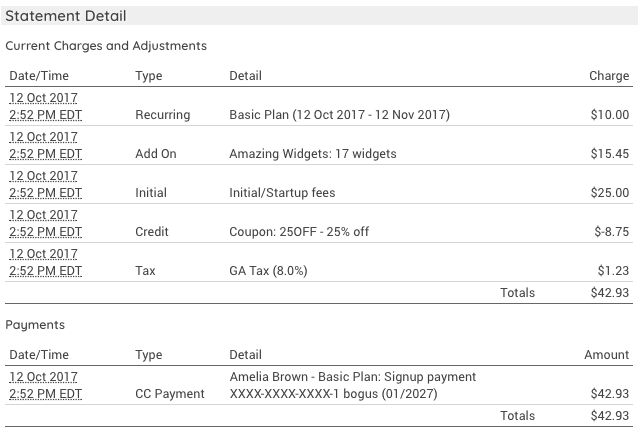
List of current charges and adjustments for a subscription/statement
Detail for a subscription can fall into one of the following categories.
- Recurring (product costs)
- Add On (components)
- Initial (initial/startup fees)
- Credits (coupons)
- Tax (Avalara or custom taxes)
For more information on transaction types, please view our documentation on types of transactions. Furthermore, you can decide to show or hide $0 product line items on statements. Please visit our statements documentation for more details.
Payments
The payments section of the statement will showcase any and all payments made during the time period of the statement.
- Date/Time: The timestamp of the payment
- Type: The method of payment
- Detail: Can be one of the following: the name of the credit card holder, memo in relation to the external payment, credit applied from the previous balance
- Charge: The amount of the payment

Summary of payments on a statement
Period Activity
Any activity that relates to the subscription will be displayed in this section. The period activity is a useful portion of the statement as it displays the following types of information:
- Product changes
- Upgrade / downgrades (migrations)
- Component allocations
- Recording of meteted components
For more information on subscription activity, please see our documentation from the subscription summary definition.
HTML Example
Below is an HTML version of a subscriber’s statement. This version of a statement can be sent to a customer via email (HTML). To control whether or not your subscribers receive statements, you can enable this feature under statement settings
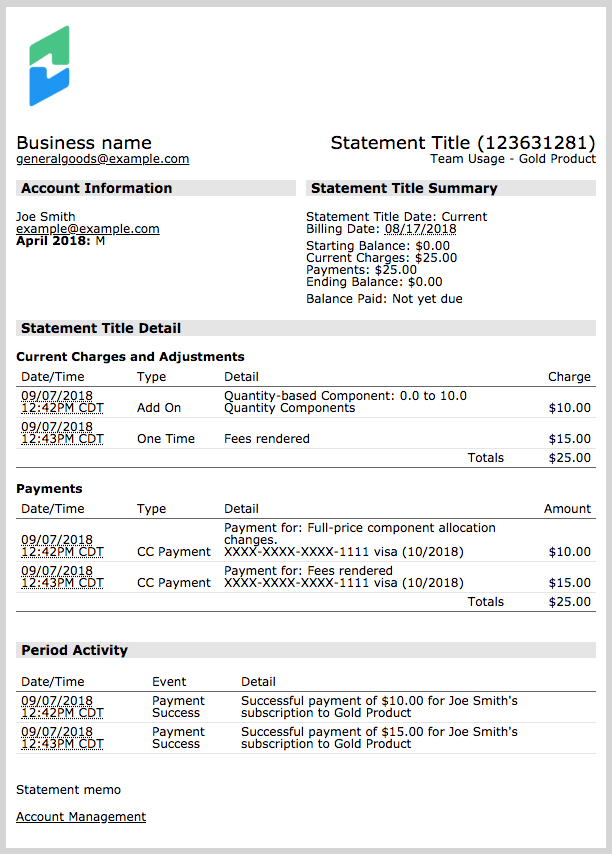
HTML example of a subscription's statement
PDF Example
Below is a PDF version of a subscriber’s statement. This version of a statement can be sent as an attachment when sending a Subscriber their statement email. You can elect to include this as an attachment by electing to attach a PDF statement to email when contacting your subscribers.
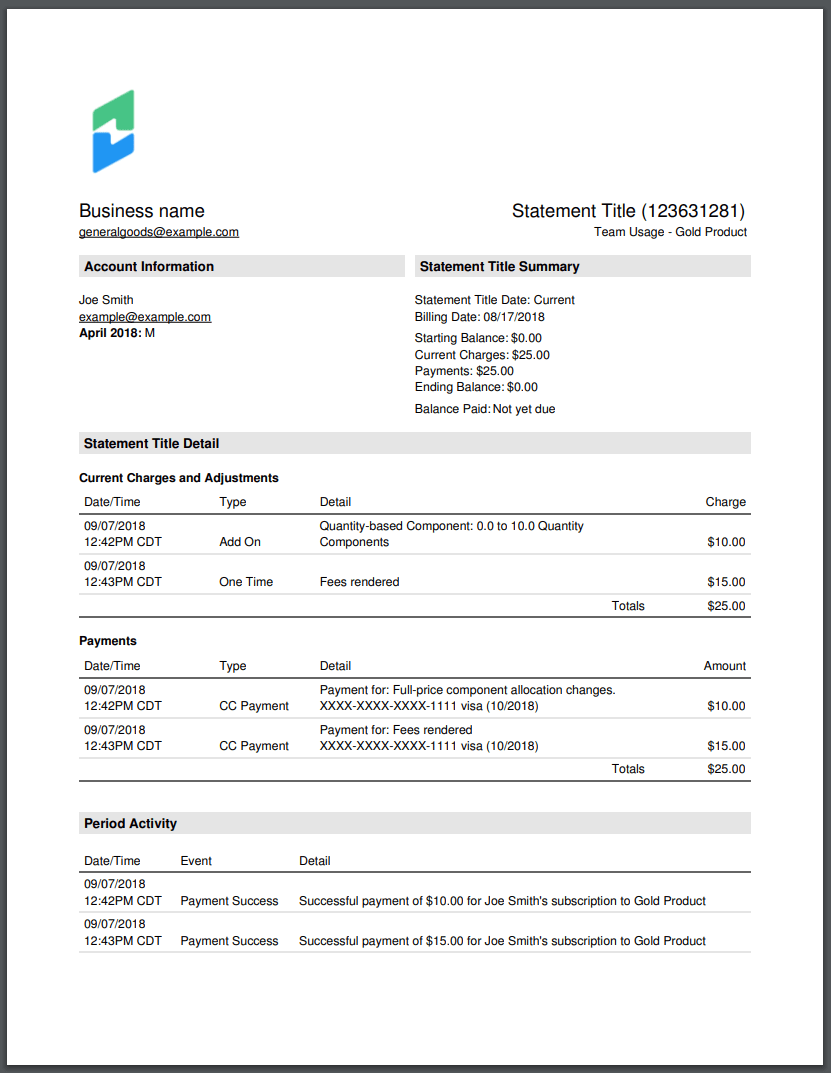
PDF example of a statement
Text Example
This is an example of the text content from the body of the statement email. It’s used to construct the HTML version of the statement email.
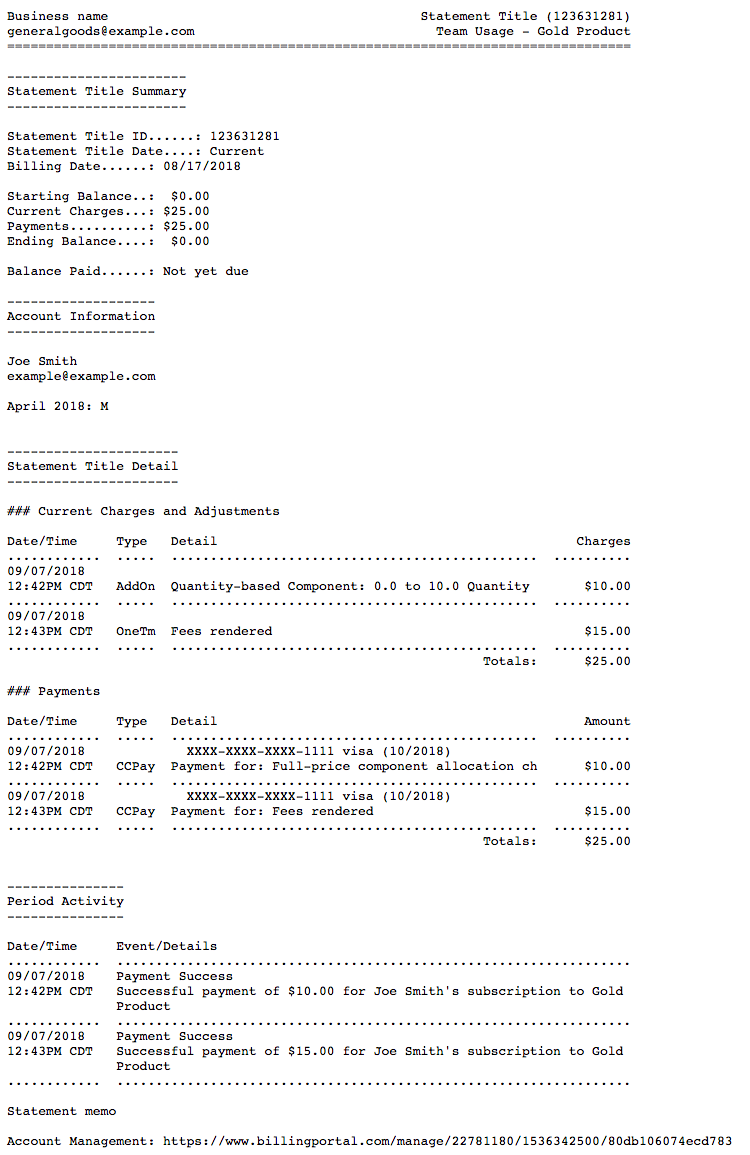
Text example of a statement
Logo and Company Name
When you elect to add a logo to your site via Public Page Default Settings, it becomes available for use in statements, as well. The placement of the logo is fixed in the upper left-hand corner, above Account Information. For instructions on how to include the logo on your statements, please see the corresponding article here.
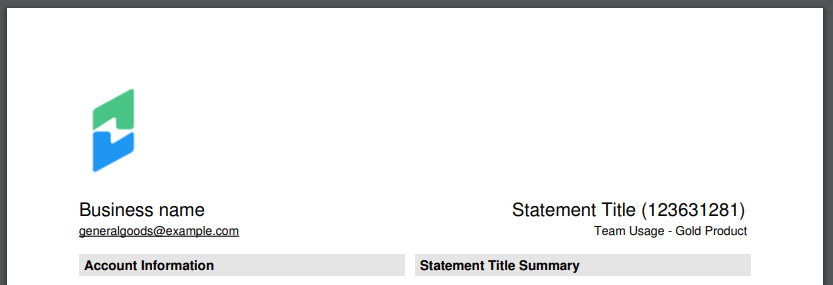
Example of logo and company name
Custom Fields
If you have enabled Display Field Data on Statements in your custom fields, custom field data will be displayed on statements – this is true for both ‘Customer’ and ‘Subscription’ based custom fields. Please note, actual data must be entered in the custom field in order for the data to be displayed. Blank custom fields will not be printed on a statement.
In the example below, the custom field name is April 2018, while the value of the custom field is Yukon Territory.

Location of custom fields in a statement
VAT Information
If you are a merchant that has a tax origin address within the EU, Advanced Billing will display a field to collect VAT information from your subscriber upon signup. This information will be displayed automatically on the statement, regardless of whether or not the product is taxable. For more information on VAT, please see our documentation here.
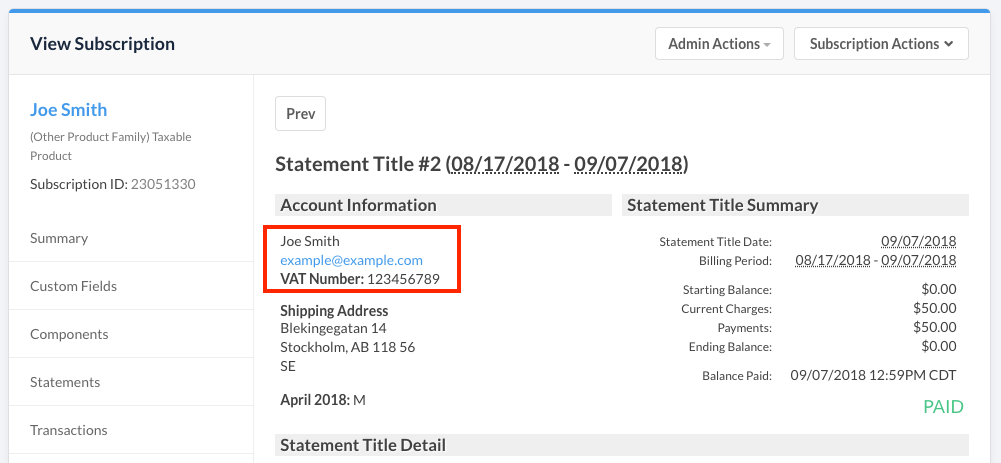
Location of the VAT number in a statement