Introduction
The Commission Report allows you to view sales data by assigned Sales Reps over a 6 month period (current and 5 previous months).
How to Access
You can access the report by selecting the View all Sites option for your account, and then Commission Report from the top. Under Commission Report you have two options, Summary and Manage Reps and Mapping.

Navigation
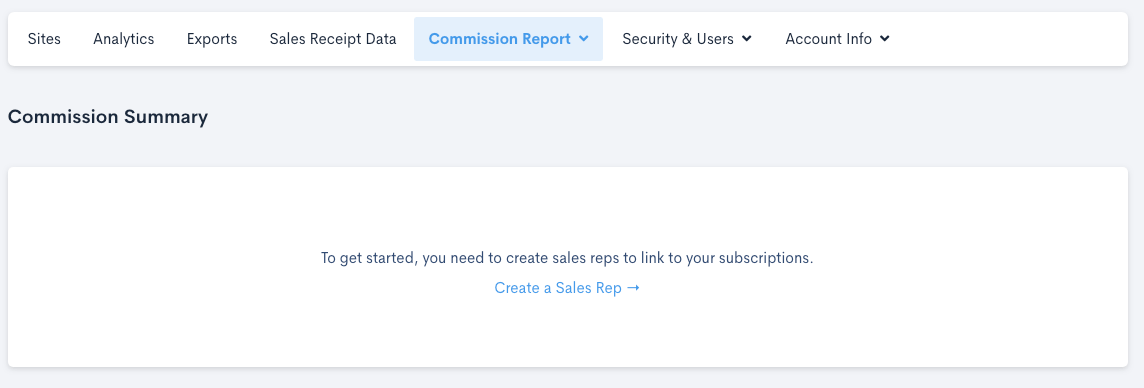
Commission Summary
Manage Reps and Mapping
The Commission report gives you the ability to add and manage Sales Reps via the Manage Reps and Mapping menu option. New Sales Reps are added in a pop up window, they can then be assigned to your Subscriptions.

Add Sales Rep
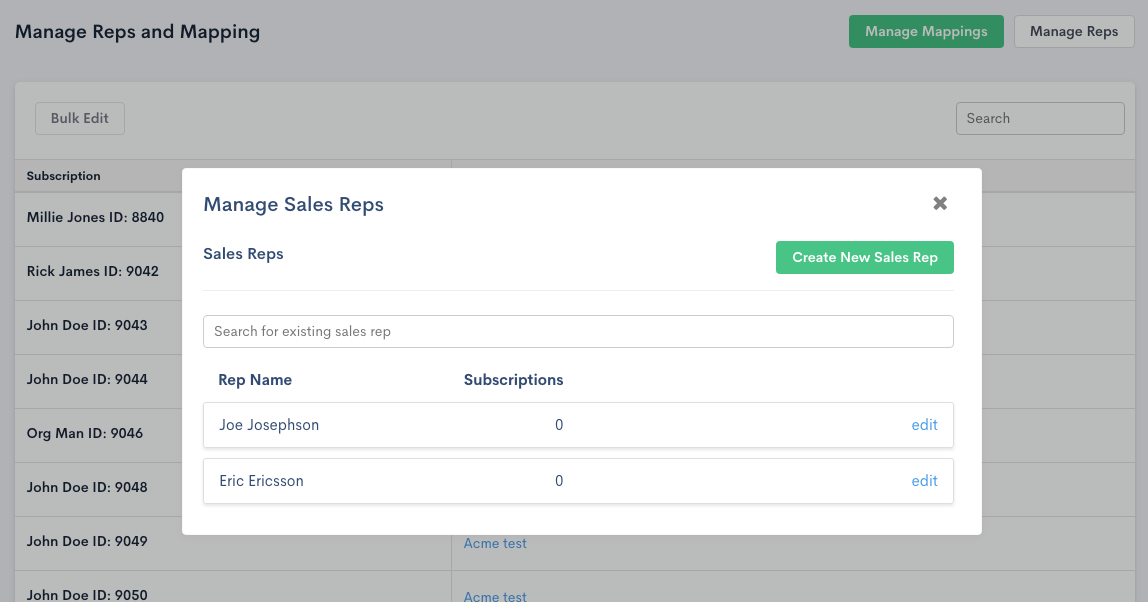
Sales Rep Modal
Once the Sales Reps have been created, you can view your subscriptions and assign a Rep to one, by selecting on each line; or Bulk Edit and selecting multiple subscriptions. Sorting on the Sales Rep column will allow you to identify any blanks.
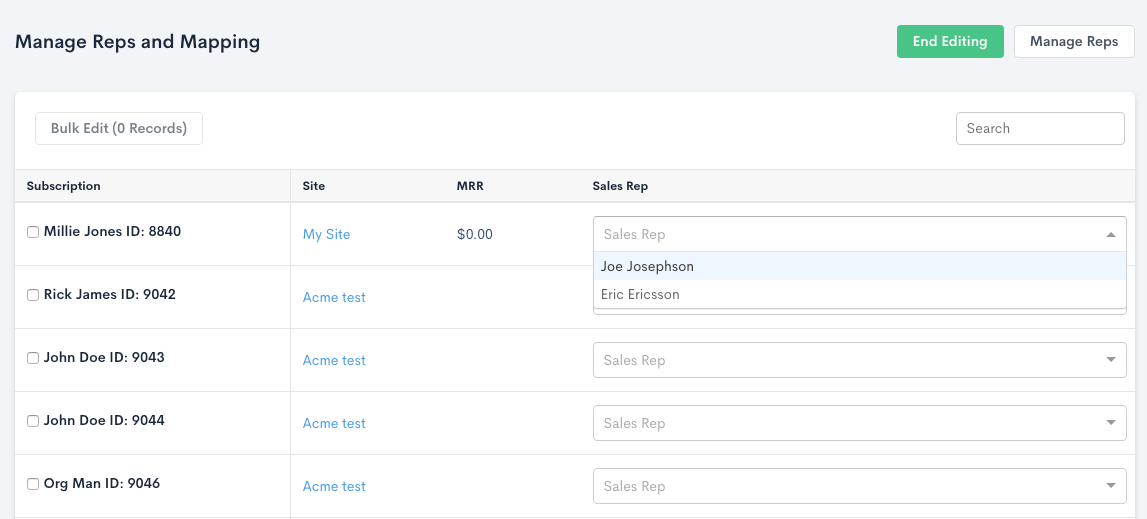
Sales Rep Subscription Assignment
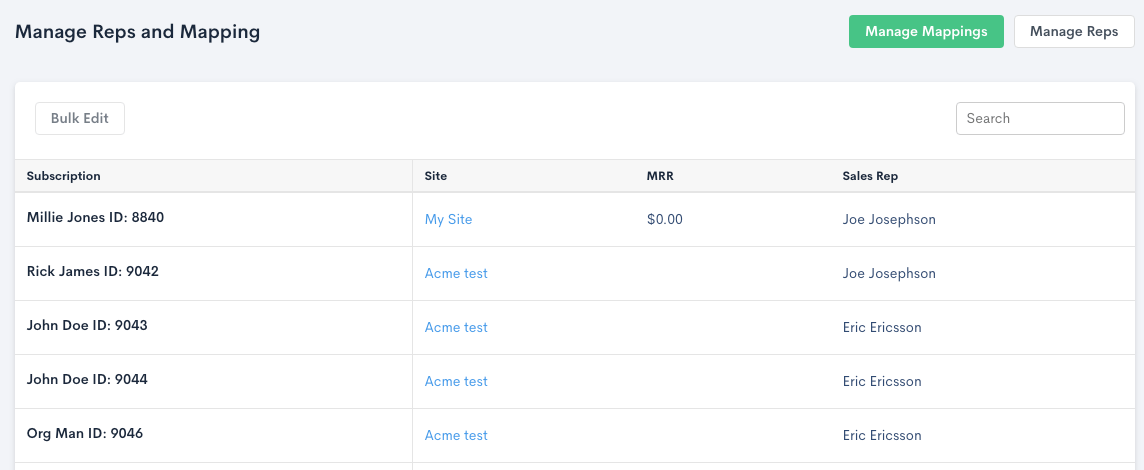
Sales Rep Subscription Mapping
Manage Subscription Sales Rep Mapping
You can also view and change the Sales Rep assigned to a Subscription from the Subscription’s Summary tab. The current sales rep will be shown if assigned. You can change or unassign the sales rep by clicking the Change button.
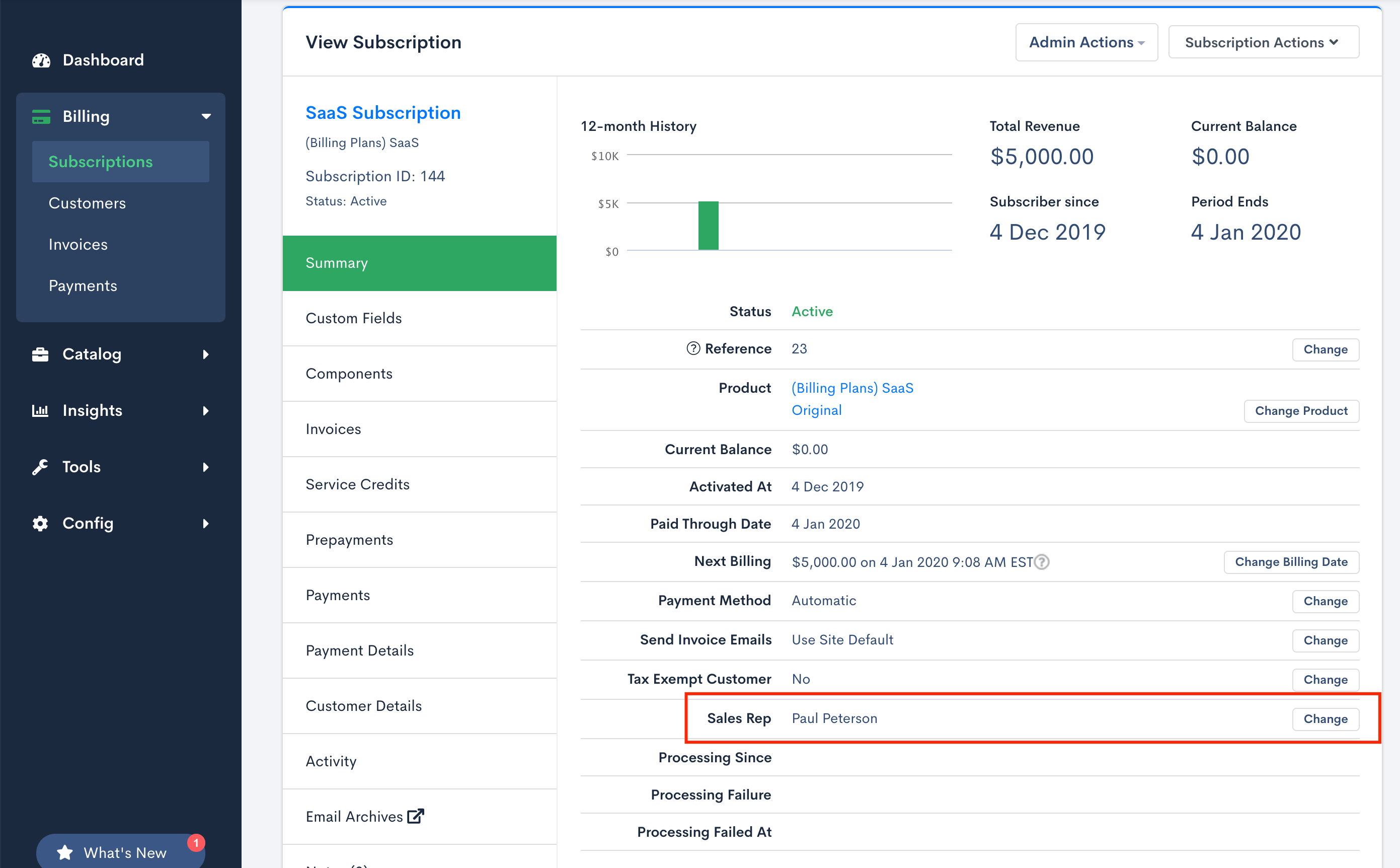
Sale Rep on the Subscription Summary tab
You can assign or re-assign the sales rep by selecting it from the list and clicking Save Sales Rep. You can unassign by clicking the x on the list of reps to clear it, then clicking Save Sales Rep.
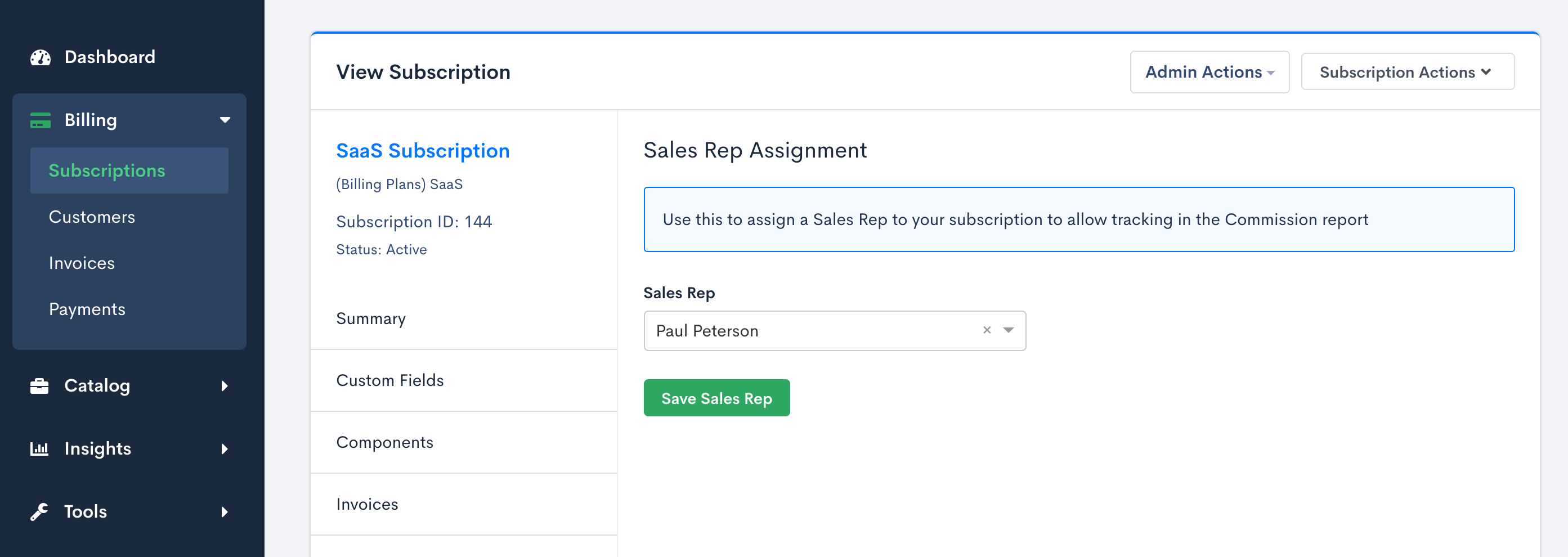
Sale Rep assignment for a Subscription
Summary
Once you have created and assigned Sales Reps to your subscriptions, you will be able to see a summarized view of all your Sales Reps, and the sales numbers from the subscriptions they have been associated with across all your Sites.
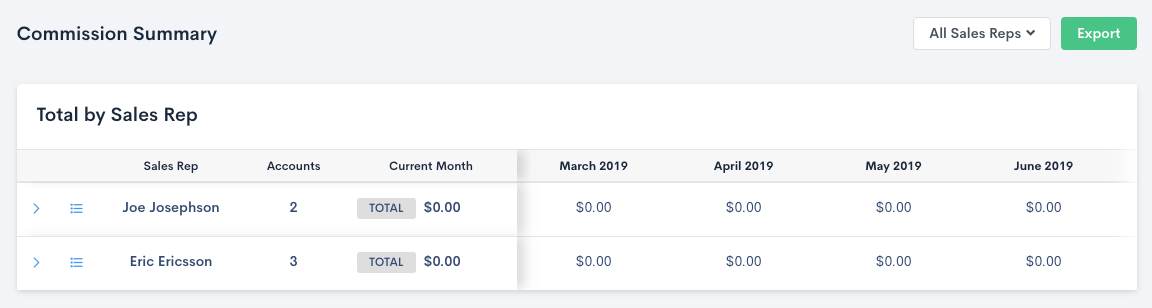
Sales Rep Commission Summary
Note - if you do not have a Primary Currency defined for your account you will be directed to set one.
CSV Export
For a complete list of the columns in the CSV export, please view the Export documentation.
API Access
In order to retrieve sales commission resources, check out sales commission API documentation.
Fixed Rate Commission Calculation Model
Below you will find a sample calculation model for fixed rate commissions that you can use in conjunction with the CSV export. Simply follow the instructions on the first tab and set your commission %. A Google Sheet and a Microsoft Excel file has been included for your convenience.
Advanced Billing Commission Report Samples
Permissions
Users will need the views and exports financial metrics option enabled to view and interact with Commission Report features.