What is MRR?
Monthly Recurring Revenue, or MRR, is one of the most important operational metrics for SaaS businesses. It is a measure of your expected monthly recurring revenue based on snapshots of your subscriber base.
- As customers sign up and upgrade, MRR goes up.
- As customers downgrade or churn, MRR goes down.
For subscribers who pay monthly, the MRR is simply the price paid each month for their subscription. If customers are paying for more than one month up front (e.g. 12 months), the MRR is calculated as the amount paid divided by the number of months in the subscription period.
What is included?
- Product costs
- Recurring Quantity-based components are normalized and included
- On/off components are normalized and included
- Mid-period component allocation costs
- Discounts/coupons are deducted prior to calculation
- Metered charges are hidden by default but can be revealed
- On-hold subscriptions are included
- Unpaid subscriptions are included
What is not included?
- One-time charges
- One-time payments
- One-time components
- Any charges incurred during the trial status are excluded. This includes setup fees & trial charges.
- Taxes
- Expired subscriptions
- Manual/AdHoc invoice lines
MRR Webinar
For a brief overview of what the MRR offers, we recommend viewing an archived copy of our webinar that was showcased upon release of the feature. You can access the video below:
Examples
- A subscriber on a $10/mo plan (with no other add-on charges) has an MRR value of $10.
- A subscriber on a $120/year plan (with no other add-on charges) also has an MRR value of $10.
- A subscriber on a $10/mo base plan with 10 $1 widgets (a quantity-based component) has an MRR value of $20.
- A subscriber on a $10/mo base plan who uses $20 worth of metered minutes in one month and $15 worth of metered minutes in the next month has an MRR of $10.
Note that MRR is not the same as “cash received”. It is a snapshot of the current value of your subscribers. This makes MRR a great leading indicator of your business performance since signups, growth, and churn impact the metric as they happen.
Using Advanced Billing MRR Analytics
Your MRR Analytics Reports are available from the “Insights” tab, within the “MRR” sub-tab.
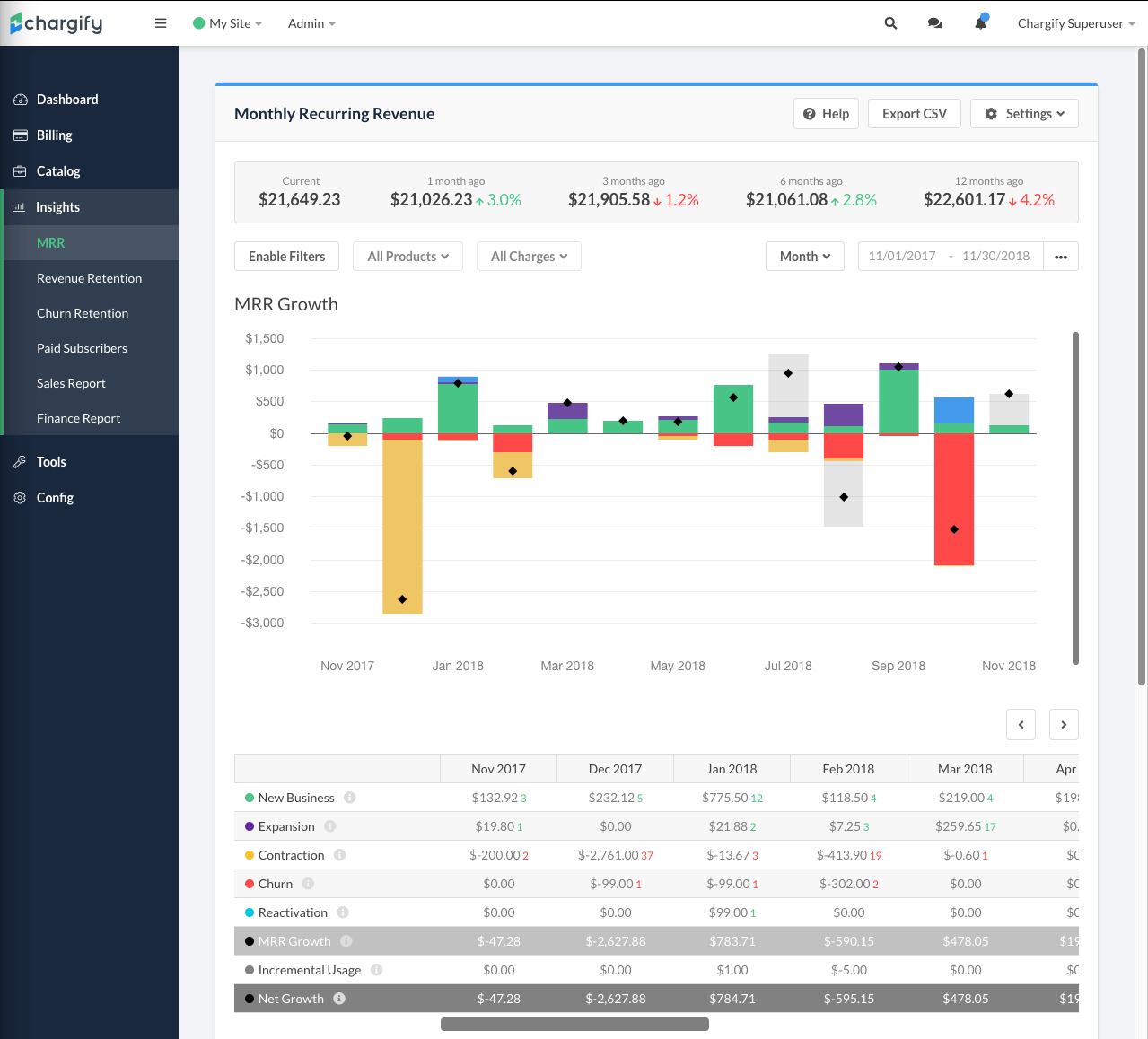
Overview of Advanced Billing MRR
MRR Growth
MRR Growth (also known as MRR Movement) shows you how your MRR is changing over time. It tracks the incremental changes due to MRR-impacting events across 5 categories:
- New Business: Increases in MRR from new customers, such as new signups or conversions from trial/free to paid. See the section below about optimizations around New Business MRR.
- Expansion: Increases in MRR due to upgrades or increases of add-ons/extras
- Contraction: Decreases in MRR due to downgrades or decreases of add-ons/extras
- Churn: Decreases in MRR due to subscription cancellations, account closures, expirations, or downgrades to a free level
- Reactivation: Increases in MRR due to accounts canceled within the last 90 days becoming active again
Your Net MRR Growth is essentially the sum of these 5 categories:
Net Growth = New Biz + Expansion - Contraction - Churn + Reactivation
New Business MRR Optimizations
By default, only revenue recorded at signup or trial conversion is categorized as New Business. However, you can customize the length of time for which revenue movements are categorized as New Business following signup.
To do so, click “Configure New Business Timing” from the Settings dropdown:
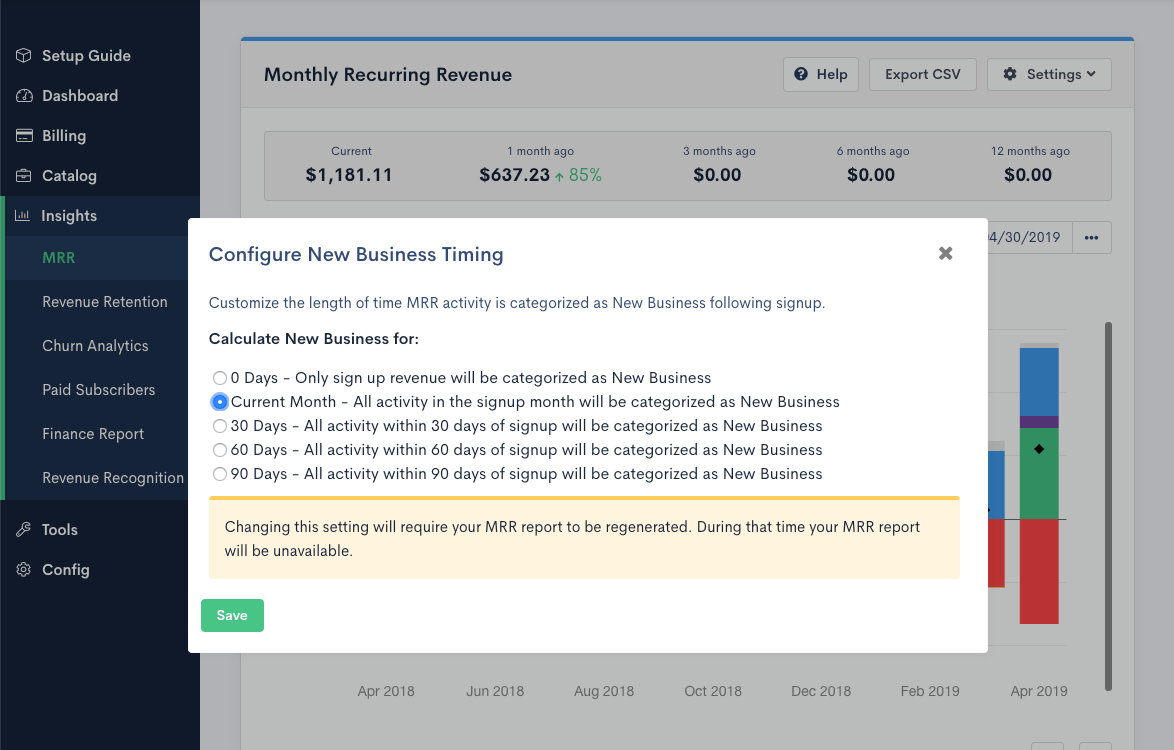
Configure New Business Timing
MRR Table Data
We present MRR Growth both as a chart and as a table of data. Note that you can click any cell of the table to drill into the accounts that comprise the data you see:
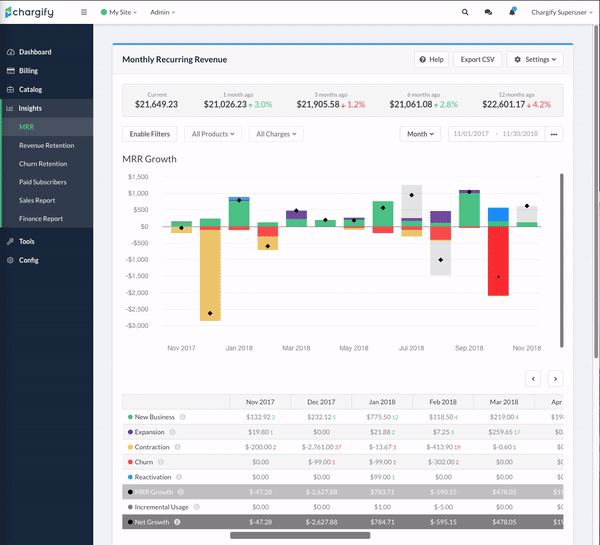
Total MRR growth / changes
Total MRR
- Total MRR is the point-in-time value of the total MRR across your entire subscriber base
- The MRR at the end of any period or time range is correlated to your Net MRR Growth:
Period-end MRR = Period-start MRR + Net MRR Growth
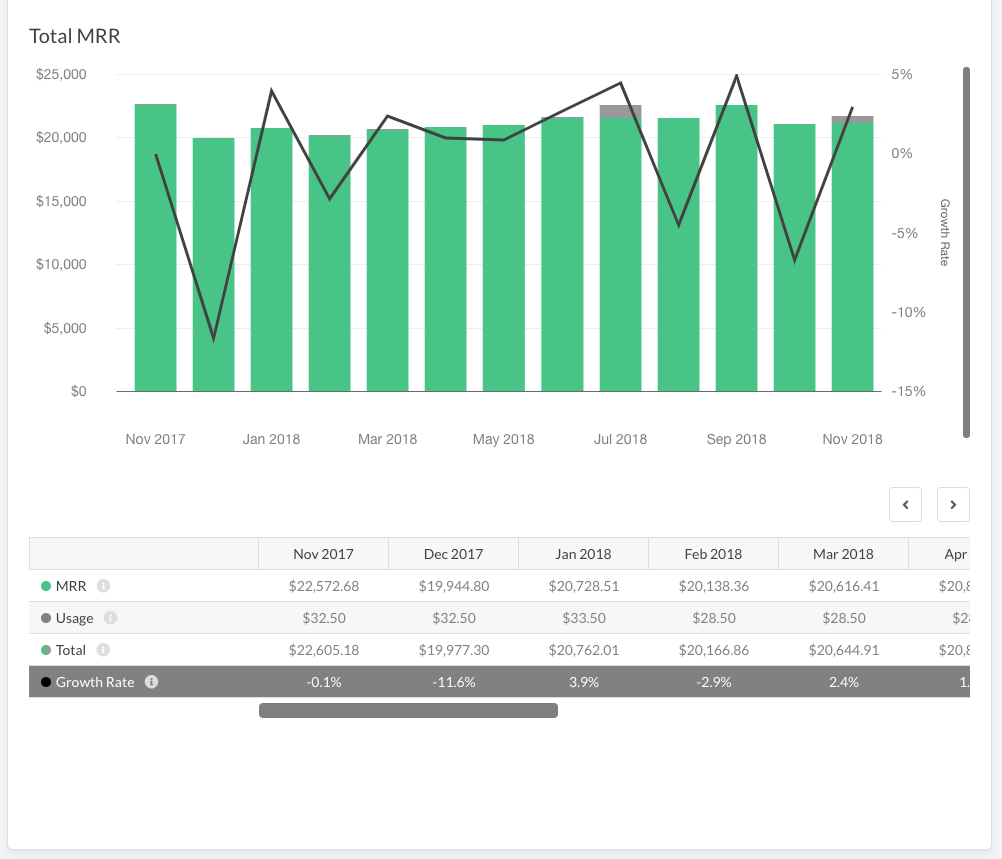
Total MRR data
Total MRR will loosely correlate to cash received, but the values will not be the same. MRR deviates from cash due to the timing of changes, when sales are booked vs. received, monthly normalization (amortization), and other factors.
Using Product and Component Filters
Click ‘Enable Filters’ to begin filtering your MRR report.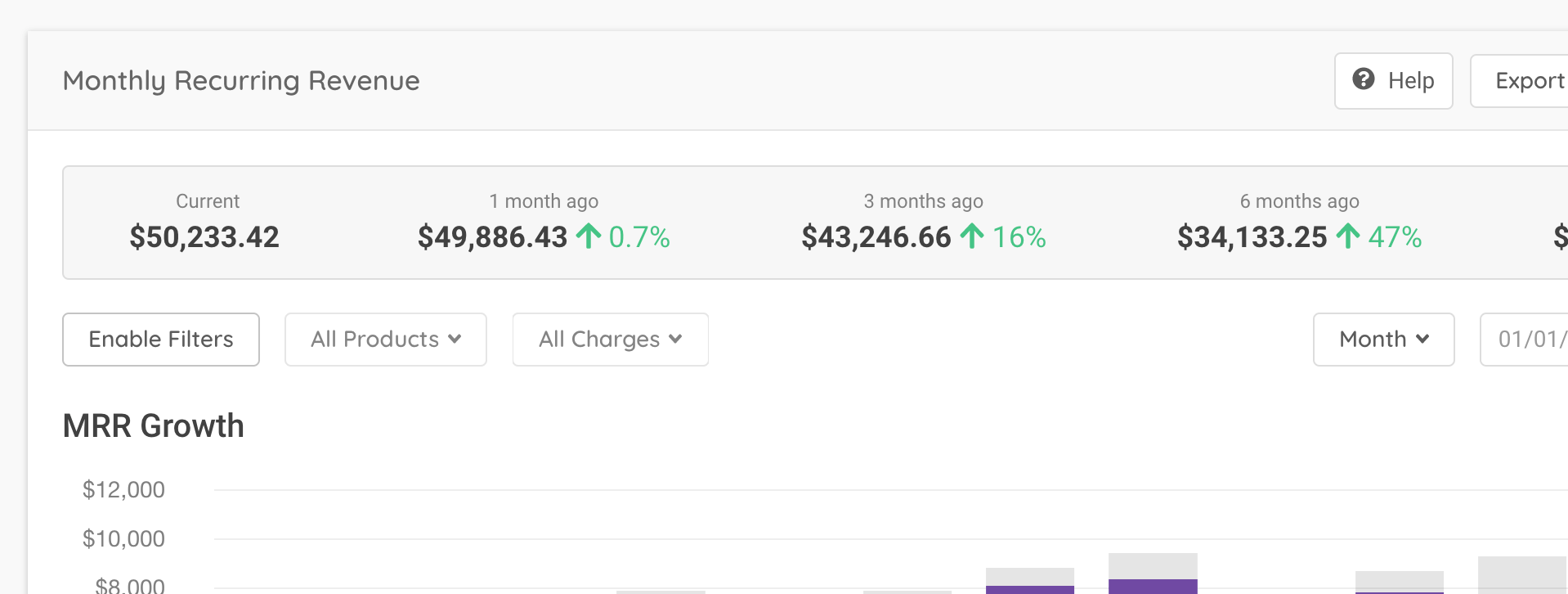
Select "Enable Filters" in your report
When filters are enabled, there are a few details to keep in mind:
- Metered usage is automatically included by default and categorized using traditional MRR categories such as New Business, Expansion, Contraction, etc.
- We show individual product and component revenue movements, as opposed to net per-subscriber revenue movements. This allows us to accurately display per-item movements, but will also cause Expansion and Contraction to differ when filters are enabled versus disabled. Net Growth will remain the same.
- We have introduced a “Switch” category to show how MRR flows between products. For example, if a customer upgrades from $200/month Product A to $500/month Product B, MRR when viewing Product B would show $200 as switch revenue and $300 as expansion.
Use the ‘Products’ filter to filter subscribers by product. Then, for the selected product subscribers, you can use the ‘Charges’ filter to include or exclude product and component MRR.
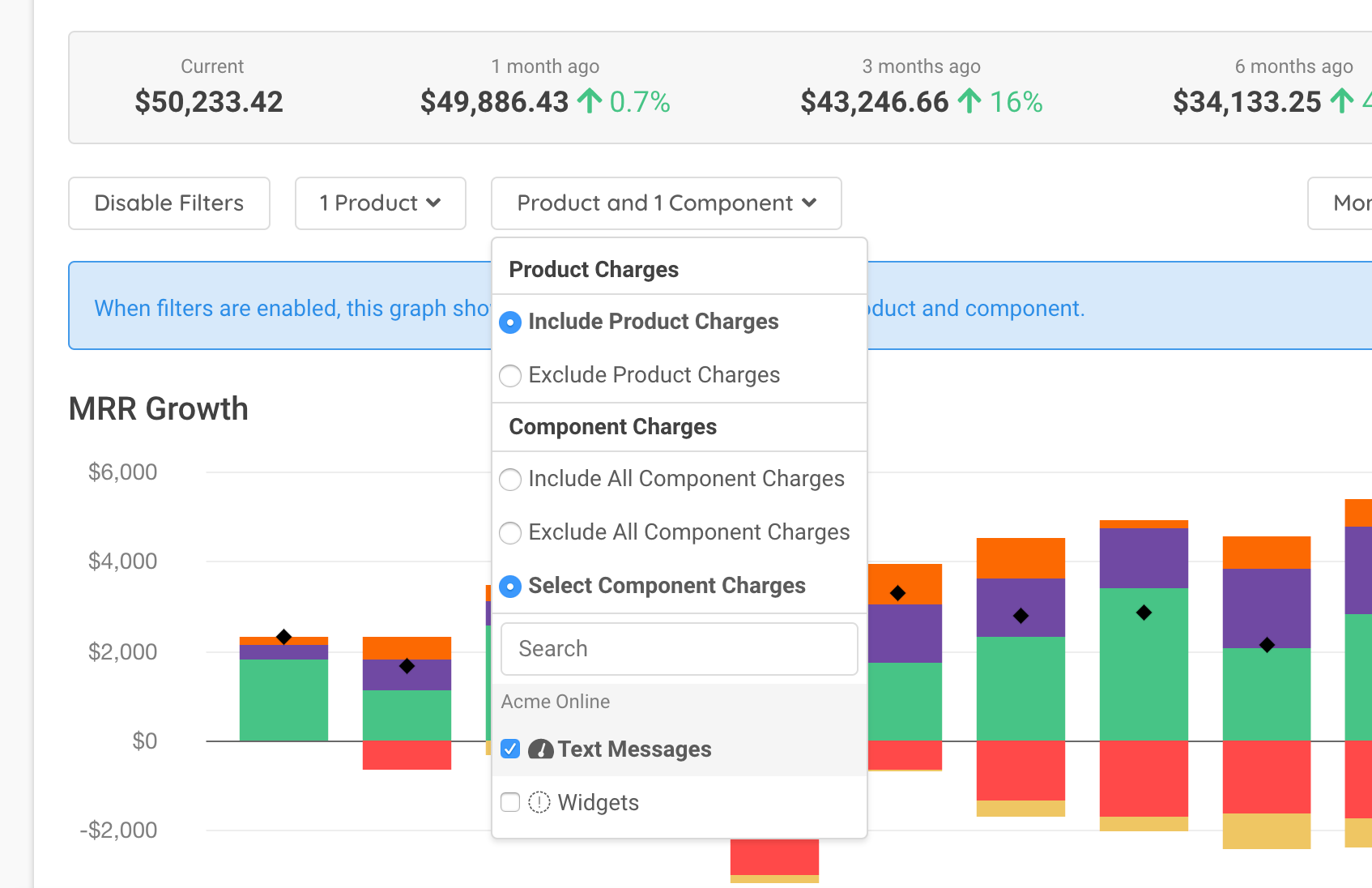
Select a particular product or component, or group of each
MRR Activity & Events
In order to drill deeper into what is affecting your MRR Movements, we provide an Activity view of all events that impact your MRR.
This is available via any of the following methods:
- Clicking the “View Details” button when hovering a bar in the MRR Growth Chart.
- Clicking a cell in the data table for a given MRR category in a period.
- Clicking the “View Details” button when hovering a bar in the Total MRR Chart.
From within the Activity popup, you can change the category filter to see just certain kinds of activity or everything.
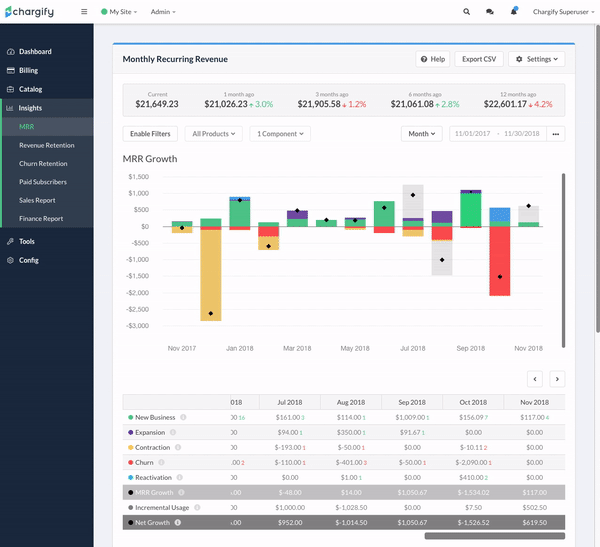
View details for the current view
Date & Interval Picker
The date and interval picker allows you to select the date range and period interval (day, week, month, or quarter) you would like to view.
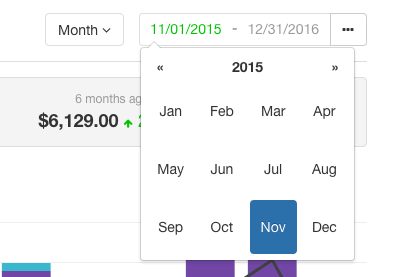
Selecting a particular month to report MRR
For your convenience, we provide several helpful defaults (“This Month”, “Last Month”, “Year to date”, etc.) using the menu built into the picker.
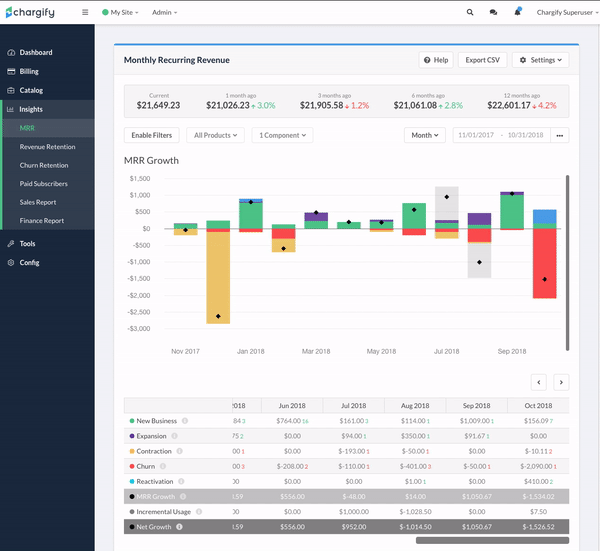
Changing of the reporting interval
Trend Stats

Snapshot of trend stats
The Trend Stats at the top of the page give you a quick, at-a-glance view of your current Total MRR and how it compares to history. The percentage change indicators describe how your current MRR compares to those points in the past.
Customizing MRR Reports
Advanced Billing offers you two options for customizing your MRR reports. You can elect to have a Daily MRR Summary Email sent to your inbox. Additionally, you can select the option to include MRR from components in your report. Please continue to read instructions below to understand how to customize your MRR reports.
Daily MRR Summary Email
If you love looking at your MRR numbers every day, you will definitely want to opt-in to the Daily MRR Summary Email!
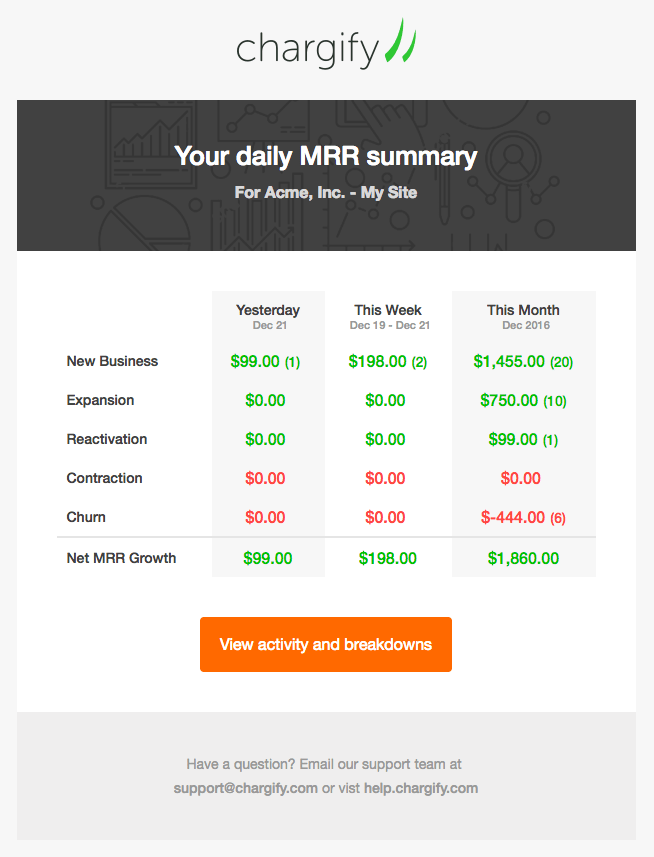
Example of Advanced Billing MRR report email
Steps to enable the Daily MRR Summary Email
- Click “Settings” in the upper right of your MRR page
- Click the checkbox next to “Send me a Daily MRR Summary email”
- Optionally, enter in “Additional Recipients” any other email addresses that you wish to receive the email
Uncheck the box and you'll no longer receive emails of this nature.
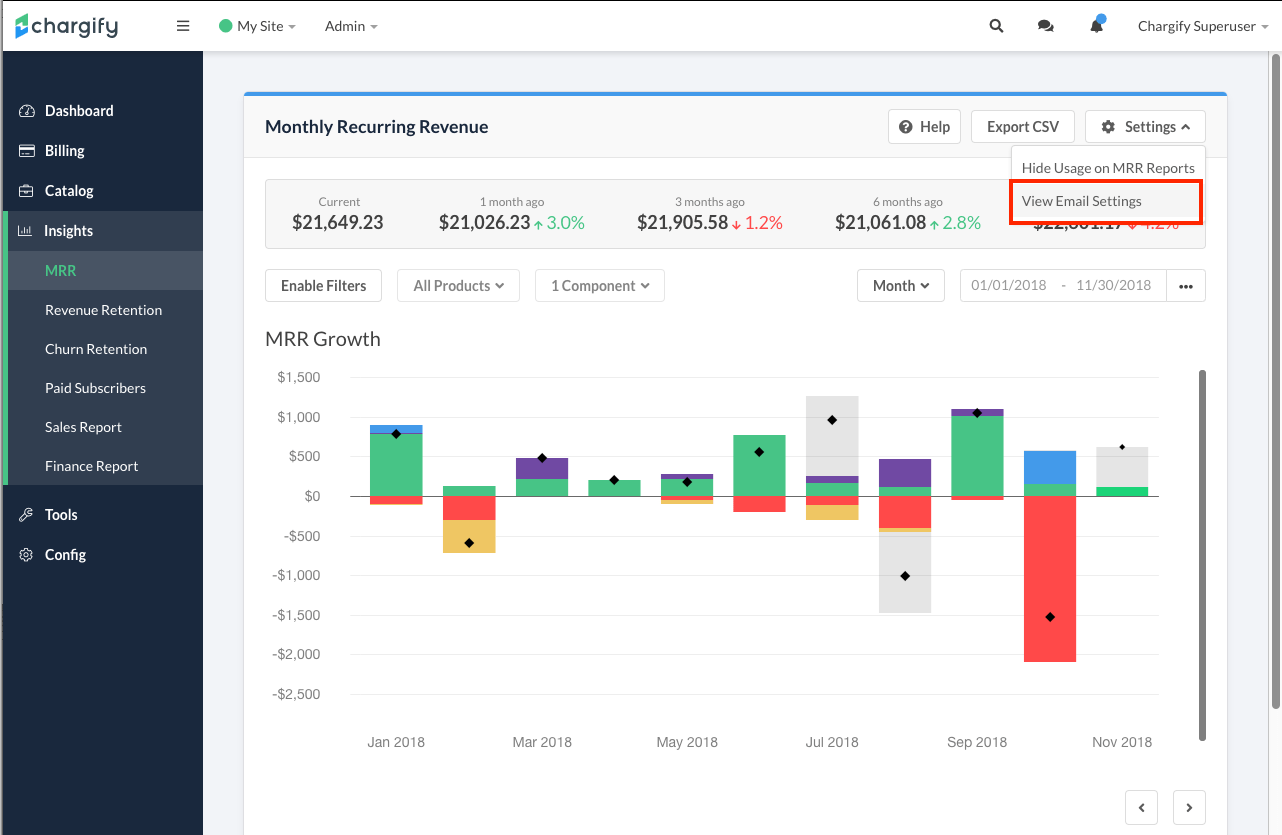
Select "View Email Settings"
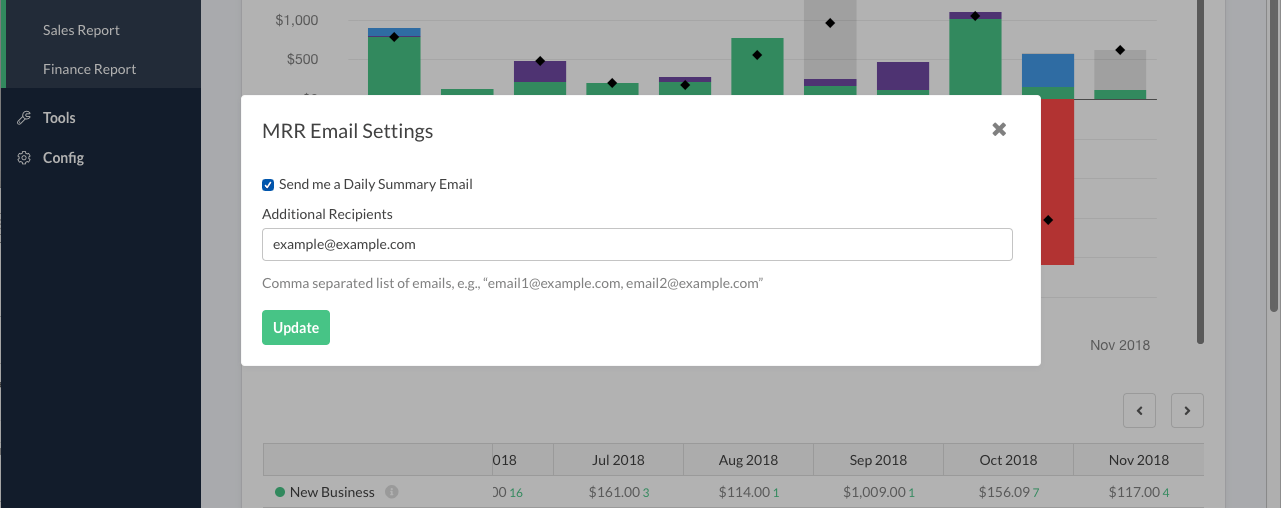
Enable daily MRR summary email to be sent to your user account
The daily summary email is sent early each morning (approximately 4am in your Site’s configured time zone) to all recipients.
All time ranges are computed in relation to your Site’s configured time zone. The email does not contain any data related to activity that has occurred after midnight in that zone - that data will be on tomorrow’s email!
- Yesterday: Midnight-to-midnight for the prior day
- This Week: Activity from Monday at 12am until last night at midnight
- This Month: Activity from 12am on the first of the month until last night at midnight.
Displaying Metered Usage in MRR
Toggle on/off the option to view metered usage in your MRR reports easily be selecting the option below. Once enabled, MRR will appear as part of the report as a light grey, transparent bar.
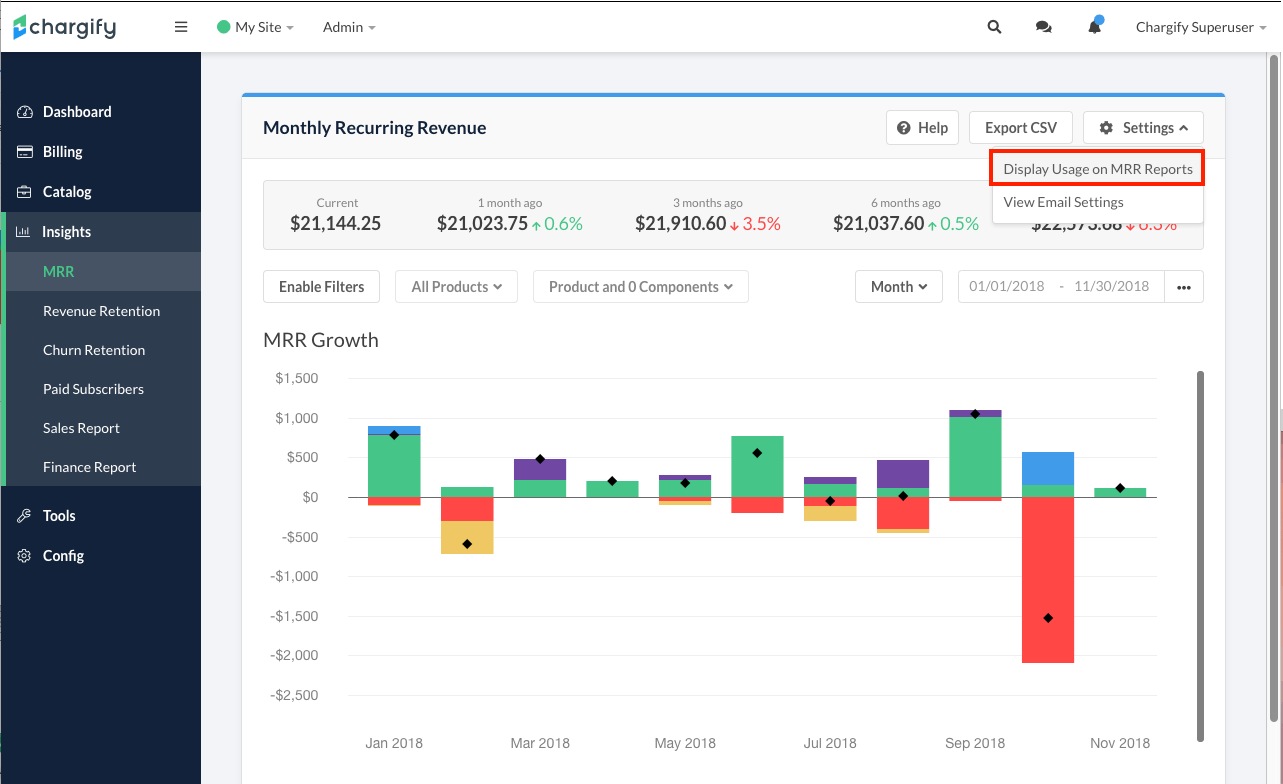
Select the option to display usage in MRR reports

Example of component revenue in MRR reports
Digging Deeper: About our MRR Calculations and Best Practices
We’ve made some choices that align with MRR best practices and give you the best view of your business:
Coupons and Discounts
Coupons are removed from plan charges before arriving at your MRR numbers. A new subscriber to your $100/mo plan with a 20% off, 3-month coupon would yield $80 in New Business MRR for the first 3 months, then $100 in MRR (of which $20 is expansion MRR) when the coupon expires.
If a coupon is added to a subscription mid-period, the discount won’t be reflected until the next billing period.
Adjustments and Credits
Occasionally you may apply temporary service credits for individual subscribers. For example, a $100/mo subscriber may have a bad experience and is given $20 off their next bill as a goodwill gesture. We would maintain an MRR of $100 for this subscriber. Even though you will only collect $80 in this month from this subscriber, they are still valued at $100/mo. In this scenario, MRR can diverges slightly from cash flow - see our note on Financial Data below.
On the other hand, some subscribers may be comped an amount that exceeds one month’s bill. We consider this an MRR impacting event, and will adjust MRR down when the credit is applied and back up with the credit expires.
In short: partial service credits do not affect MRR, while long-term credits do affect MRR.
Refunds
Refunds do not affect MRR in Advanced Billing. The way we present MRR is that it’s a “present monthly value” of a subscription. If a subscriber is “valued” at $100/mo, giving them a refund does not change what they are “worth” to you going forward. They are still worth $100/mo until they change their subscription.
If you wish to see the effects of refunds, then we suggest viewing the finance report’s section on refunds.
Annual Plans
The value of annual plans is amortized to a monthly number for MRR purposes. A subscriber to a $1,200/year plan has an MRR value of $100/mo. We normalize any billing frequency to monthly for MRR purposes.
Prepayments
Sometimes a subscriber on monthly billing prepays (usually via check payment) for several months, or even several years. We assign MRR value based on the monthly value, despite the prepayment. A $100/mo subscriber who sends in a $2,400 check to prepay for 2 years still has an MRR value of $100. If they were to upgrade to a $200/mo plan, this would be Expansion MRR of additional $100, pushing their value to $200/mo.
Invoice Billing
MRR is assigned to a subscription when their payment becomes due. A subscriber who signs up for your $1,000/mo plan on an invoice-billing basis is counted immediately as $1,000/mo in new business, even before you’ve received their check.
Pending Cancellations
While a subscription is still active but marked with a pending cancellation, it will be included as MRR. Once it cancels as scheduled, it will appear as churn.
Dunning
MRR is expected recurring revenue. For example, if a payment fails and a subscription goes past due, MRR is not immediately affected since you still expect to receive the money. If the dunning strategy completes and the subscription is canceled, then it will be shown as churn at the time of cancellation.
There is one exception to the above rule — a subscription that enters dunning immediately after trial due to a failed payment. Although revenue is expected at this point, the subscription’s revenue is not included in MRR because no payment has been collected.
Components, Add-Ons, & Usage
Advanced Billing's flexible component system helps you address a wide-array of billing scenarios. Often, some components of your billing are considered to be part of MRR, while others are considered to be non-MRR usage.
In this release, we have set a rule-of-thumb:
- Quantity-based components and on/off components (which maintain their value until changed) are always a part of MRR
- Metered usage components (whose usage resets to 0 each period) are exempted from MRR by default.
- You can enable metered usage MRR, by following the directions on “Displaying Component-based Metered Usage in MRR”
If your business tends to equate usage revenue with MRR, you can adjust your MRR settings to include usage revenue from the settings drop down. One-time charges are not included in MRR.
Mid-Period Component Allocations
If a recurring quantity-based or on/off component is added or there is a change in quantity in the middle of a billing period, that change will be immediately reflected in the corresponding month’s MRR report.
Example:
- A subscriber signs up for a $10/month plan on Jan 15. This results in $10 new business on Jan 15.
- A $5 on/off component is added to the subscriber’s plan on Feb 2. This results in $5 expansion on Feb 2.
Notes on Proration:
When updating the quantity on a component mid-period, you’re able to specify how much and when the subscriber is charged or credited. Regardless of what proration option is chosen, the MRR movement amount will be computed using the new full-month cost of the component. For example, in the scenario above, if the subscriber was charged a prorated $2.50 immediately for the remainder of the period, the increase in the subscriber’s MRR value was +$5.
Additional details on how mid-period component allocations affect MRR:
- Mid-period allocations for One-time quantity based components are ignored
- Mid-period component allocations on a subscription which is not in active, on hold or past due state are ignored
- A price point change on a component will not immediately impact MRR. The appropriate expansion or contraction related to a price point change will be recorded at the subscription’s next renewal.
Customization
You can customize your MRR report to ignore mid-period component activity via the Mid-Period MRR option in the Settings dropdown. If you choose to ignore mid-period activity, MRR movements for mid-period component changes will be captured at the subscription’s next renewal.
MRR & Imported Subscriptions
By default, a new subscription’s MRR is calculated at time of first renewal and categorized as new business.
However, when importing subscriptions into Advanced Billing, you can specify an ‘import MRR’ option to cause your MRR report to include existing business immediately. Instead of waiting until the subscription’s first renewal in Advanced Billing, we’ll calculate the imported subscription’s MRR value at time of import and categorize the revenue as “imported”. This has two benefits:
- New business MRR growth will not become inflated by first-time renewals from imported subscriptions.
- Your total MRR will immediately include revenue from imported subscriptions.
For usage details, see our subscription import API docs or our subscription CSV import docs.
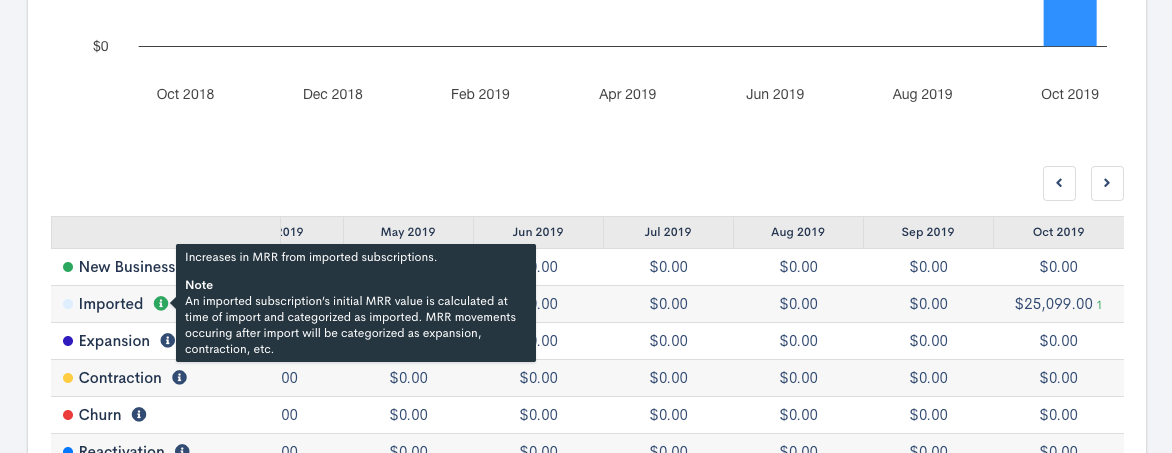
Imported Subscription MRR
CSV Exports
You can export the data from your MRR Report as a CSV.
There are three MRR exports available:
MRR Summary: This export contains a monthly summary of MRR movements that occurred in the selected monthly range
MRR Movements: This export contains a list of MRR movements that occurred in the selected monthly range
Total MRR: This export contains total MRR per subscription for the selected monthly range
Simply click on the Export CSV button and then choose the export type and month you wish to export:
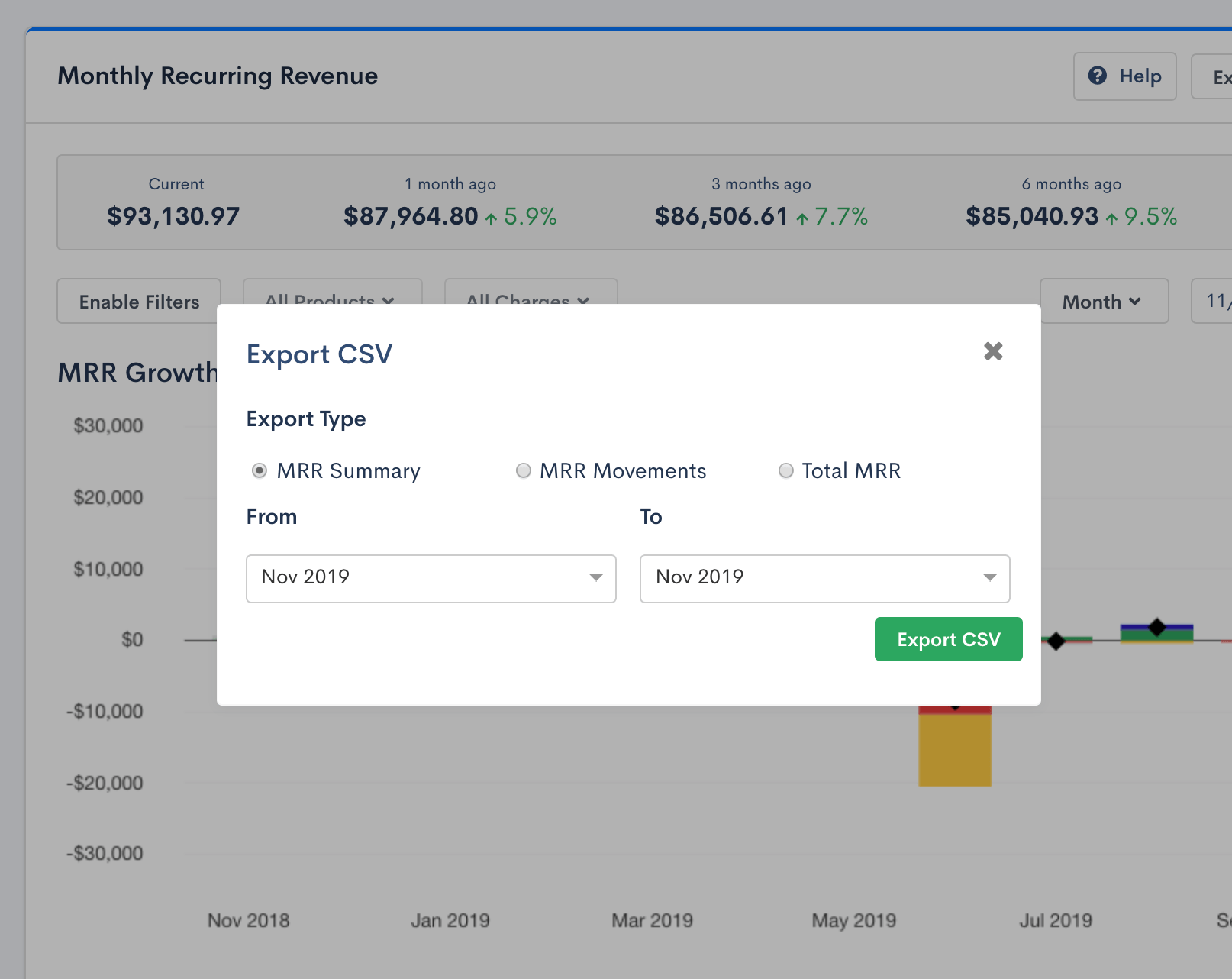
Export options
For a complete list of the columns in the CSV export, please view the export documentation.
Multi-Currency
For sites that make use of multiple currencies, all MRR metrics are reported in the site’s primary currency.
MRR Recalculations
There may be instances where we need to run an MRR recalculation on your Advanced Billing site(s). These recalculations require your approval before they are performed.
Why does recalculating MRR have the effect of changing the historical values? From time to time, we make improvements and tweaks in our formulas and methodologies for handling rare billing cases that affect MRR, with the goal of becoming more and more accurate over time. As we make these changes, your historical MRR data is not altered; the new formulas and methods are only in effect for MRR-changing events after the new formulas and methods are in place.
However, when we recalculate your data, those new formulas and methods will be in effect from the start. Therefore, you may notice different monthly deltas and totals than before. This is in line with the way we consider MRR an operational metric rather than a financial metric. In the Finance Report (our financial revenue report), each month stands on its own and will never be altered. With MRR, the effects of each month are cumulative, and we hope the benefits of increased accuracy after a recalculation outweigh the nuisance of changing historical numbers.
If maintaining the exact historical report numbers is important to you, please export and save your data before beginning this process.
Override
At this time, overriding subscriptions data via the API will not affect its placement in the month it occurs in MRR reports.
FAQ's
Are refunds included in MRR?
Presently, Advanced Billing does not factor in refunds to the current MRR reports. If a refund is processed in the present month, or past, this will not show any movement in the churn category.
What changes can I expect during an MRR Recalculation?
- MRR amounts can change (e.g. calculate amount based on the right price point)
- MRR can change movement categories (e.g. an incorrect “new business” is changed to “expansion”)
- New events can be added (e.g. missed “new business” added)
- Events can be removed (e.g. mistaken “churn” event removed)
Can I view MRR for an individual subscription?
Yes, by navigating to the Insights tab on a Subscription.