Product price points allow you to charge customers different amounts and at different frequencies for the same product. You can define multiple price points per product, and select a default price point that will be used in cases where a price point isn’t specified.
Attributes that are stored on a price point are:
- Price
- Recurring period
- Trial period and trial options
- Setup fee (initial charge) and options
- Expiration
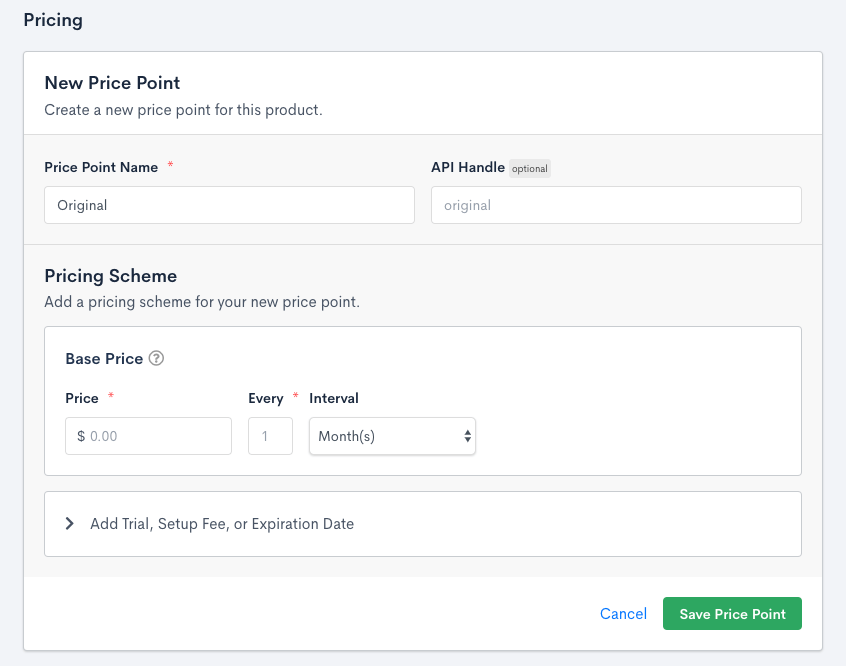
Creating a price point
Recurring Period and Price
Product pricing is defined in the product creation and edit screens. In addition to pricing, this is also how you define your recurring period intervals, trials, and expirations.
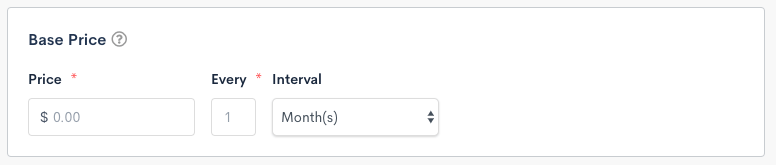
Base Price for a new price point
The recurring period is defined as a number of days or months. You also define a price that is charged at the beginning of each active period (unless there is a trial period). Subscriptions renew according to the period until they are either cancelled, expired, or otherwise terminated.
Out of all of the pricing option fields, the recurring period and price are the only ones that are absolutely required.
If you decide on creating a $0 product, you can show or hide these line items in statements and invoices. Please see our statements and invoices documentation for more details.
Trial period
A trial period may be defined in terms of number of days or months, and can be given a price or be marked as free (i.e. 0 units of your currency). As mentioned, you have the option of charging a setup fee either before or after the trial.
The trial period for a subscription continues for the duration defined here. During this time it will be in the trialing state.
If this trial period represents an introductory offer, then Advanced Billing will display additional information on receipts and include an identifier in the statement descriptor for the first charge after the trial period.
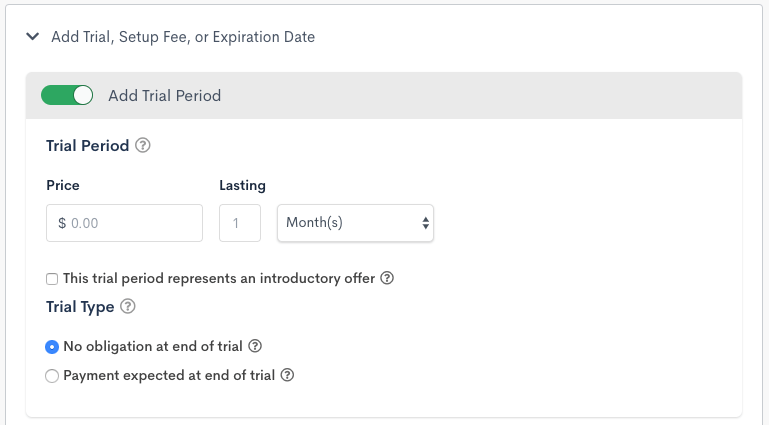
Adding trial pricing
Initial/Setup fee
The “Initial/Setup fee” field allows you to specify an up-front fee or startup fee that is charged once. The setup fee is normally charged at signup, but if your product has a trial period, the setup fee may be charged at the end of the trial.
An initial/setup fee can be charged before the trial period, or after the trial period. If you electing to charge your subscribers a setup fee, you must require a payment method upon signup.
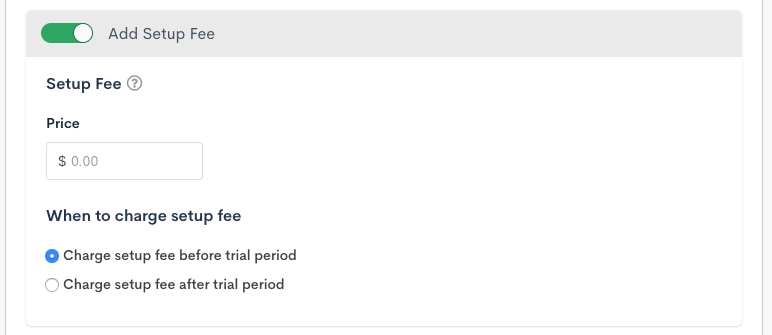
Adding a setup fee (initial charge)
When To Charge Setup Fee
You can select when to charge the setup fee when using it with a trial period.
- Charge the setup fee before the trial period:
- We will attempt collect the setup fee before creating the subscription
- Charge the setup fee after trial period:
- We will attempt to collect the setup fee at the end of the trial period
Trial Type
The “Trial Type” controls how a trial is handled when it ends and there is no credit card on file.
- No Obligation End of Trial: At the end of the trial, if a card is on file, the card will be charged and the subscription will transition to active state if the payment is successful, or unpaid if the payment is declined.
If no card is on file at the end of the trial, the following will take place:
- If the subscription has a balance greater than 0, the subscription will transition to
trial_ended. - If the subscription has a balance of 0, or a negative balance:
- If the balance covers the cost of the product, the subscription will transition to the
activestate. - If the balance does not cover the cost of the product, the subscription will transition to
trial_ended.
- If the balance covers the cost of the product, the subscription will transition to the
- Payment Expected at End of Trial: At the end of the trial, if a card is on file, the card will be charged and the subscription will transition to active state. If no card is on file at the end of the trial, the subscription will transition to
past_duestate. Advanced Billing will send normal dunning emails and statements according to your other settings.
For more information on the outcome of trials, please see the following documentation on trialing subscriptions here.
Tip: You can subscribe to the subscription_state_change webhook to be notified when a subscription’s state changes. This makes it easy to reach out to potential customers when their trial has ended.
Billing Expiration / Lifetime

Adding an expiration interval
An expiration interval can be defined as a number of days or months, and is counted from the day that a subscription is first created for this product. The subscription will automatically transition to the expired state at the time of the first renewal assessment (as defined by the recurring period or end of the trial period) that occurs on or after the end of the expiration interval.
Since recurring charges are assessed in advance, no new charges will be assessed at the beginning of the period in which the subscription expires. Another way to say this is that if the expiration date falls on or before the subscription’s next renewal date, the subscription will not be charged and it will expire instead.
Expiration Examples
Example 1
There is a product called “Small Plan” which costs $10 per month and expires after 10 months. If John signs up for Small Plan on Jan 1, then John’s subscription expires on Nov 1 (10 months after Jan 1). His last assessment will be on Oct 1, which is John’s 10th payment and pays his account through Nov 1. On Nov 1, no payment is collected because the subscription becomes expired on that same day. John made 10 payments amounting to $100.
Example 2
The expiration date is calculated from the day that the subscription is created, without any regard for trial periods. So, if the Small Plan costs $10 a month, has a 1 month free trial and expires after 10 months, then John’s subscription starting on Jan 1 would still expire on Nov 1, with his 9th and final payment occurring on Oct 1.
What if the trial period does not match the product period? For example what happens, if the small plan costs $10 per month, has a 14 day free trial, and expires after 10 months? In this case, John’s subscription which begins on Jan 1 would be first charged on Jan 14. His expiration date would still be set to Nov 1, which is 10 months from his signup. He would be charged on the 14th of every month, up to and including Oct 14, for a total of 10 payments. He would be paid through Nov 14. At the time of renewal on Nov 14, his subscription would transition to expired, since this represents the first renewal on or after the target expiration date.
Multi-Currency
If the site has more than one currency defined, you will see a “Multi-Currency Pricing Conversion” panel at the bottom. When creating a brand new product, the product price point will default to using the site’s exchange rate. Once you’ve created the product, on the next step, you will be able to edit that and choose whether to stay with the site exchange rate, or to define your own pricing for each currency.
Site level exchange rate: is the exchange rate set when you added a currency. It can be the Advanced Billing handled conversion or a specific conversion rate you provided.
Defined converted prices: also called Definitive Pricing, are explicit prices you can set while editing the price point. You may provide converted prices to have a ‘nice’ or ‘rounded’ price. For example, instead of a converted price being €24.59 you may add a definitive price of €25.
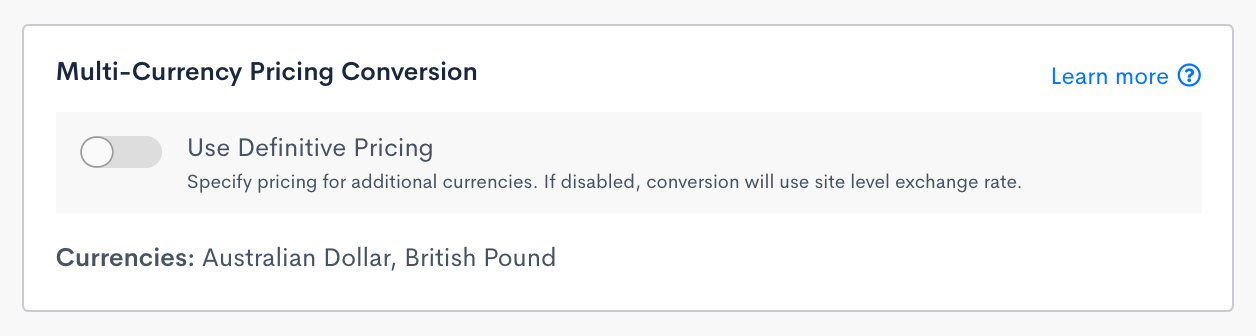
Selecting whether to use the exchange rate or define custom prices.
If you choose to define your own prices, you’ll be presented with a modal that allows you to add pricing for each currency. Pricing must follow the same structure as the primary pricing. If you’ve defined a trial and a setup fee, then each currency must also have a trial and setup fee. Once you have defined pricing for each currency and select “Done” on the modal, the price point will be updated to use the new pricing going forward.
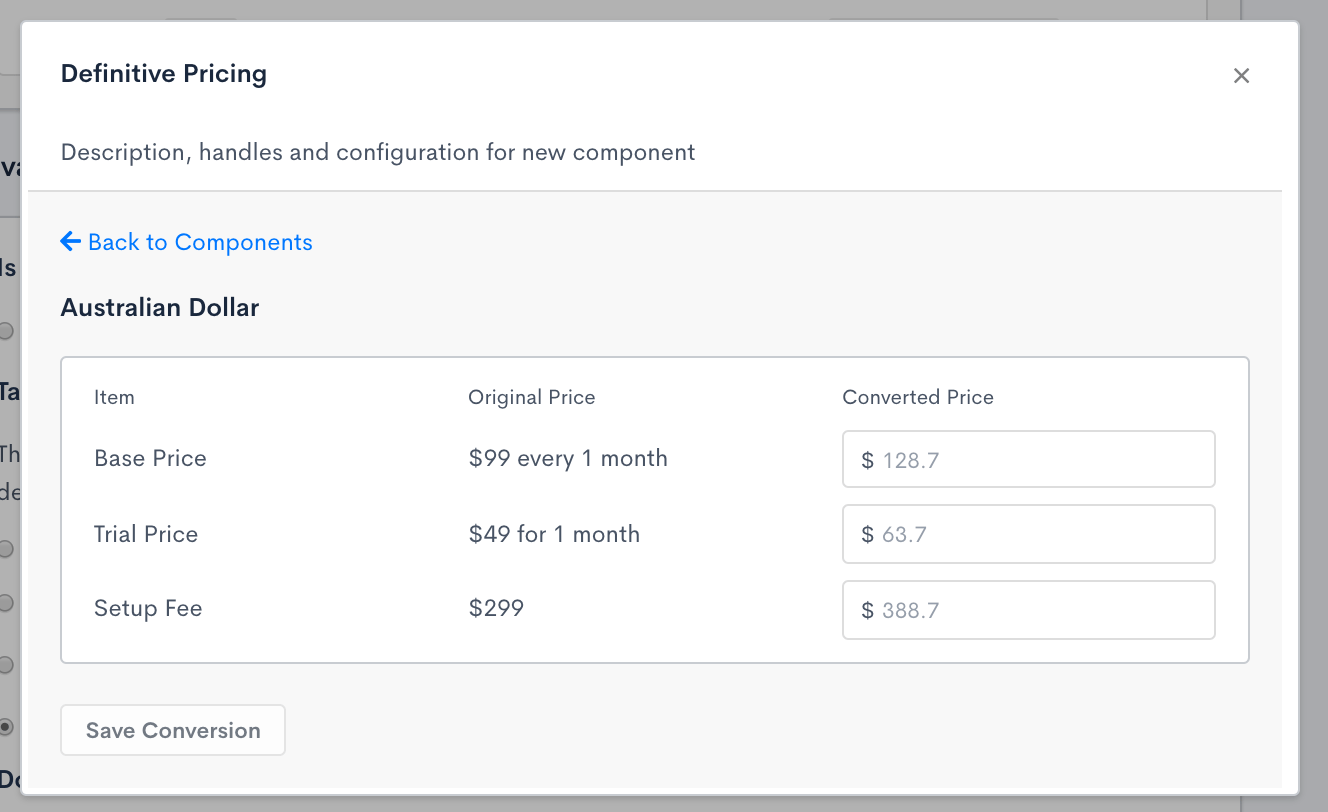
Defining pricing for a currency.
It’s important to note that once a price point has subscribers for a given currency using it, those currency prices cannot be updated again and the choice of using the exchange rate or defined prices is also locked in. If you would like to edit that, you will have to create a new price point to move the subscribers to it.
Prior to there being subscribers on the price point, if you choose to edit the primary currency pricing and, for example, remove or add a trial fee, you will be prompted as to how you would like to handle your other currency prices. You’ll see two options:
- Save price point and revert pricing conversion to site level exchange rate.
- Redefine converted prices now instead of reverting, and then save price point.
Default Price Point
Every product has a default product price point that is used for cases when a product point isn’t explicitly passed. For example, when signing up a subscription or performing a product change, the default product price point will be used unless you select a different price point to use.
The default price point can be changed when editing a product by using the actions dropdown on the price point listing.
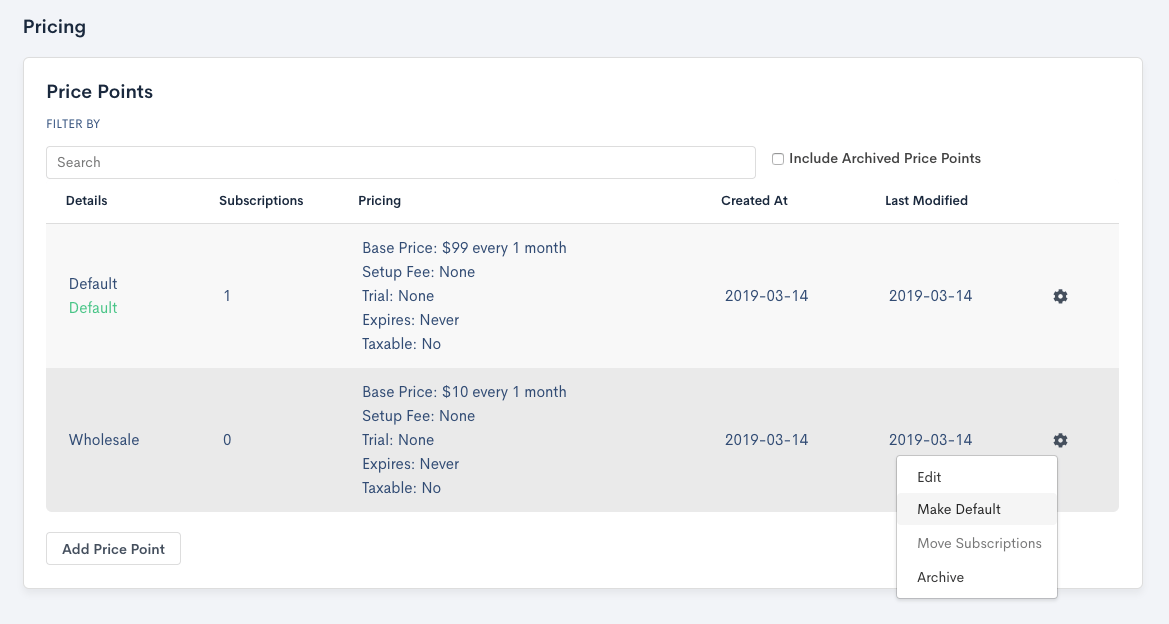
Changing the default product price point
Editing Price Points
Price points can be edited by selecting the “Edit” option from the actions dropdown on the price point listing. Editing a price point will affect all subscriptions that are currently using that price point. It is important to note that the frequency of a price point can only be edited if there are no subscriptions currently using it. If you need to edit the frequency, you’re best to create a new price point and move the subscriptions to it.
Note: Editing a price point’s expiration will not affect the expiration date on any canceled subscriptions which are assigned to the price point.
Moving Subscriptions
Subscriptions can be bulk moved between price points using the actions dropdown on the price point listing. It is only possible to move all subscriptions from one price point to another. If you need to change specific subscriptions, that can be done individually on each subscription via the “Product Change” option.
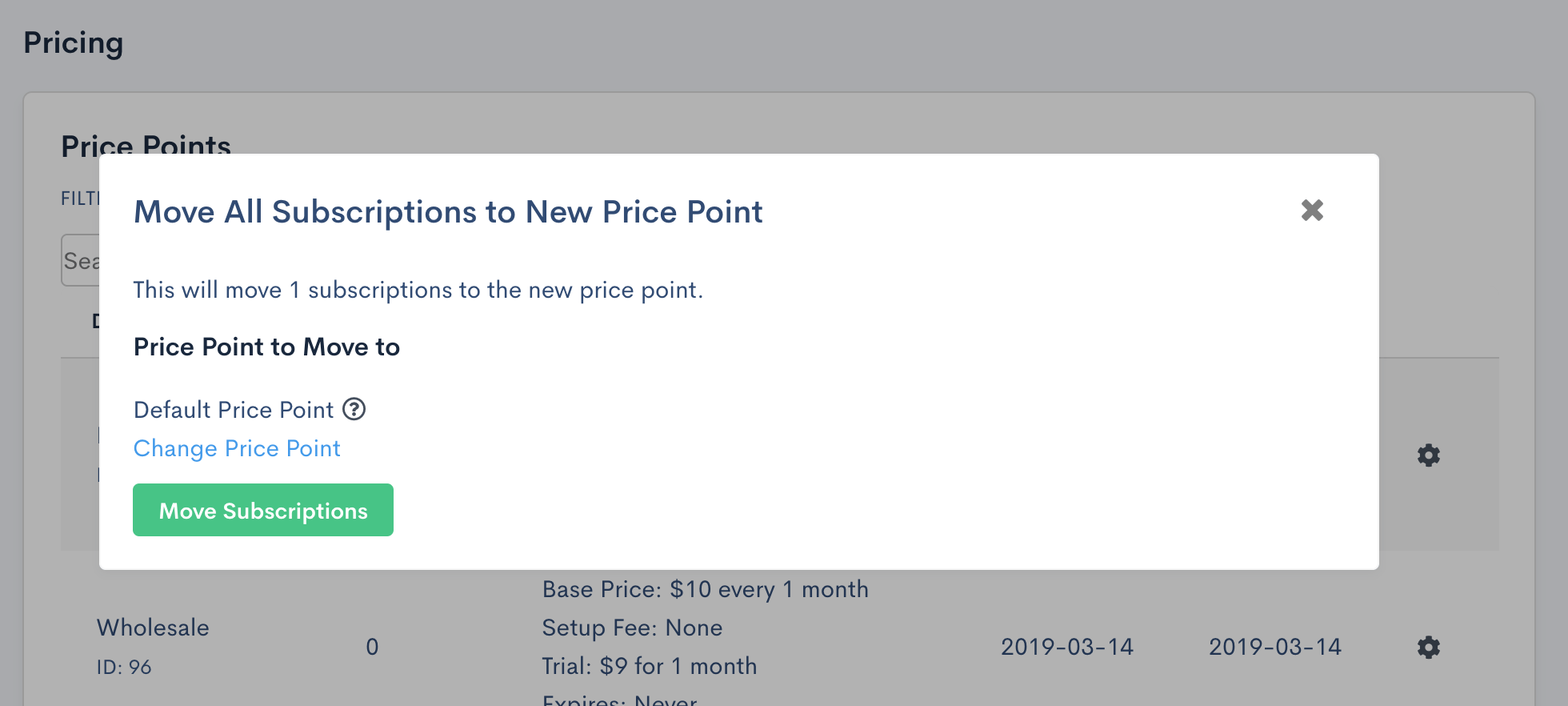
Moving subscriptions to another product price point
Archiving Price Points
Price points that are no longer needed or in use can be archived by selecting the options in the price point listing. If subscriptions are still using the price point, they’ll continue to use it but new subscriptions won’t be able to subscribe to the archived price point.
Historical Notes
Prior to the concept of a product price point, Advanced Billing used to have product versions, which would create a new version of your product whenever you edited an existing product. All product versions have been converted to product price points. See Product Price Points vs Product Versions for more information on the change.