If your site is on Relationship Invoicing and you have the feature enabled, Advanced Billing gives you the option to override most of the static text that exists on Invoices.
Custom Translations
You have the option of overriding much of the static text on an Invoice or Credit Note. The creation of an override is called a Custom Translation.
Below is an image with numerical keys and below that is a description of what you will be overriding and the default value.
If you do not set a Custom Translation, the default will always be present.
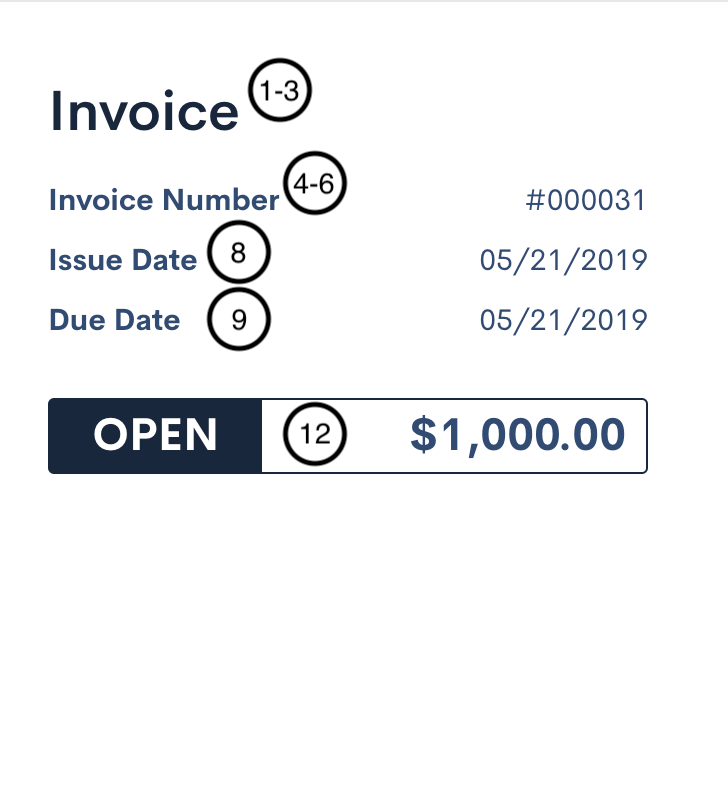
Customizable fields for invoice headers/date details
- The title of the invoice. Default: “Invoice”
- When an invoice segment (that is, a segment of a larger consolidated invoice), the title of the invoice segment. Default: “Segment”
- When a credit note, the title of the credit note. Default: “Credit Note”
- The serialized number of the invoice. Default: “Invoice Number”
- The serialized number of the invoice segment. Default: “Segment Number”
- The serialized number of the credit note. Default: “Credit Note Number”
- (Not Pictured) The original invoice number to which the credit note belongs. Default: “Original Invoice Number”
- The issue date of the invoice. Default: “Issue Date”
- The due date of the invoice. Default: “Due Date”
- The status of the invoice. The default statuses are as follows:
-
- “DRAFT” - The invoice is in a draft state and has not been sent.
- “OPEN” - The invoice is in an open state and can be paid upon.
- “PAID” - The invoice has been paid.
- “VOIDED” - The invoice has been voided.
- “PENDING” - The invoice is pending and is not due yet.
- “APPLIED” - The credit note has been applied to an invoice.
- “CANCELED” - The invoice has been canceled due to a subscription cancelation.
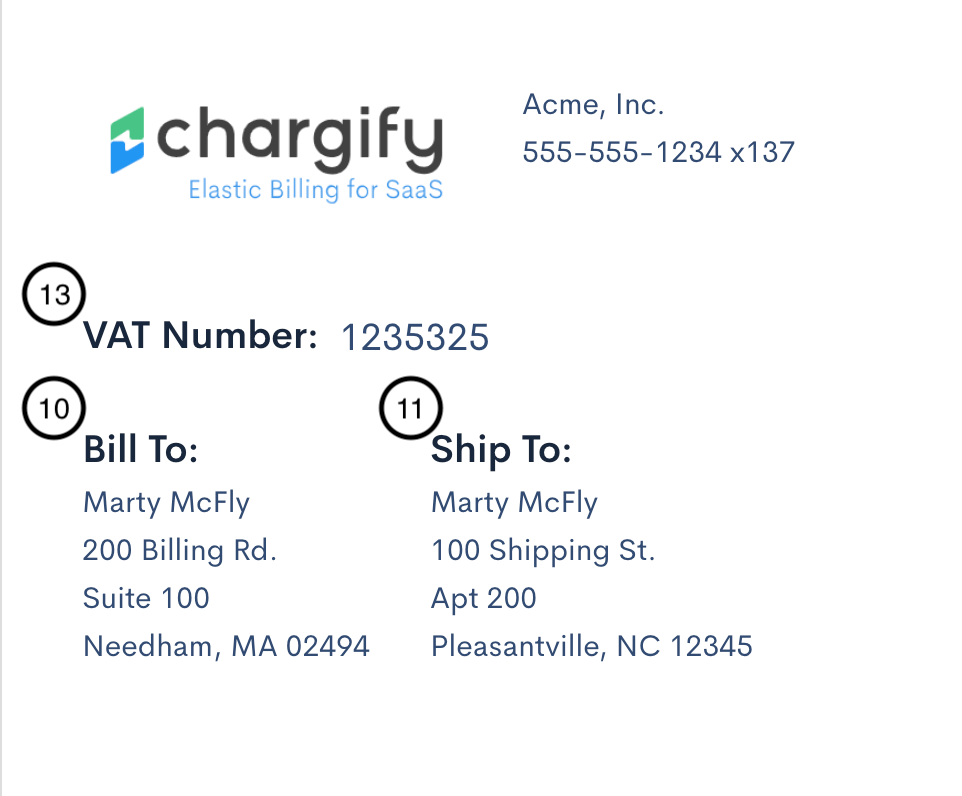
- The “Bill To” label on the invoice. Default: “Bill To”
- The “Ship To” label on the invoice. Default: “Ship To”
- The VAT Number of a customer. Default: “VAT Number”
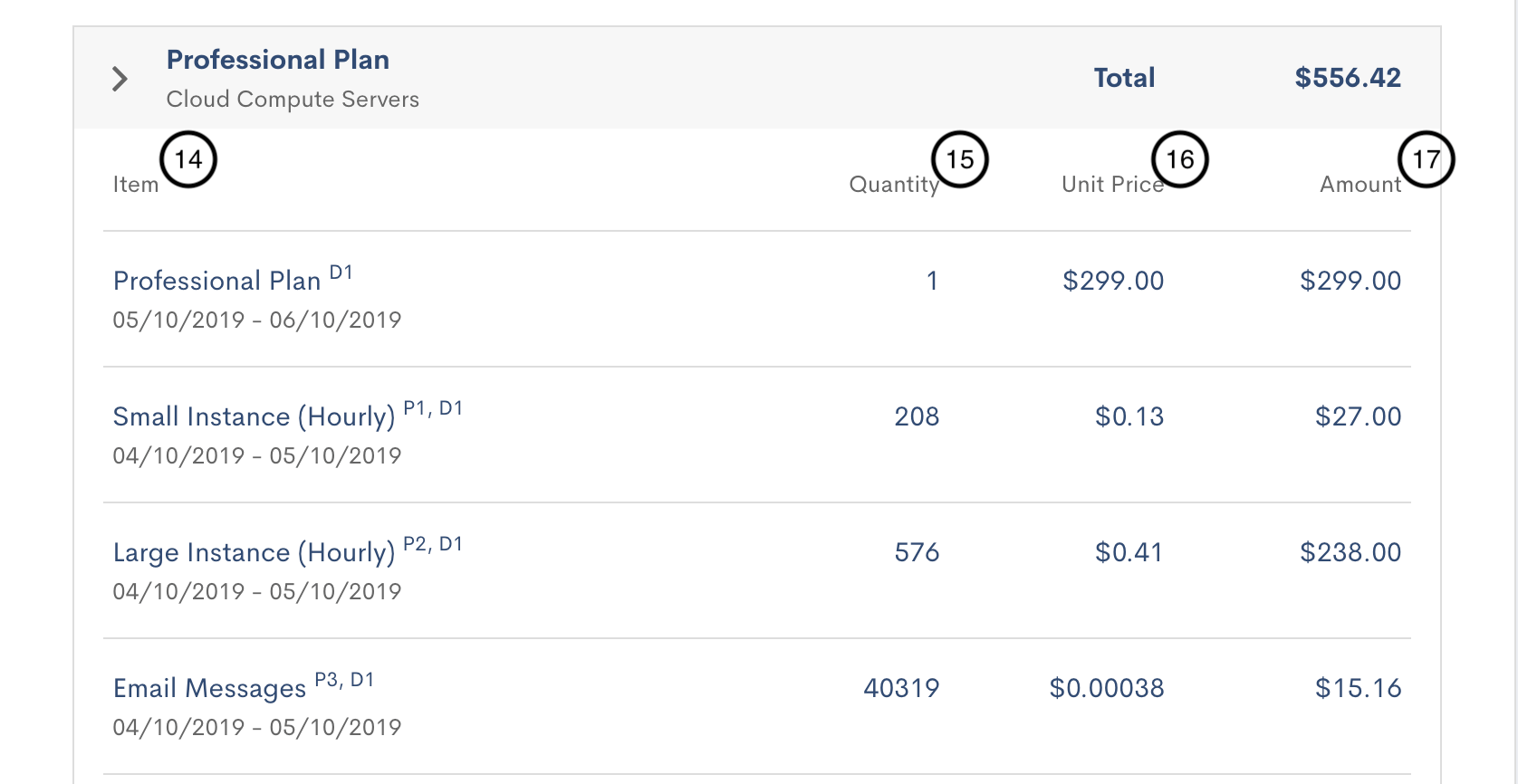
Customizable fields for invoice line items details
- The Item specified as part of a line item break down. Default: “Item”
- The Quantity of an item as part of a line item break down. Default: “Quantity”
- The Unit Price of an item as part of a line item break down. Default: “Unit Price”
- The Amount of an item in total as part of a line item break down. Default: “Amount”
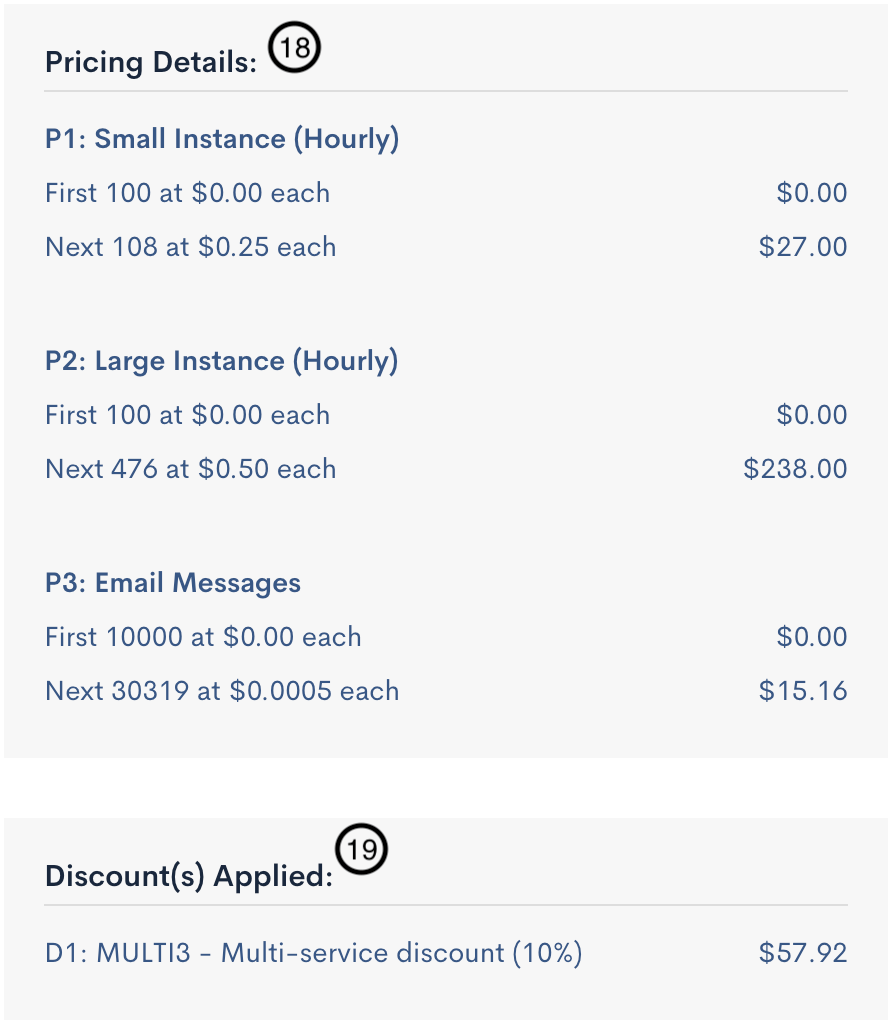
Customizable fields for invoice pricing/discount details
- The overall Pricing Details of an invoice. Default: “Pricing Details”
- The text displayed as header within the Discount(s) section. Default: “Discount(s) Applied”
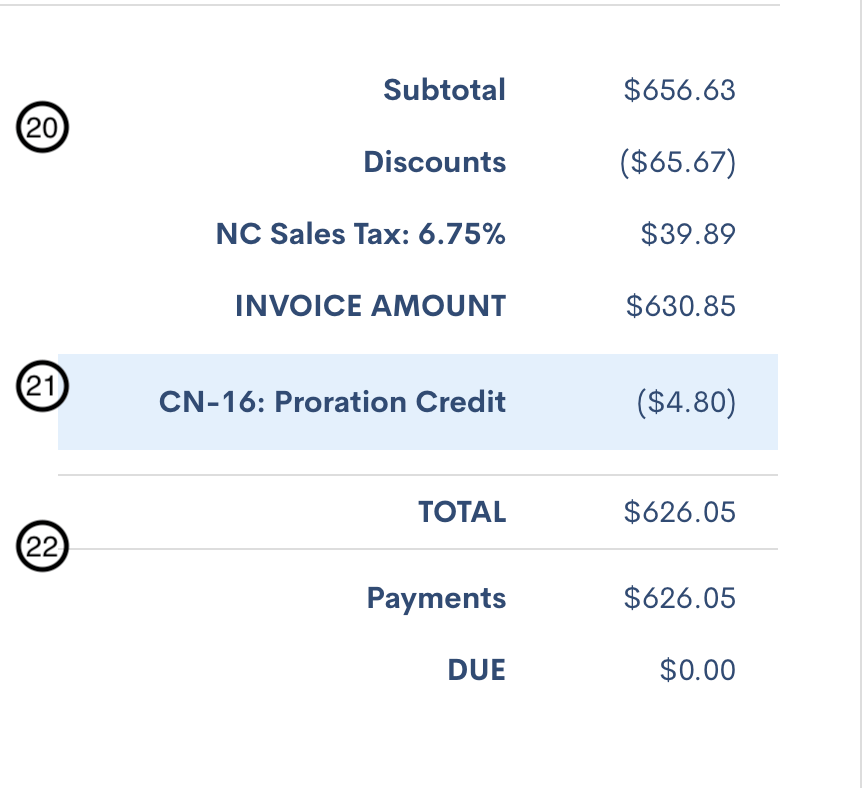
Customizable fields for invoice totals/credits details
- The subtotal summary of an invoice. The various defaults are:
-
- “Subtotal” - The subtotal of all positive charges.
- “Discounts” - Any discounts applied (coupons, etc. If applicable).
- “INVOICE AMOUNT” - The total of all subtotal items listed.
- The credit summary of an invoice/credit note. The various defaults are:
- “Proration Credit” - Credits included as a result of subscription/component proration.
- “Service Credit” - Credits included as a result of merchant added service credit.
- “Partial Void” - Credit provided due to a partial voiding of an invoice.
- “CREDIT NOTE AMOUNT” - Credit provided via Credit Note created by merchant.
- “Applied” - Appears when a credit note has been applied to the invoice and shows amount applied.
- “Remaining” - Appears when a credit note has a remaining balance.
- “APPLIED TO INVOICE” - Appears when a credit note has been applied to an invoice.
- “TOTAL CREDIT” - Displays the TOTAL CREDIT summary.
- “Credit Applied to Date” - Displays the total amount of credit applied to date.
- “Credit Remaining” - Displays the total amount of credit remaining.
- The grand total summary section of an invoice. The various defaults are:
- “Refunds” - The total of refunds on the invoice.
- “TOTAL” - The total on the invoice.
- “Payments” - The applied payments towards the invoice.
- “DUE” - The current due amount on the invoice.
- “GRAND TOTAL” - The Grand Total of the invoice including all credits/refunds/etc.
- (not pictured) The text displayed when no line items are present. Default: “No charges this period”
- (not pictured) The consolidation message that appears when multiple invoices are consolidated together. Default: “This segment is consolidated with”
You may also customize your other information within the invoice settings.
Proforma Translations
Proforma-specific language settings will be available for customization at the bottom of the custom translations table under the Language Settings tab. While the customizing a single field will add it to both the proforma preview and the proforma invoice, many fields will not be available on a proforma preview.
Below is a proforma preview-specific header:
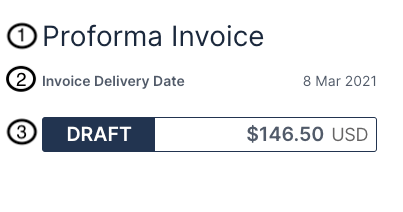
Customizable fields for the header section of a proforma preview.
- The title of the proforma invoice.
- The date on which the final invoice is anticipated to be generated.
- The status of the proforma preview, which is always “draft”.
Below is the header for a proforma invoice:
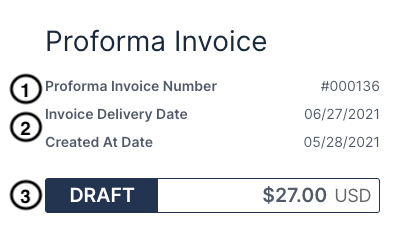
Customizable fields for the header section of a proforma invoice.
- The number of the proforma invoice.
- The date when the final invoice is anticipated to be generated, along with the date when the proforma invoice itself was generated.
- The status of the proforma invoice. By default, it is “draft”, but it may also be “voided” or “archived”. Each status label can be customized.
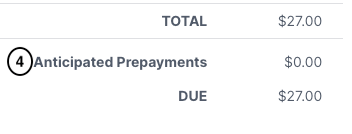
Customizable fields for the proforma grand totals section.
- The total amount of prepayments that are anticipated to apply.
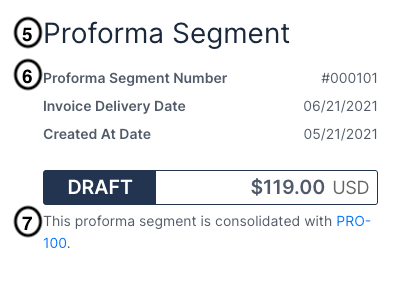
Customizable fields for a proforma invoice segment.
- The title of the proforma invoice segment.
- The number of the proforma invoice segment.
- The message that indicates that the proforma invoice is consolidated with others.