For Sites connected to GoCardless, Advanced Billing allows you to customize the information you send during the dunning schedule, communications, and final actions inflicted on your subscribers that pay via Direct Debit. Similar to ACH Dunning, in the event that you have Direct Debit-based subscribers, you’ll want to customize your emails to focus on the needed update of banking information, rather than card-related data.
Direct Debit Dunning - Overview
Direct Debit allows you to specify for each dunning step if a retry should be made and/or if an email will be sent. In that way, you can notify customers of payment failure via email without also retrying payment to prevent additional gateway transaction fees.
Direct Debit Dunning - Settings
Select Config > Retries & Dunning then click on the Direct Debit tab.
Note that this is a new user interface that brings all of your dunning strategies across payment methods into one place for easy access and management.
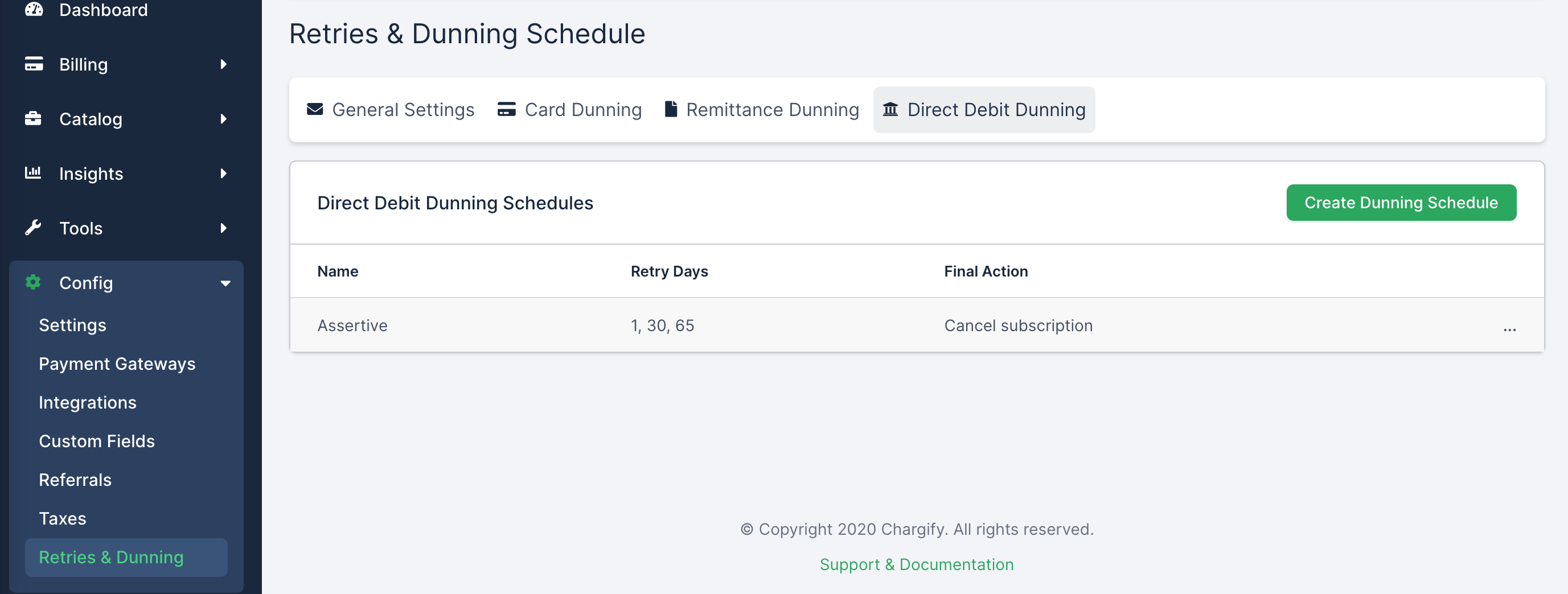
Direct Debit Dunning is located under Config > Retries & Dunning.
You create a dunning strategy either from a predefined template or build a custom strategy, whichever best meets your needs. The predefined templates match the ones that can be used for direct debit dunning—basic and assertive.
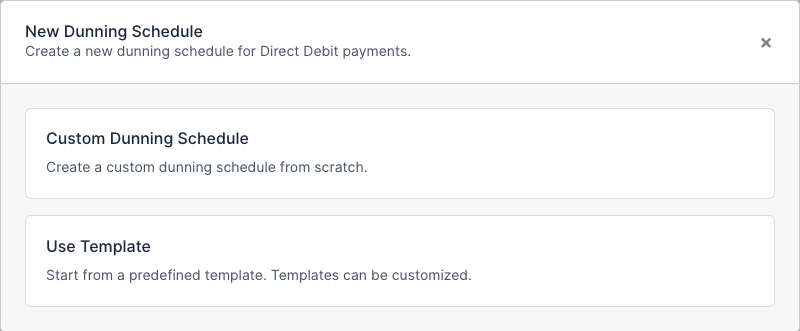
Customize your strategy from scratch, or start from a pre-configured template.
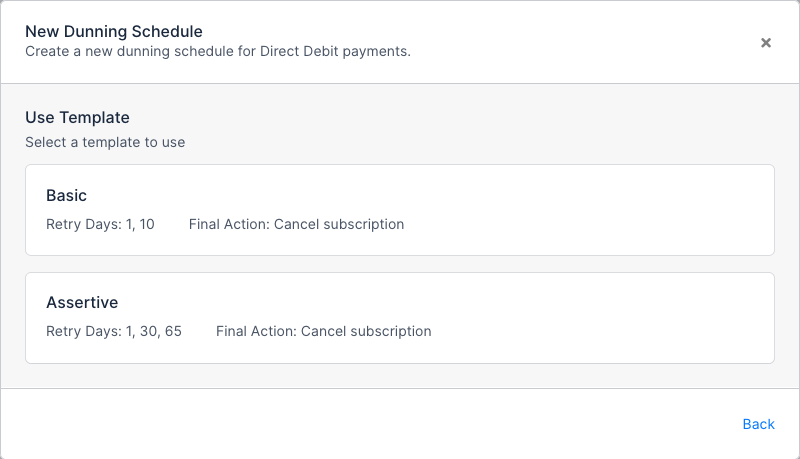
List of available pre-configured templates.
Direct Debit Dunning - Retry and Schedule
To build a custom strategy, as with our other dunning toolsets, you define each step to be taken. With editing or adding a step you can:
- specify on which day it should be executed
- enable or disable the ability to retry the payment
- enable or disable sending the email and configure the template
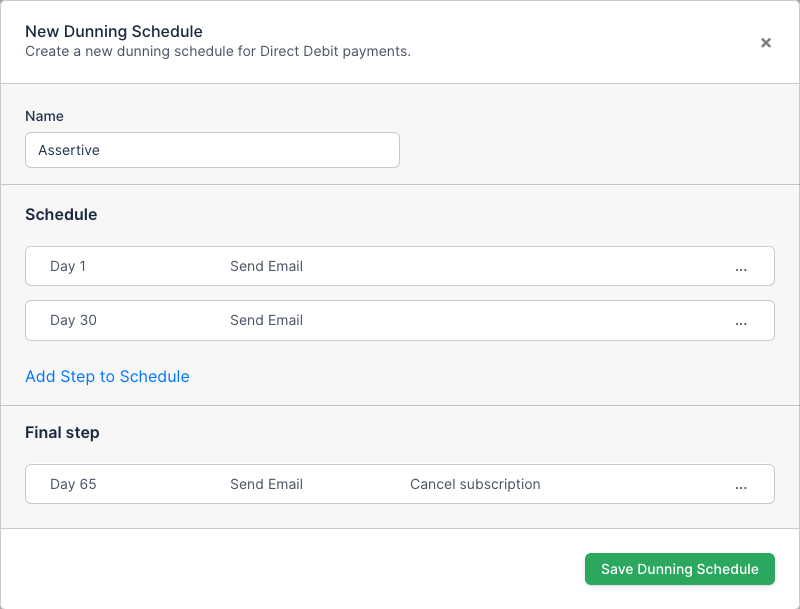
Overview page of the current dunning strategy.
Click the three dots to the right of each day to edit or delete that step.
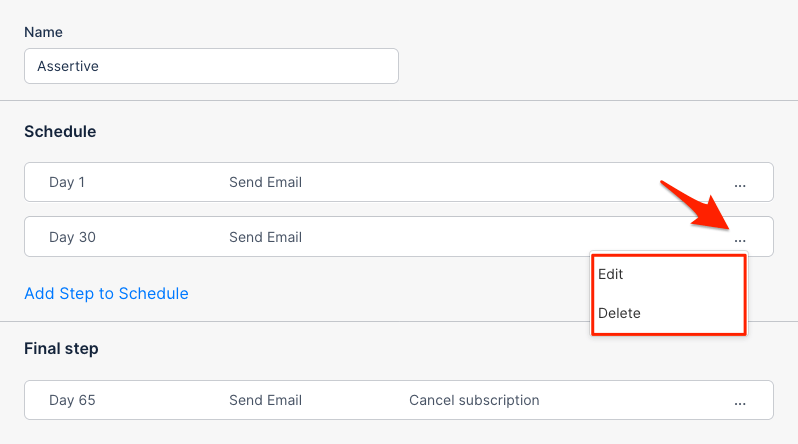
Available actions for a given step.
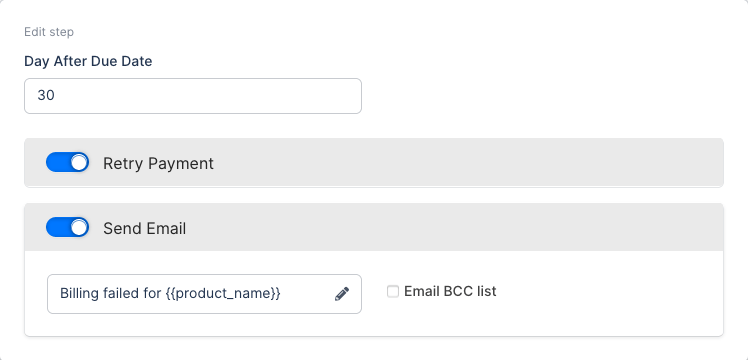
Step editing form.
Direct Debit Dunning - Final Step
The last attempt to retry the payment is called ‘Final Step’. It has its own section at the bottom of the strategy page.
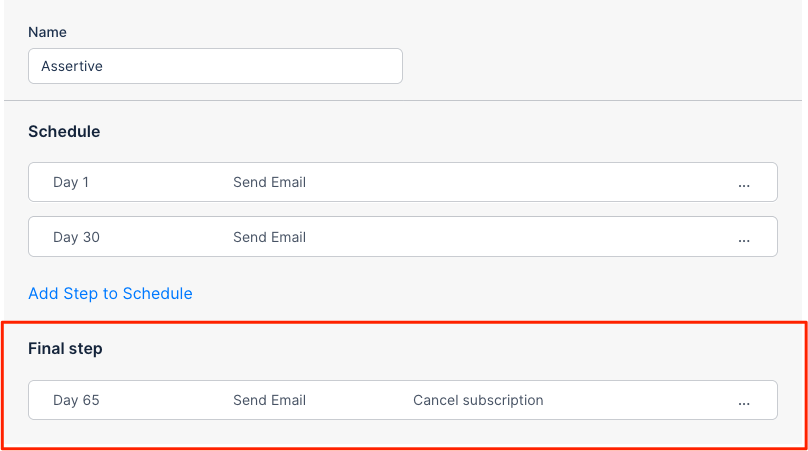
Final step section
Select the day that you would like the Final Action to take place on. You can either cancel the subscription or mark the subscription unpaid.
- When you cancel the subscription, the subscription will transition to the ‘canceled’ state and it will cease to accrue any new charges. No more attempts will be made to collect the balance due. A canceled subscription can be later reactivated.
- When you mark the subscription unpaid, the subscription will transition to the ‘unpaid’ state, but it will continue to accrue new charges. No more attempts will be made to collect the balance due. An unpaid subscription can be moved back to active by either applying a payment, retrying the renewal (and receiving a successful payment), or zeroing out the balance and retrying the renewal.
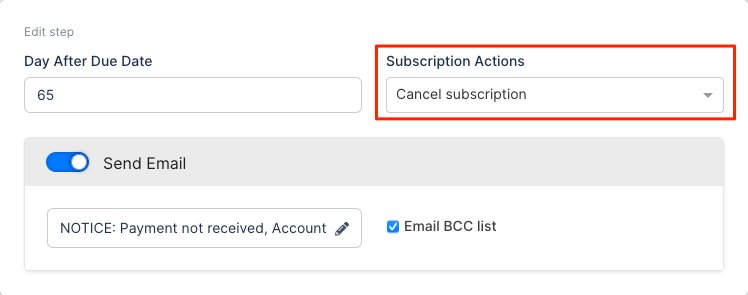
Final Action select field on Final Step
Direct Debit Dunning - Email Settings
Change the email address that your dunning emails are sent from, by clicking on the From Address field. If you would like to add a BCC email address to your dunning emails, add that information here:
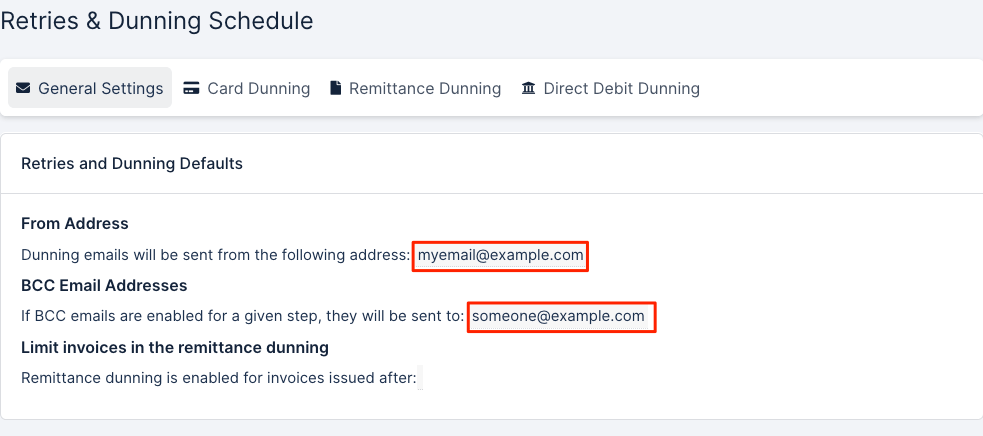
Editing the email settings.
To enable a BCC emails on given step, check the box for “Email BCC list”.
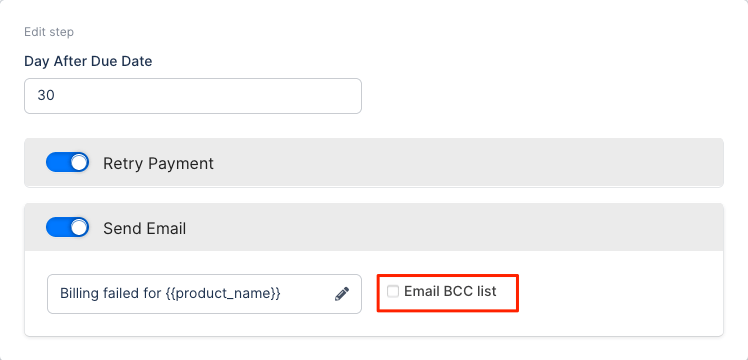
Enable the BCC option.
Direct Debit Dunning - Dunning Emails
Each step in the schedule can enable sending an email notification. To add an email to a step, toggle the switch for “Send Email” to launch the email editor. Within the email editor, you can customize the subject and body of the email. You can also create a custom layout to personalize the look and feel of the email.
After adding or editing a new dunning email via the email editor, you will be able to choose whether or not to be BCC’d on this email.
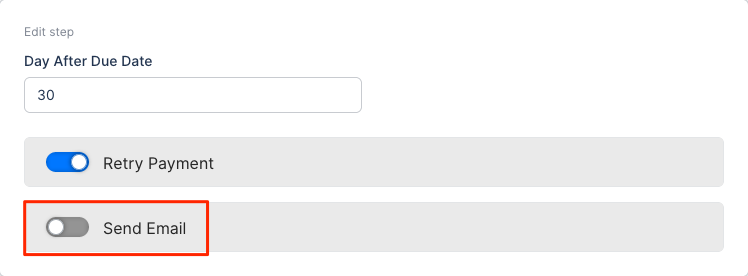
Enable the 'Send Email' option
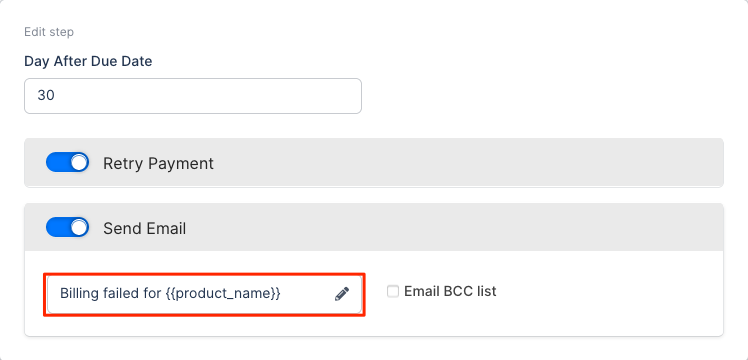
Edit the contents of the dunning email.
Include dynamic text specifically geared toward the dunning process. Choose from a host of variables to give your subscriber as much information as possible as to why their account is currently in dunning. Please see our documentation on dunning email parameters for more information.
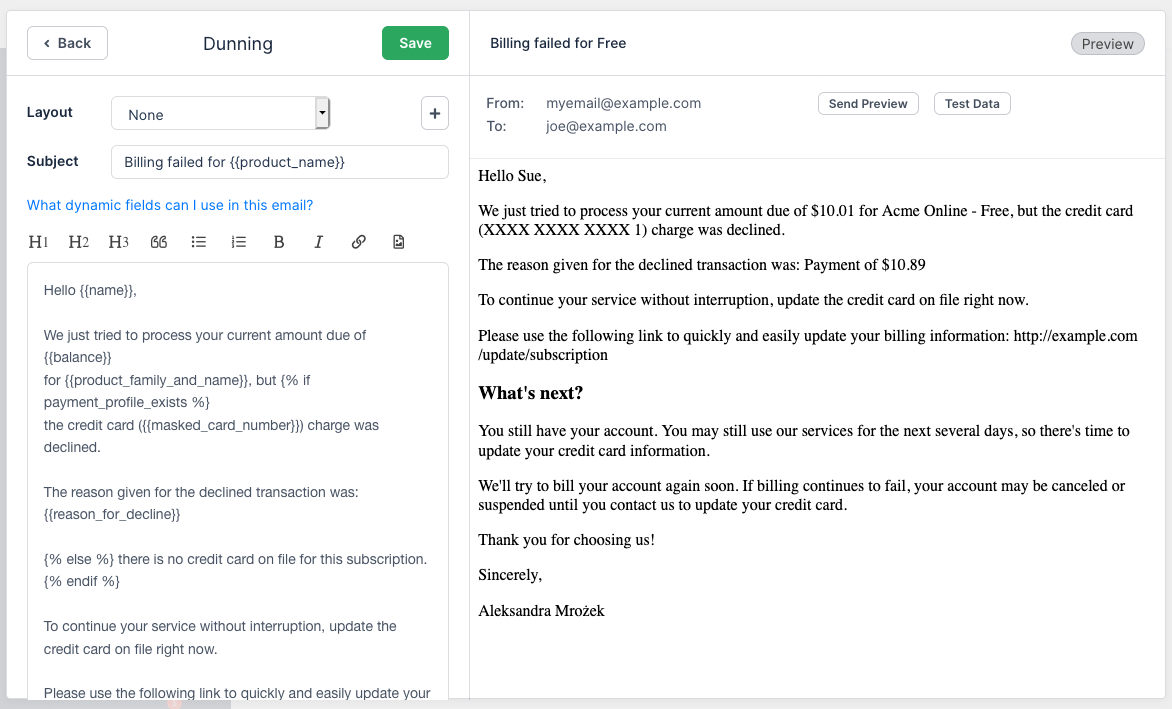
Editing the dunning email template.