Since we anticipate that your product offering will grow over time, there will always be cases where you’ll need to test new products or subscription-management tasks. We also want to make it easy for you to run many sites/businesses in one account.
Sandbox Site Uses
Sandbox Sites are especially useful if you only have one live site. Maxio suggests that you always have on hand a sandbox site to test out new workflows with test subscription.
Here are some reasons as to why you would need to clone an existing site into a sandbox site:
Testing
- Advanced Billing requires that you test your pricing model before enabling live mode on your site. However, you’ll want to clone your existing live or test site to conduct additional testing as your product offering evolves as a merchant. We refer to these cloned sites as sandboxes.
- Cloning simplifies moving from test phase to production. Say you have a development site in Advanced Billing with 50 products, a handful of product families, taxes - well, you get the picture; lots of configuration. Eventually everything is correctly set up and tested. You don’t have to go through all of that work again to set up a production site - just clone the dev site!
Product Evolvement
- You have a set of products that belong to one brand, and you want to sell to another market under a different brand. Clone the site and change only what you need.
- You have a set of products that you wish to sell in another currency. Clone the whole site then just change the currency.
Site cloning is a great way to speed site creation and reduce errors when migrating. It also lets you keep your existing test site for future testing and debug.
Example:
- You’ve already gone live with your first Advanced Billing Site
- Business is booming!
- You are wishing to expand to Canada and would like to set ua new site that utilizes CAD as the currency
- Clone your existing site, thus creating a sandbox
- Update the pricing, product descriptions, emails, etc. to reflect the CAD currency
- Test your subscriptions in your sandbox CAD site
- Take your CAD site live
- Make a new clone of your CAD site to test new workflows with test credit cards
Additional Examples
A short, nonexhaustive list of what you can accomplish with sandbox sites:
- Experience Public Signup Pages through your subscriber’s eyes
- Preview and revise all emails generated for signup, cancellation, transactions
- Understand the basics of subscription management
Additionally, if you’re integrating with our API, you’ll want a dedicated environment for your developers to use and test the connection to your application.
Sandbox Gateway
Within sandbox sites, you’ll be connected initially to the Advanced Billing Test Gateway. Our test gateway will allow you to simulate transactions; you won’t have to use live credit card data to fully vet your pricing model.
How to Clone a Site
To clone a Site, simply navigate to the top menu and select the site picker. From the site picker, select “Clone Current Site,” as depicted below:
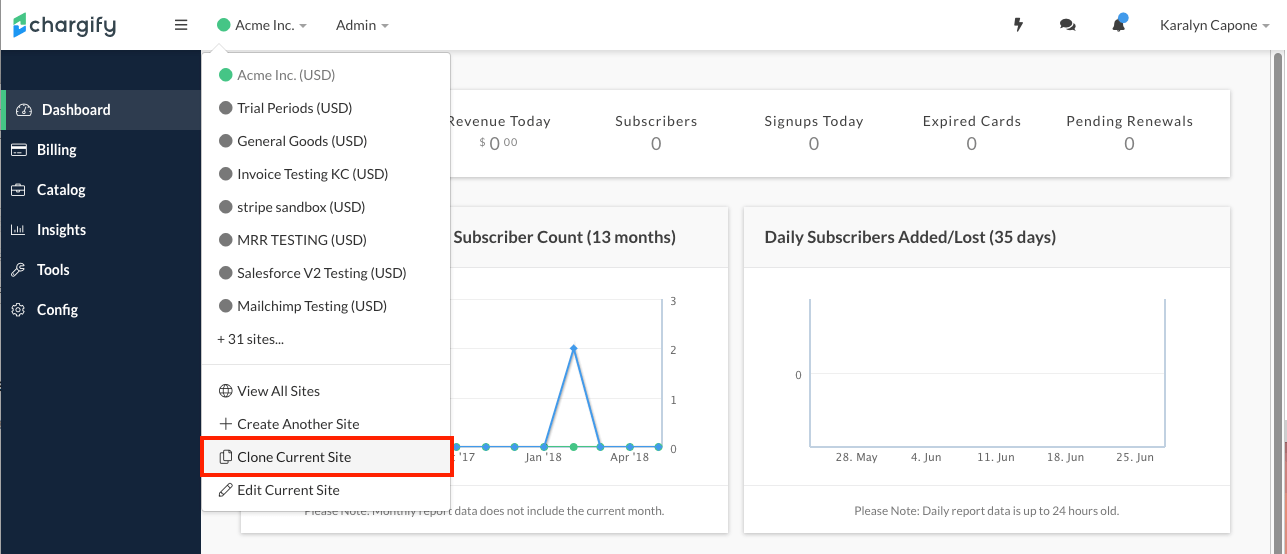 Use the site picker to clone a current site
Use the site picker to clone a current site
After selecting this option, you will be prompted what aspects of the current Site you’d like to clone. Additionally, define the new subdomain and the new name of the Site.
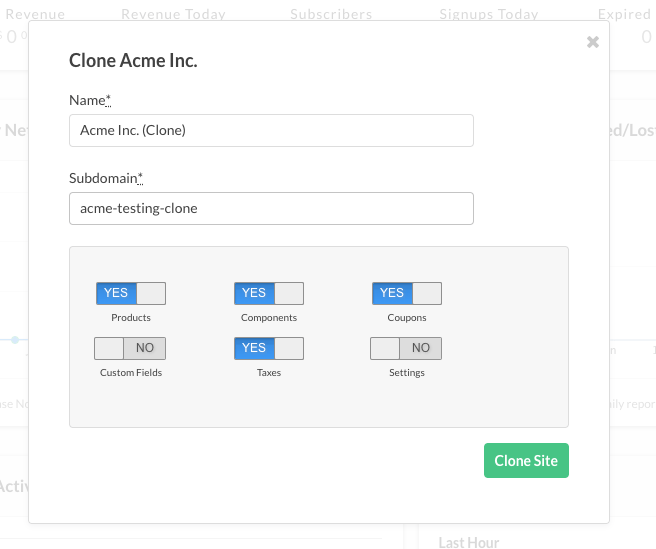
Select which items you'd like to clone
Define whether or not you’d like to clone the following aspects by toggling the on/off selector below the following options:
- Products
- Components
- Coupons
- Custom Fields
- Taxes
- Settings
At this time, offers, Offer Signup Pages as well as Public Signup Pages will not carry over to the new cloned site.
Once you have confirmed the options you’d like to be included in your new site, you will receive a following notification in the original site that the cloning process has begun.
After a moment, revisit the site picker at the top of the page and locate your new site. If you have many sites in Advanced Billing, you may need to select View All Sites to locate your new site.