If you have Public Signup Pages that use calendar billing, Advanced Billing gives you the following options.
To learn more about calendar billing, please see our documentation on working with calendar billing dates.
Billing Time
You have the option of selecting which time of day your subscriptions will renew from the following:
- Noon in your timezone
- 5pm in your timezone
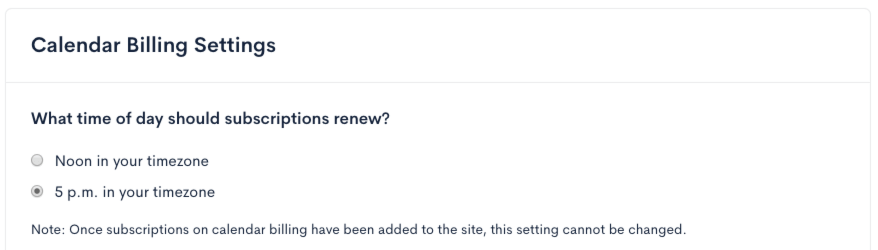
Set the time of day for calendar billing renewals
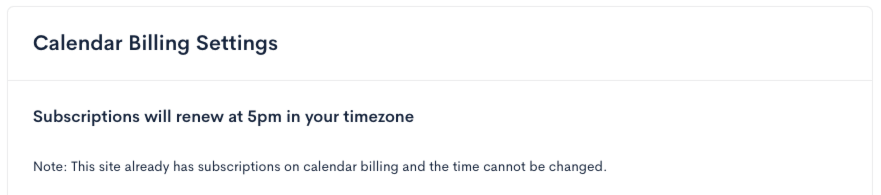
Resumption Charge Default
You have the option of selecting a default Resumption Charge type for subscriptions being resumed from on-hold from the following:
- Prorated (charge prorated amount upon resumption)
- Immediate (charge full subscription amount upon resumption)
- Delayed (no charge upon subscription resumption; full amount charged on the next snap day)
To learn more, please read our documentation on Resuming an On-Hold Subscription.
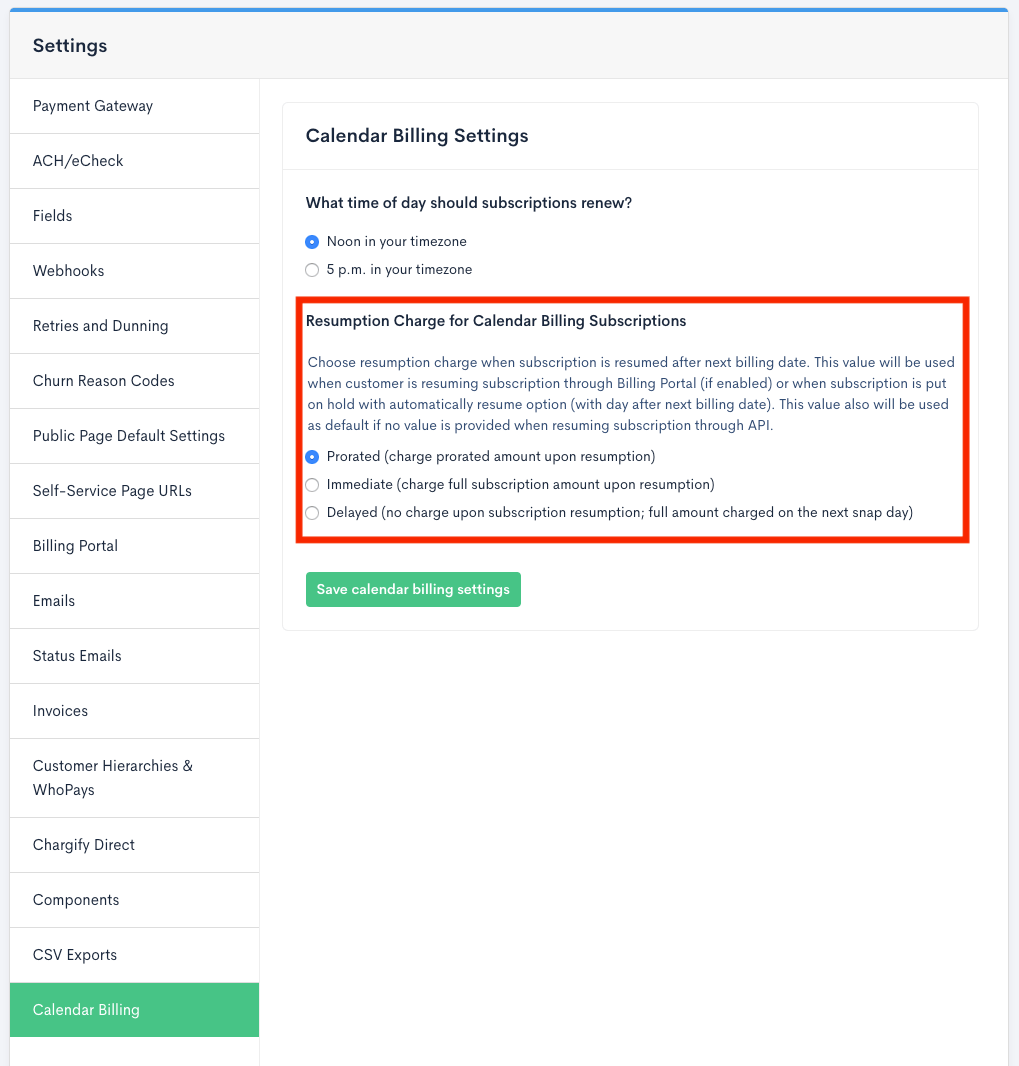
Set a default Resumption Charge type
Converting to Calendar Billing
If you would like to convert existing subscriptions to Calendar Billing, this can be done via the API by adding a snap_day to the subscription.
The next time the subscription renews, it will be charged a prorated amount for the shortened billing period from the renewal time until noon (or 5pm) on the next snap day.
Alternately, you may adjust the billing date/time when you add the snap_day. To avoid proration, it is very important to exactly align the next billing date and time with the expected snap day and time.