This article outlines the myriad of options available when creating a subscription on the Relationship Invoicing architecture.
Selecting WhoPays
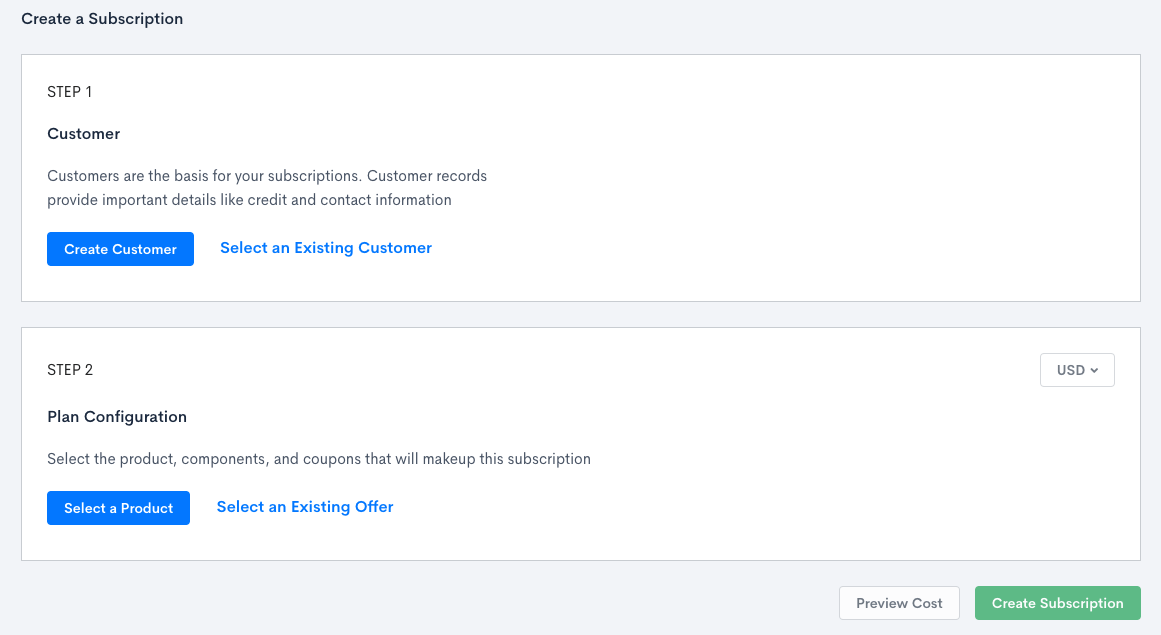
New Subscription Form
Choosing a payer for a new subscription can be done via the new subscription form. It requires that the selected customer, whether newly created or existing, has a parent set on it.
Existing customers can be edited directly as shown above to add a parent, or they can be selected in the subscription form and then edited from within the form. New customers are given the option of setting a parent under the “Advanced Customer Fields”.
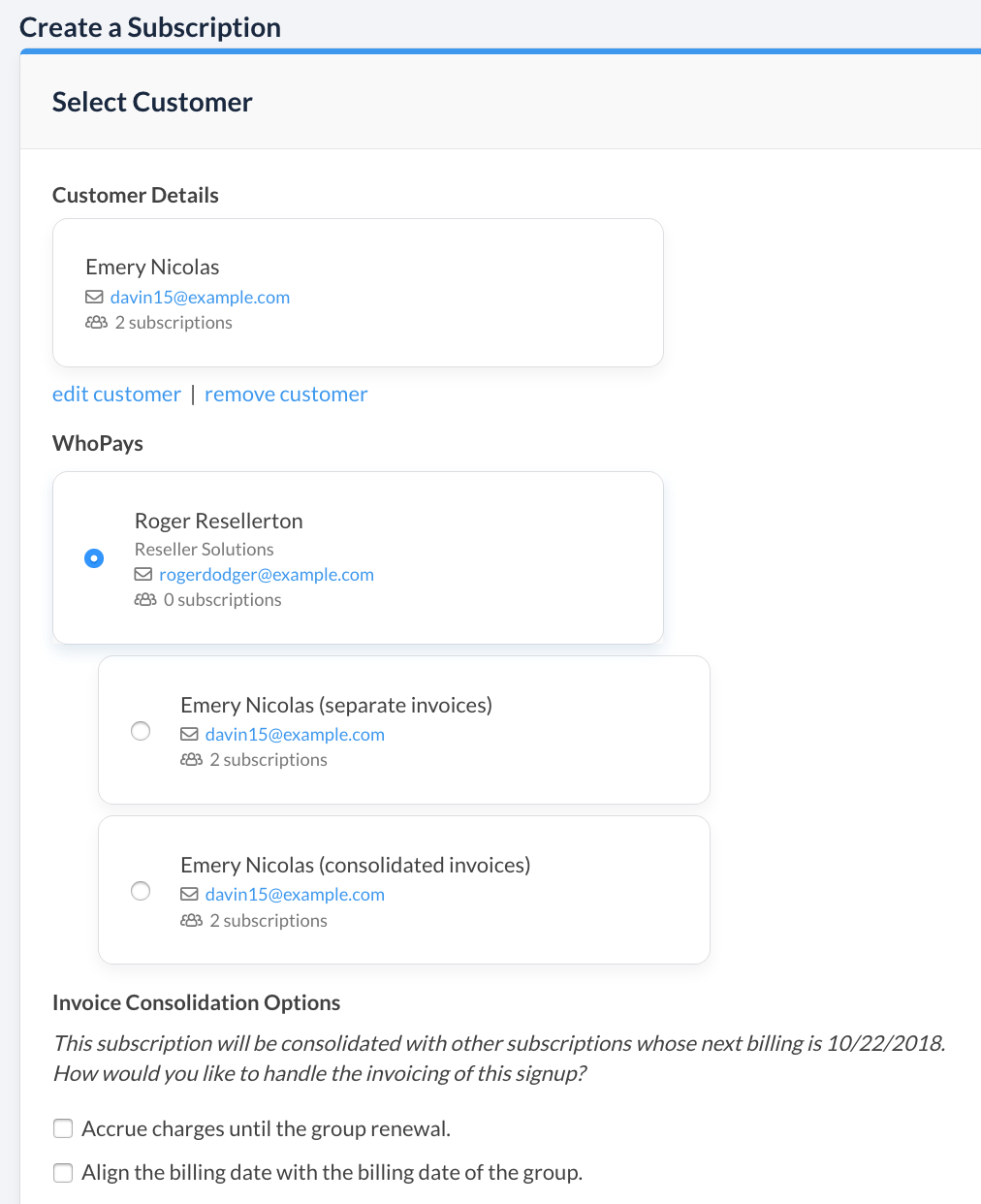
Subscription form with a parent payer selected
Once a child customer is selected, the “WhoPays” section will appear on the form below the customer with a list of options within the hierarchy:
- The customer, on a separate invoice
- The customer, on a consolidated invoice
- A parent or ancestor, on a consolidated invoice (if a parent or ancestors exist)
The first option will be similar to creating a regular subscription where the customer is not grouped and is responsible for paying their own subscription separately on an individual invoice. Selecting the second option will behave differently depending on whether the customer already has subscriptions in a consolidated subscription group:
- If the customer does not have any subscriptions in the consolidated subscription group, this one will be created as the first subscription in such a group and define the group paramters, such as which card/bank account to use and invoice timing.
- If the customer does already have at least one subscription in the consolidated subscription group, this one will be added to that group and inherit the payment profile and invoice timing.
In this case, since payment will be collected by another customer, a payment profile is not needed for the subscription being created.
Custom Fields
We added the possibility to add / edit Customer Custom Fields when creating a Subscription with WhoPays. Customer Custom Fields can be found in the “Advanced Customer Fields” section.

Invoice Consolidation Options
With a payer set, the new subscription will usually be added to a pre-existing consolidated subscription group. As such, you have access to a few options to choose how the new signup should be handled with respect to the consolidated invoice:
- Accrue charges until the next consolidated invoice: Do not attempt to collect payment for this new subscription until the group renews next.
- If selected, this will generate a pending invoice that will get paid on the group’s next renewal
- If not selected, an invoice will be issued and captured immediately
- Align the billing date with the consolidated invoice: Set the next billing date for the subscription to line up with the group’s next billing date rather than today’s date.
- Be aware that if the primary subscription’s billing date is later changed, the billing dates of existing members in that subscription group will not be changed along with it.
- If aligning the billing date would cause a member subscription to bill twice on the same day because the primary bills the same day (i.e. once at signup and again later at renewal), all signup charges for the member subscription will be skipped. They will instead be billed once, at full cost, at renewal. This is the case even if prorated billing is selected below, because a one-day billing period is too short to be prorated.
- Prorate billing for the first partial period: If aligning the billing date with the subscription (i.e. the above option), prorate the amount being charged based on the group’s billing date.
Note that to select the prorated billing option, you must also choose to align the billing date with the group.
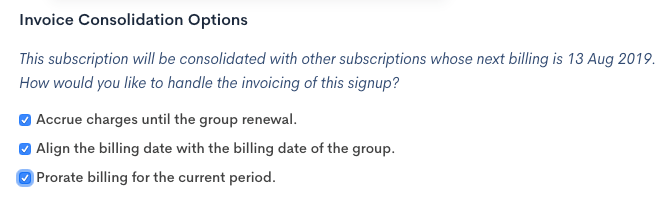
Options available when consolidating a subscription into a group.
For example, let’s assume that the renewal date of the group is the 1st of the month, and it is currently February 15th. A $100/mo subscription is being created.
Accrue Charges
If unselected (no accrual), then an invoice for $100 will be created and paid immediately on February 15th. When the group renews on March 1st, no charges for this subscription will be included, since its next renewal is now March 15th. The March 15th invoice for $100 will be paid with the group on April 1st.
If selected (accrual active), then a pending invoice for $100 will be created and paid along with the group renewal on March 1st. The March 15th invoice for $100 will be paid with the group on April 1st.
Note: review Consolidated Invoice Timing to understand the billing dates of subscriptions in a group.
Align Dates
If unselected (no alignment), then the first invoice date for this subscription will be February 15th and the next will be March 15th, even though collection will occur on the group’s billing date of March 1st and April 1st.
If selected (alignment active), then the billing date for the subscription will be set to match the group, which is March 1st. Whether or not the partial period February 15 - March 1 is invoiced depends on the next setting for proration.
Prorate Billing
This option is only applicable when you have chosen to align dates.
If unselected (no proration), then there will be no charge for February 15th - March 1st, and the first invoice will be generated on March 1st and billed on the consolidated invoice.
If selected (proration active), then there will be a prorated invoice generated for the period February 15th - March 1st. Whether or not payment for this invoice is collected immediately on February 15th or pended until March 1st depends on the setting for accrual.
Invoice Collection Method
This section appears instead of “Invoice Consolidation Options”, described above, if the “separate invoices” or “consolidated invoices” options are chosen to create the subscription, OR if the subscription will create a new group.
Here you may specify whether the subscription should bill automatically or through remittance.
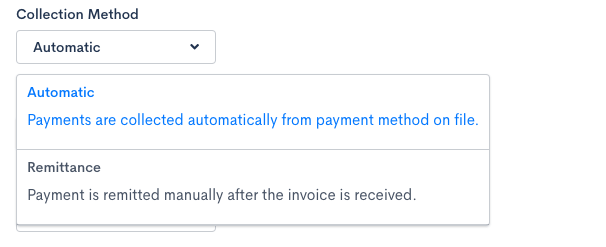
If prepaid subscriptions are enabled, a third option will appear, prepaid. It will allow you to configure the prepaid subscription with an initial fund and choose whether it should automatically replenish itself.

Choose "prepaid" as the collection method to configure a prepaid subscription.
Payment Method
Similar to the above, this option will be hidden if the subscription is being added to an existing group and has no need to pay for itself. This section allows a payment profile to be added; alternatively, if the customer record already has an existing profile stored, it may be selected.

Send Invoice Emails
Configuring invoice emails to be sent is available whether the subscription is in a group or paid by a parent or not. The options available in this section are:
- Use the site default
- Always receive invoice emails (this overrides the site default)
- Never receive invoice emails (this overrides the site default)
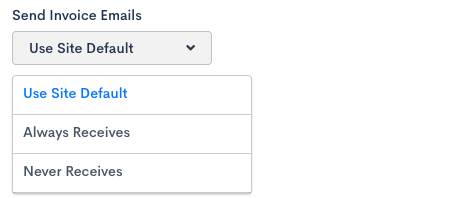
Setting First Billing Date
“Set Date” now uses initial_billing_at instead of next_billing_at to create delayed signups.
Delayed signup is a way to create a subscription now and have it bill at some specified date in the future. This initial billing date will be considered a signup and as such will calculate any trial or setup fees on the product. While the subscription is waiting for the initial billing date it will be in an "awaiting signup" state. More information about how this feature works can be found here: Delayed Signups
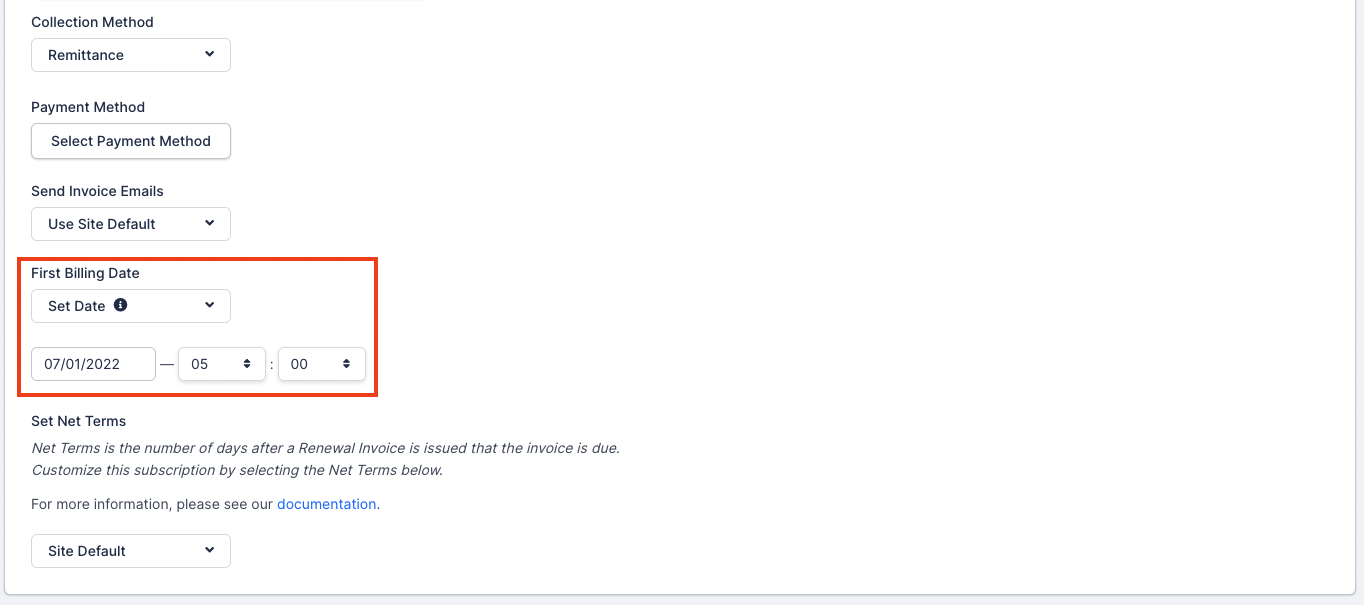
choosing a first billing date for a new subscription
Set Net Terms
Net Terms controls when the due date for a renewal invoice should be.
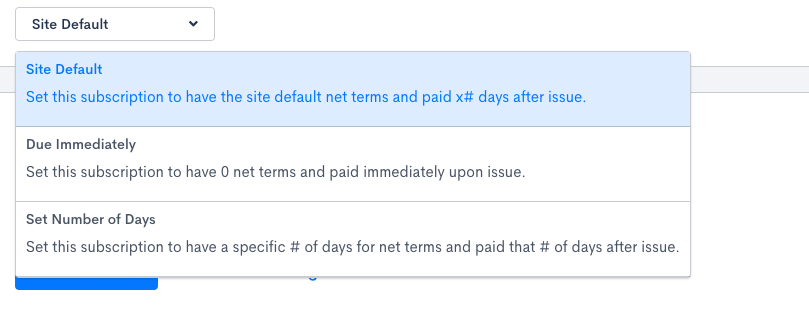
Select Plan
Lastly, you’ll be prompted to select a plan – either a pre-configured offer on the left, or a selection of product, any components, and any coupons on the right.
Once either option is chosen, the bottom of the page also has a section for custom fields.
Prepaid Configuration
If the payment collection method was set to prepaid, a new section will appear at the bottom of the form after selecting a product or offer. Fill in the amount that should be collected from this subscription at signup under Initial Charge. Once created, any created usage will automatically deducted from that balance until it has been depleted.
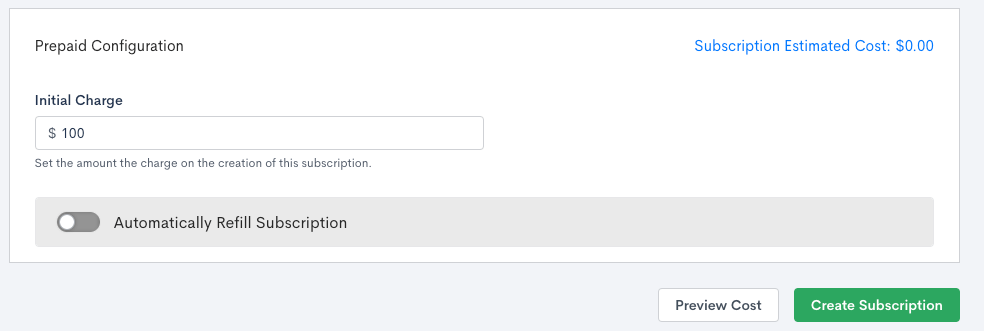
Create a prepaid subscription for $100, without auto-replenishment.
If you would like for the subscription’s prepayment balance to be automatically refilled when it drops below a certain threshold, click the “Automatically refill subscription” toggle. Two new options will appear. The minimum balance is the balance amount that will trigger a replenishment of the prepayment account, and it will refill back up to the designated refill amount.
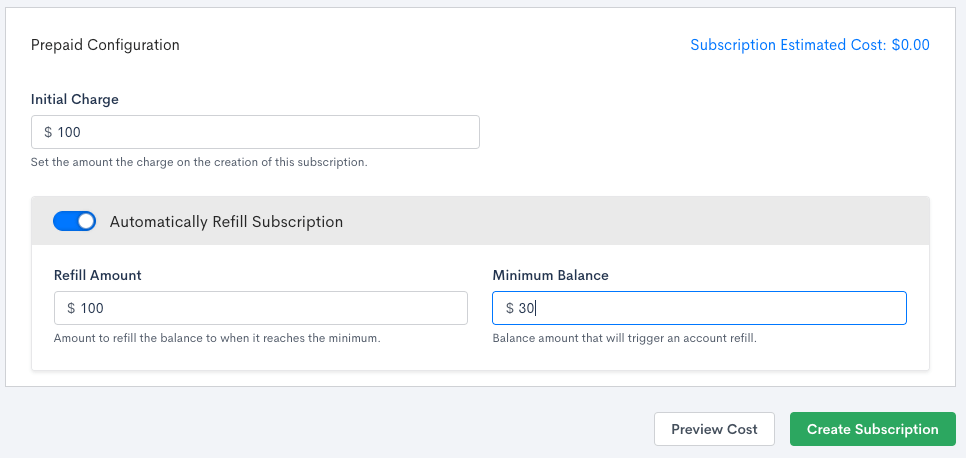
Create a prepaid subscription for $100, and refill it back to $100 when the balance drops below $30.
Preview Cost
At the very bottom of the form, there will be a button labeled “Preview Cost” to the right of the “Create Subscription” button. It will take into account the product, components, coupons, and any applicable taxes to generate a preview of how much the signup will be billed. This is very similar to the Plan Summary functionality that is used to preview a subscription’s cost on a Public Signup Page.
For example, here is how the preview will show if there is a $100 taxable product, 10 units of a quantity-based component, and a 15% off coupon:

Preview the amount that the subscription will be charged when created.