Using and Understanding Advanced Billing Subscriber Analytics Reports
Your Paid Subscriber Analytics Reports are available from the “Insights” tab, within the “Paid Subscribers” sub-tab.
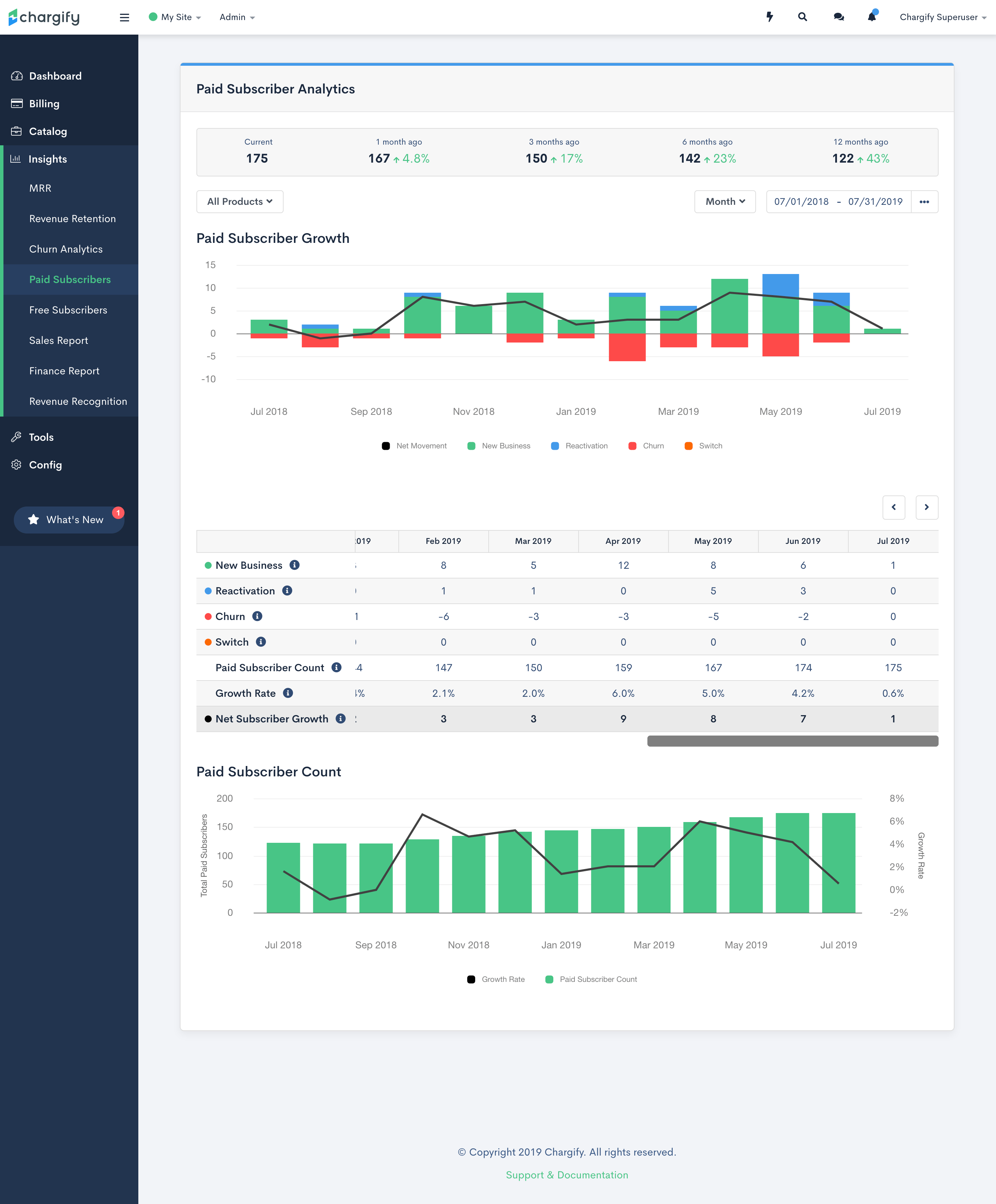
Paid Subscriber Growth
Paid Subscriber Growth shows you how the number of paid subscribers you have changes over time. It tracks the incremental changes due to events impacting Subscriber Count across 3 categories:
- New Business: Increases in Subscriber Count from new customers, such as new signups or conversions from trial/free to paid. This includes subscribers on free products who are paying for components.
- Reactivation: Increases in Subscriber Count due to accounts canceled within the last 90 days becoming active again
- Churn: Decreases in Subscriber Count due to subscription deletions, cancellations, account closures, or downgrades to a free level
Your Net Paid Subscriber Growth is essentially the sum of these three categories:
Net Growth = New Biz + Reactivation - Churn
Just like MRR Growth in our MRR Analytics, we present Paid Subscriber Growth both as a chart and as a table of data. Note that you can click any cell of the table to drill into the accounts that comprise the data shown:
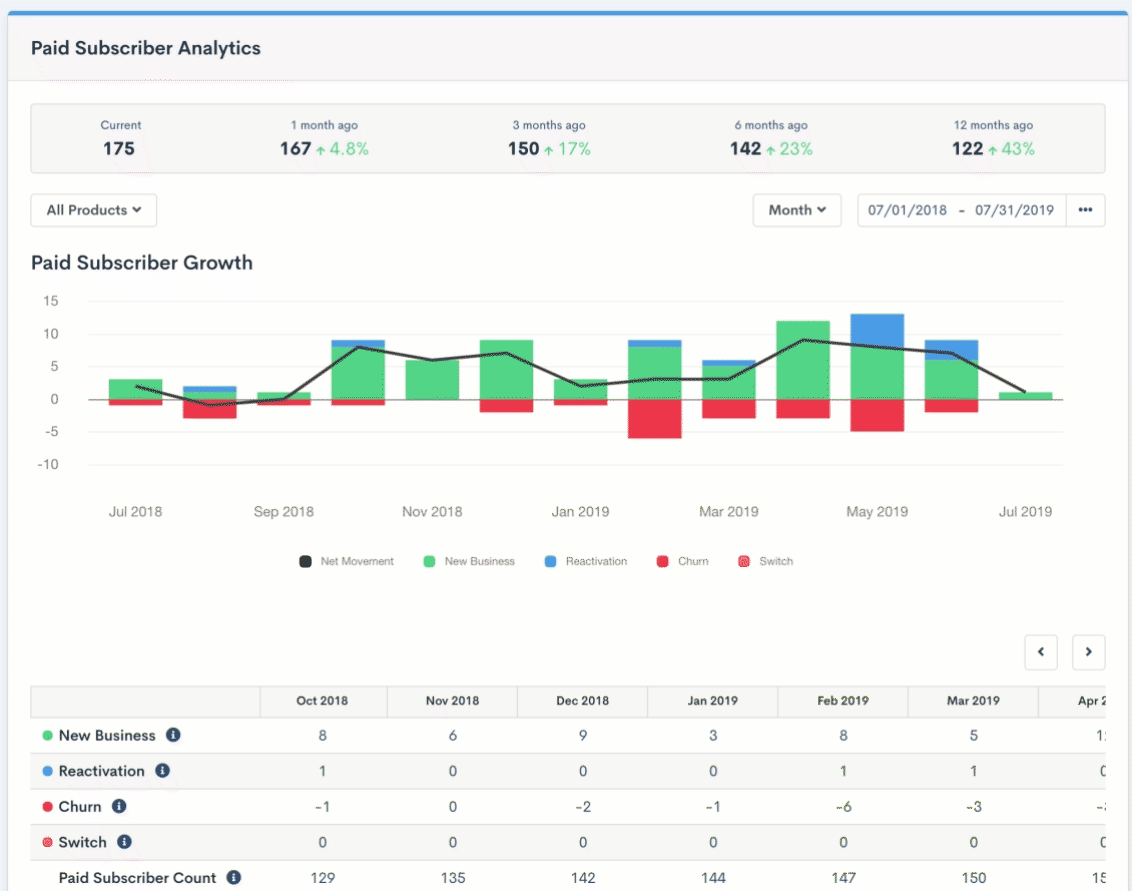
Total Paid Subscribers
Your Total Paid Subscribers is the point-in-time sum of all subscribers who are contributing to recurring (or usage) revenue.
Who’s included?
Subscribers who are generating revenue through Products, On/Off Components, Quantity-Based Components, or Metered Usage Components.
Who’s excluded?
- Trialing subscribers (free & paid)
- Subscribers on free products
- Subscribers generating revenue solely through one-time components
A paying subscriber will continue to contribute to your Total Paid Subscribers until:
- A cancellation occurs
- Total recurring revenue decreases to zero (e.g. downgrade to a free product)
The Paid Subscriber Count at the end of any period or time range is correlated to your Net Paid Subscriber Growth:
Period-end Subscriber Count = Period-start Subscriber Count + Net Subscriber Growth
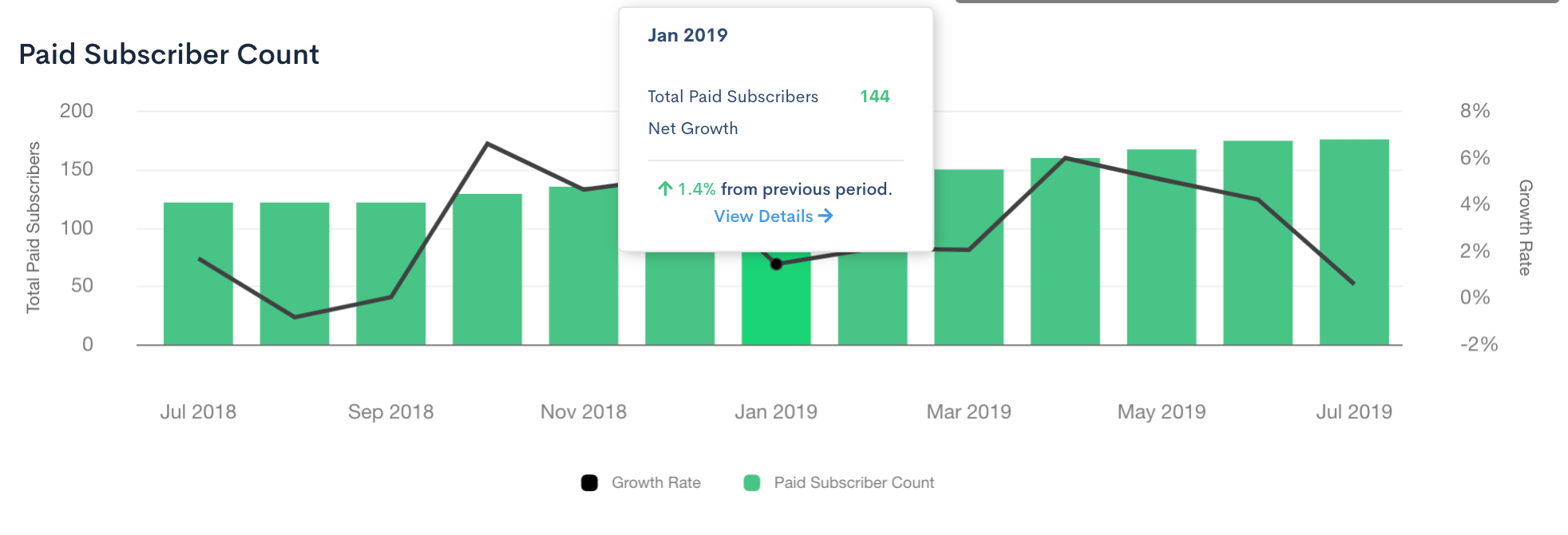
Paid Subscriber Details & Events
In order to drill deeper into what is affecting your Paid Subscriber Count, we provide a Details view of the events that impact your Paid Subscriber Count.
This is available via any of the following methods:
- Clicking the “View Details” button when hovering over a bar in the Paid Subscriber Growth Chart
- Clicking a cell in the data table for a given category in a period
- Clicking the “View Details” button when hovering a bar in the Paid Subscriber Count Chart
From within the Details popup, you can change the category filter to focus on a given category or all categories. If a Churn event has an associated Churn Reason Code, the code is displayed next to the subscriber’s name and hovering over the code shows the its description. Note: not all churn events will have a churn reason code. Only churn events that occurred after setting up the site’s Churn Reason Codes will have an associated reason code.
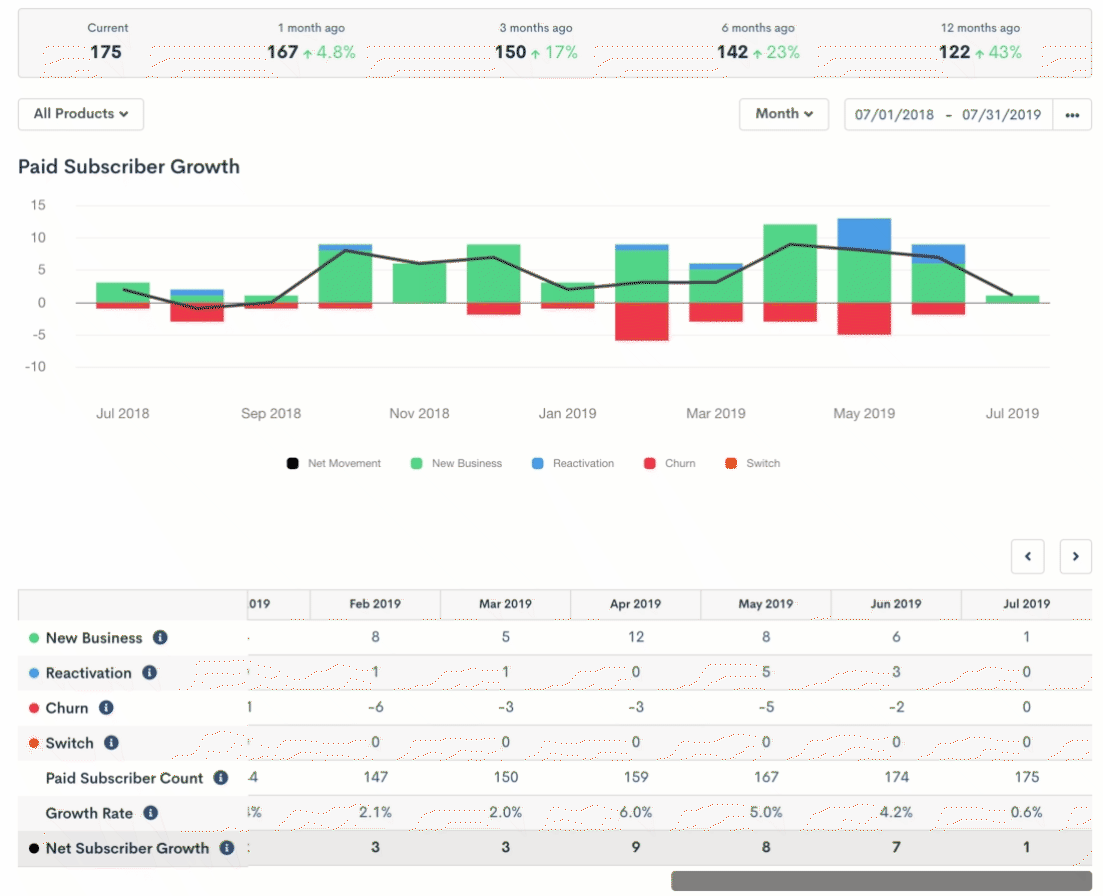
Product Filters
Your Paid Subscriber Analytics can be filtered by product. This allows you to drill in to your product catalog to understand how subsets of products are performing.
Using the “All Products” dropdown, select the product(s) that you wish to filter by. As products are selected, your report will automatically refresh to show an updated report.