Overview
Apple Pay is supported only on Apple devices. For more information about device requirements go to Braintree documentation.
Apple Pay is supported in these scenarios:
- Creating a new subscription through Public Signup Pages Modern (v2) layout (PSP)
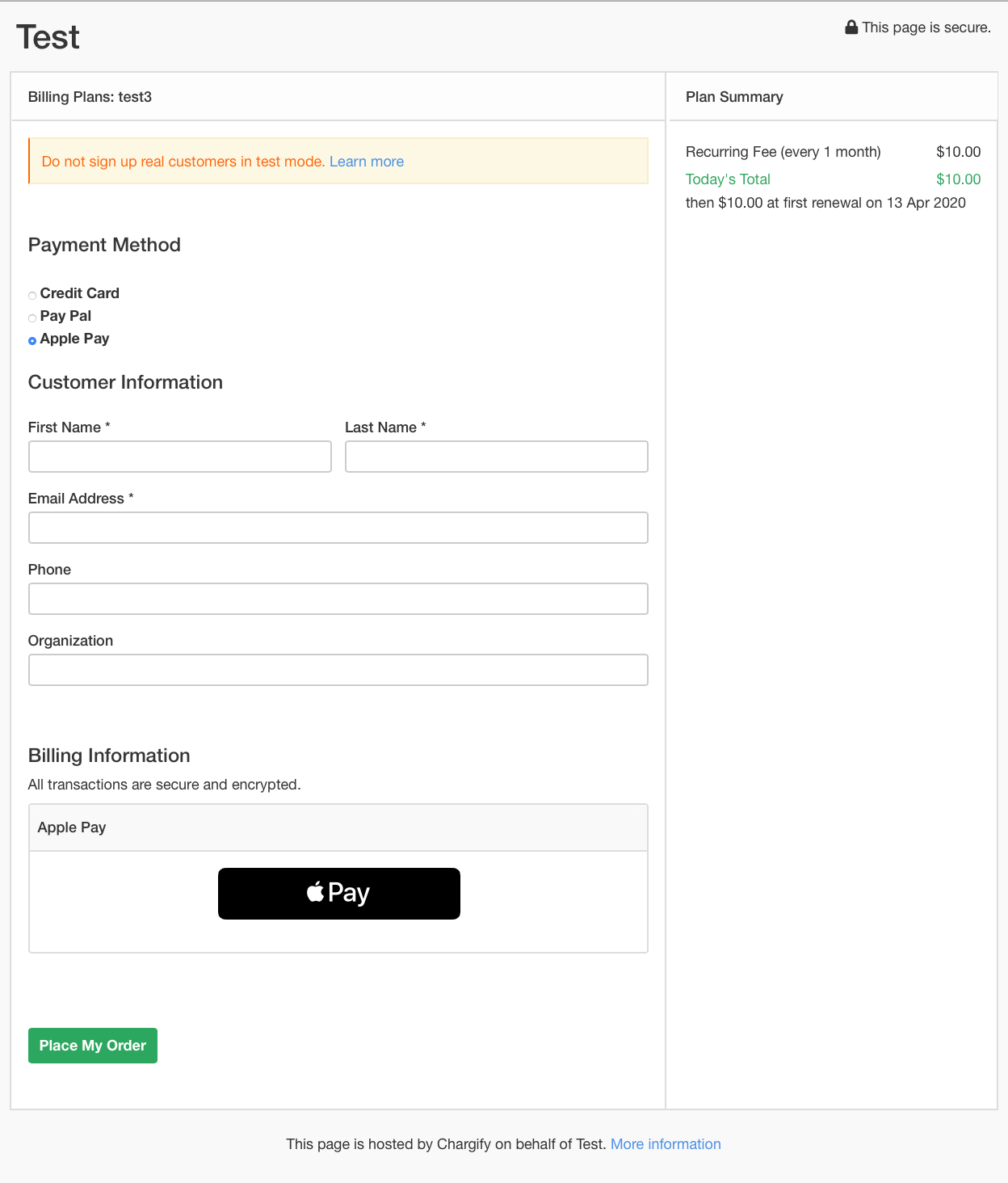
- Updating a payment profile through Self Service Pages (SSP)
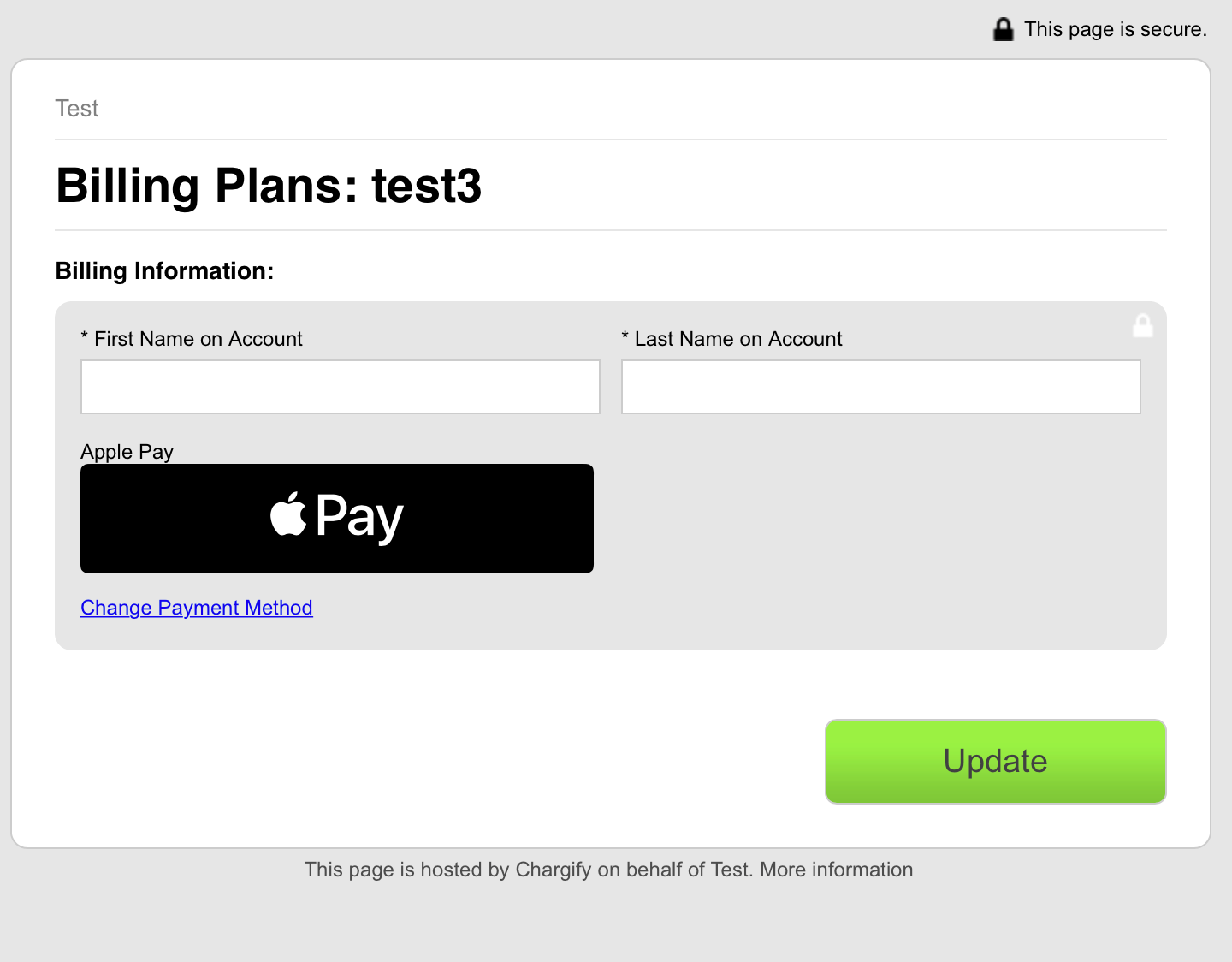
- Paying an invoice online
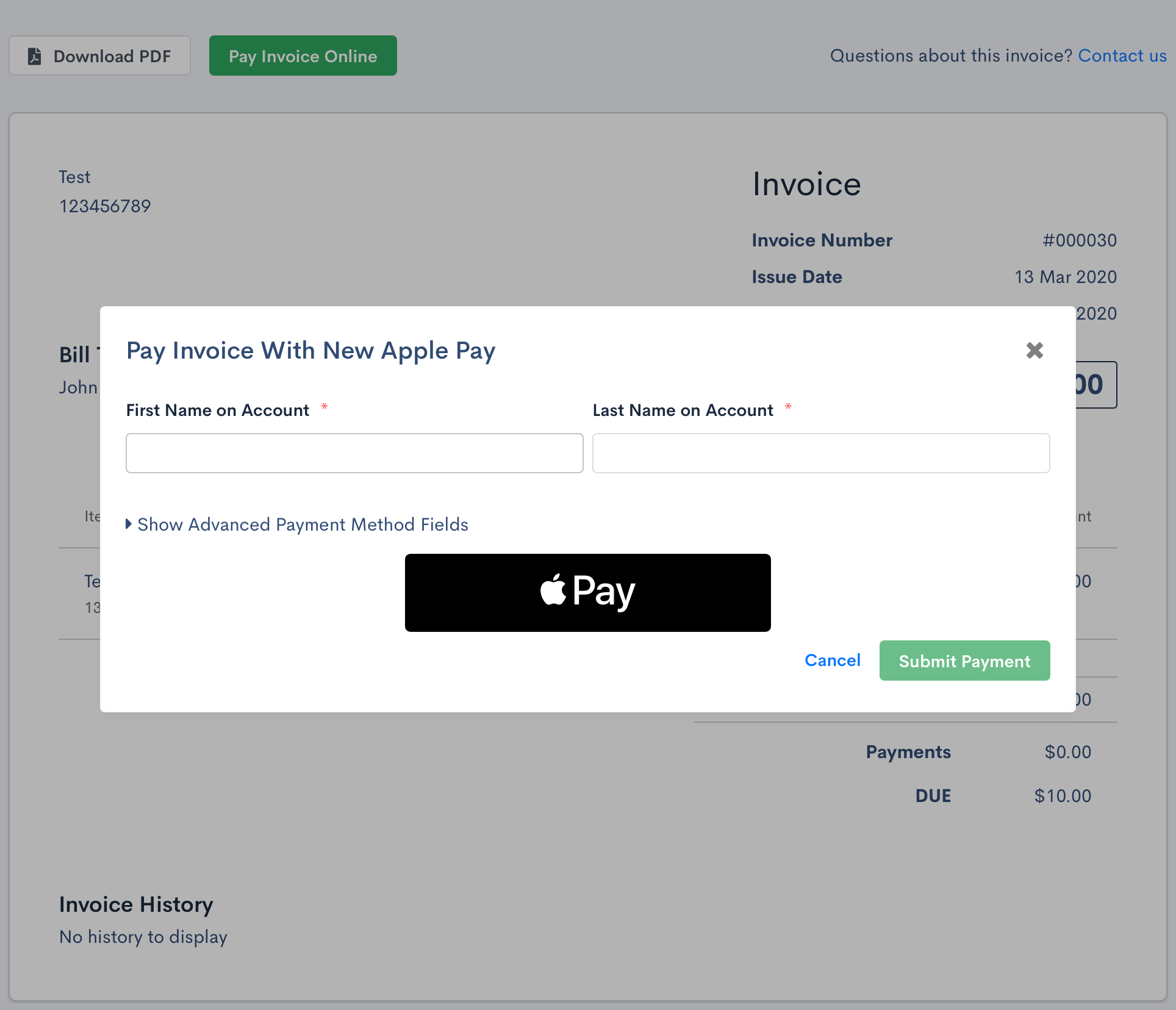
- Chargify.js, see Developer documentation for additional details on setup
Configuration
In order to use Apple Pay as a payment method in Advanced Billing, you first have to enable Apple Pay support in your Braintree Panel.
The next step is to register your domains in Braintree Panel.
The first domain that you need to add is chargifypay.com which is used for paying invoices online.
Next you have to add your site’s subdomain, because each time you create a site in Advanced Billing you must choose a unique subdomain for it.
For example, if you have chosen “test” as your subdomain, you would add “test.chargifypay.com” to your Braintree Panel.
As per the step 9. in Braintree setup instruction, the file will already be available for you at the given path.
If you receive an error message like “Your browser or device does not support Apple Pay on the web. Open this page in Safari on a compatible device.” and you used an Apple Pay compatible device then you should check if you added the proper domains in the Braintree Panel.
If you added the proper domains and still receive this error message, check if you have credit cards configured in your Apple Wallet.
Testing
In order to test Apple Pay on your test site, you need to follow these steps:
-
Contact support to enable both the Apple Pay and Multi-Gateway Feature on your site.
-
Enable Apple Pay support in your Braintree Panel.
-
Setup an Apple Pay Developer Account.
-
Add domains to Braintree Panel - see Configuration step.
-
Setup a device that supports Apple Pay payments with your Apple Pay Developer Account - see list of devices.
-
Add the test cards to your Apple Pay Wallet - use one of the cards listed here.
-
You can now test paying with Apple Pay.