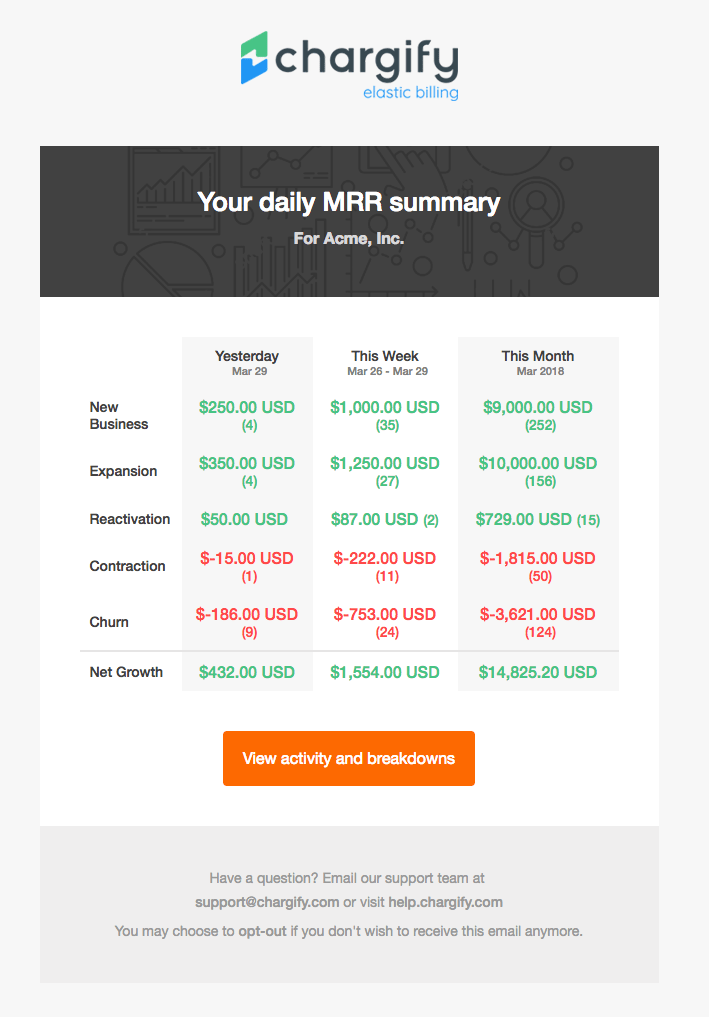Status Emails enable you to be automatically notified on a daily basis of the activity in your Advanced Billing site. This functionality makes it easy for you and other designated users to stay up to date on the health of your business.
How to Setup and Configure Status Emails
Navigate to the Status Emails section of the Settings tab. Enable which of the status emails you would like to receive on a daily basis. Please note that status emails are only available for Sites in LIVE mode and will not be generated for sites in TEST mode.
Once enabled, a daily summary email will be delivered to the email address in the Merchant Info section of the Advanced Billing site. This is the account-wide email address which functions as the default “From” address for emails that Advanced Billing sends on your behalf.
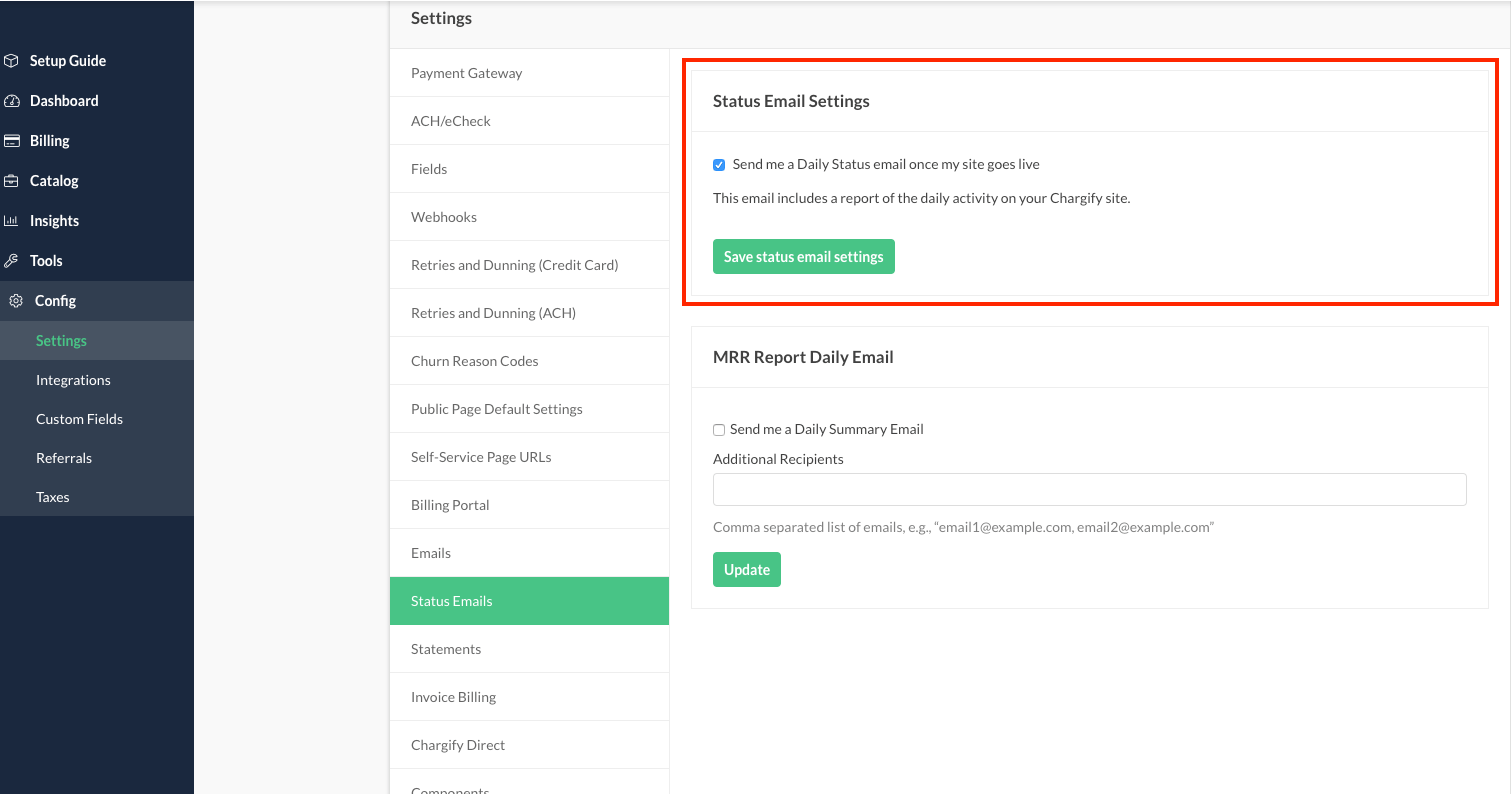
Select the option to deliver a daily status email
In each daily summary email, you will see:
- Total Payments: Amount of money received, minus refunds.
- Signups: A count of how many successful signups on that day.
- Failed Signups: A count of how many failed signups on that day.
- Successful Payments: A list of each Subscriber and the amount successfully charged, or recorded.
- Failed Payments: A list payment that failed and the amount of the attempted charge.
- Customers in Dunning: A list of all of the Subscribers in dunning, the amount and the amount of days then have been late to pay.
- Expired Cards: A list of all of the Subscribers possessing expired cards, with the card number masked. What we will show is the last 4 digits.
- Cards Expiring Soon: A list of all of the Subscribers with cards expiring soon, with the card number masked. What we will show is the last 4 digits.
Example daily summary email
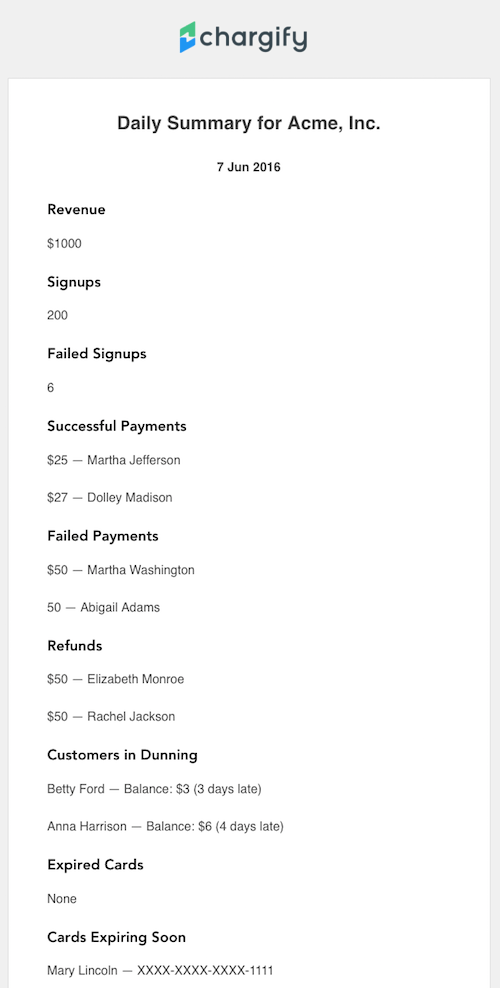
Daily MRR Status Emails
You can also enable daily receipt of a daily MRR summary email and specify other email addresses to which the email is sent daily. Please note that this setting is for your user ID only. Each user of your site can enable/disable for their user id.
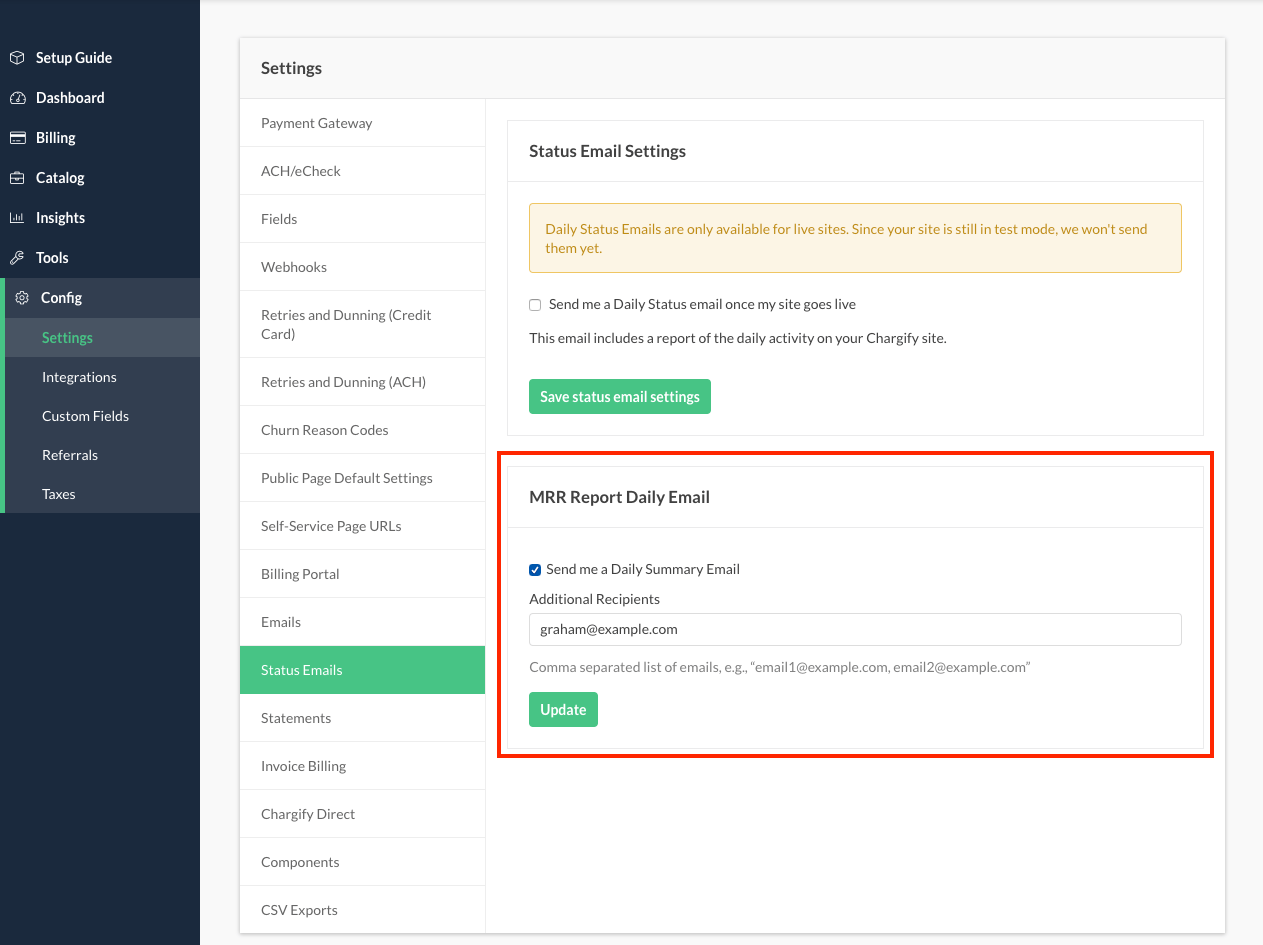
Within the MRR summary email, you can select “View activity and breakdowns” to view your current MRR for the given site. You can also easily unsubscribe from the daily MRR emails by selecting “opt-out” at the bottom of the email.
Example daily MRR summary email