There are some instances where you or your subscriber would like to option to pause billing. Use the on-hold feature to cease billing for a specific period of time. You can also use the on-hold feature’s option to automatically resume the subscription at a specific date.
Below, we’ll get into some specific use cases and how the function works. At a high level, putting a subscription on-hold can be useful for both you and your subscribers to have some additional room to breathe.
Overview
Advanced Billing will not apply automatic charges or payments to a subscription in the on_hold state. The exception to this rule is for subscriptions set to automatically resume. Subscriptions that automatically resume at a date in the future will incur charges (and payments if applicable) after the resume date has arrived.
During the time that a subscription is on-hold, all activity on the subscription is effectively on-hold.
- Renewals will not occur
- If an expiration date exists, the subscription will not expire
- If a subscription is set to pending cancellation, the subscription will not cancel until it is resumed
- If usage is recorded on a prepaid subscription, it will not auto-replenish and will become suspended if usage exceeds the prepayment balance
Applicable Subscriptions
Advanced Billing will allow you to place any active or trialing subscription on hold. The option to place a subscription on hold is not an option for the following subscription states:
- Canceled
- Expired
- Past due
- Trial ended
- Unpaid
- Suspended
For further questions on subscription states, please view our documentation about our subscription states.
Prepaid subscriptions may be put on hold. Doing so will turn off auto replenishment of the account balance if it was enabled, and usage will not be prevented from being recorded on the subscription. As such, if enough usage is recorded that the prepayment balance drops below $0, an on hold prepaid subscription will become suspended.
Examples
Jane has a monthly subscription that renews on March 28th. It is March 21st, and she is about to leave for a two-week vacation. Knowing she will not be at home to receive the package, she puts her subscription on hold until April 4th.
Scenario A: Jane enjoys her vacation and returns as scheduled on April 4th. The system automatically resumes her subscription that day. Since her normal renewal date (the 28th) has passed, the system “reactivates” her subscription. She will be charged for a full billing period on April 4th, and her next renewal date will be May 4th.
Scenario B: Unfortunately, something happens and she has to return early on March 26th. She uses the Billing Portal to manually resume her subscription. Her subscription is returned to active status, and nothing will happen until her normal renewal on the 28th.
Put a subscription on hold
There are three ways a subscription can be put on hold.
- From a subscriber’s summary page via the actions menu
- As a subscriber: from the Billing Portal (depending on your settings)
- Via the API
Subscription summary method
You can request that a subscription be put on hold by selecting “Put On Hold” from the actions menu.
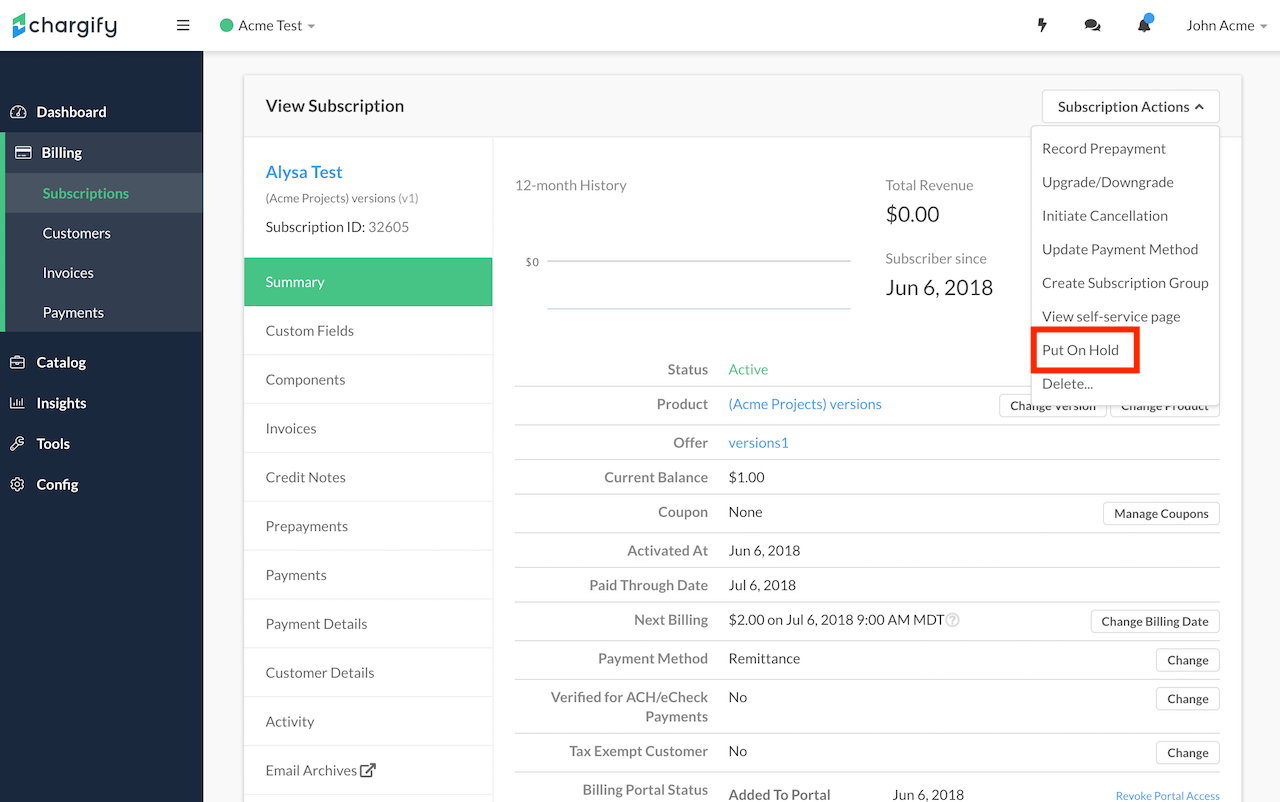
Place a subscription on hold
After selecting “Put On Hold”, you will have the opportunity to choose whether to leave the subscription on hold indefinitely or to enter a date and time at which it should automatically resume. If entered, the date must be at least an hour in the future.
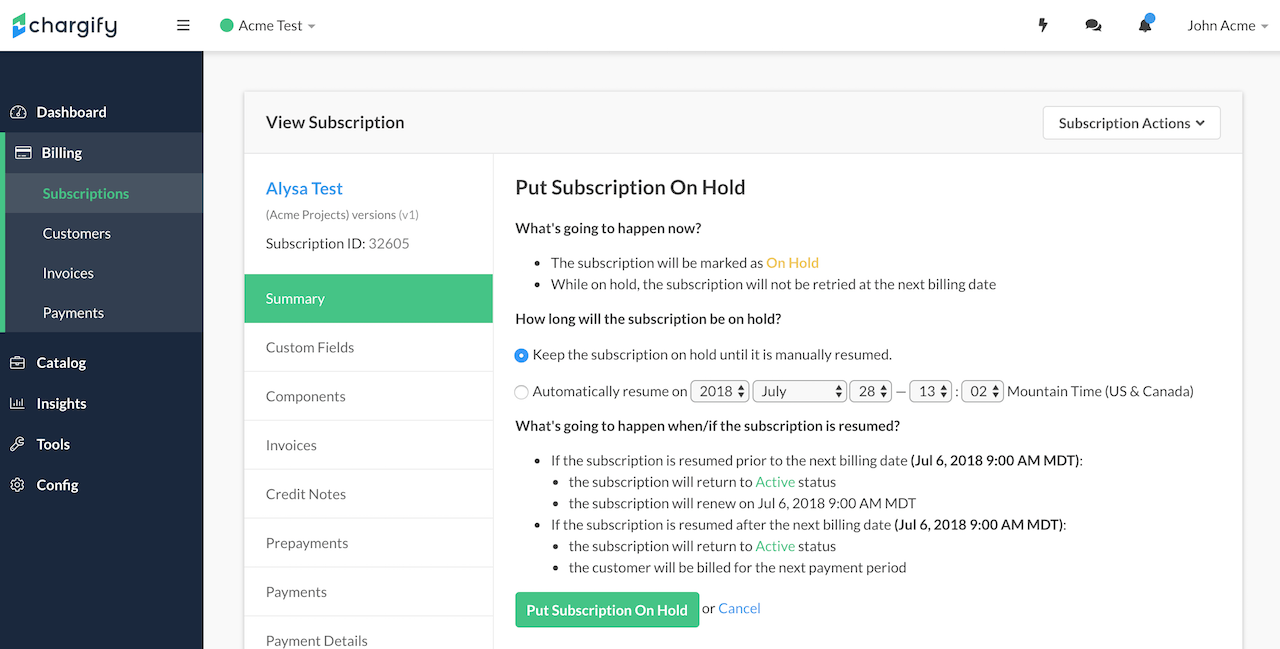
Decide what will happen with your on-hold subscription in the future
Billing Portal method
If you have configured the option in your Billing Portal settings to “Allow customers to put their subscriptions on hold”, your subscribers with an active or trialing subscription will be given the option to put their billing on hold.
You can find more information about this action in the Billing Portal Interface documentation.
API
Please consult the Subscription Hold API documentation for more information.
Resume Overview
If a subscription is in the on_hold state, you can resume the billing schedule so that the subscription will incur charges. There are four ways a subscription can be resumed.
- From the subscription actions menu
- From the Billing Portal (depending on your settings)
- Automatically upon reaching the specified date and time
- Via API
Resume from subscription summary
You can request that a subscription be resumed by clicking “Resume” from the actions menu, or from the button on the summary.
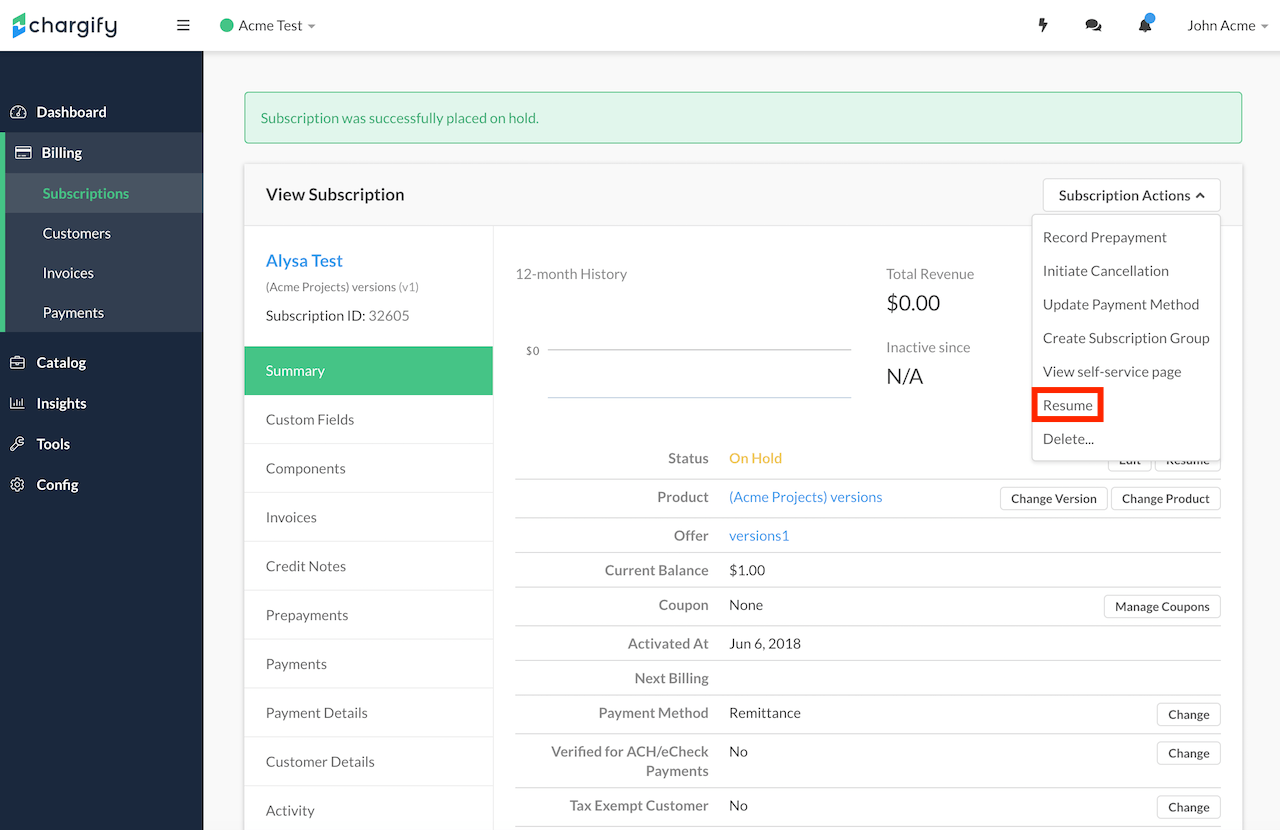
Select "Resume" from the subscription actions menu
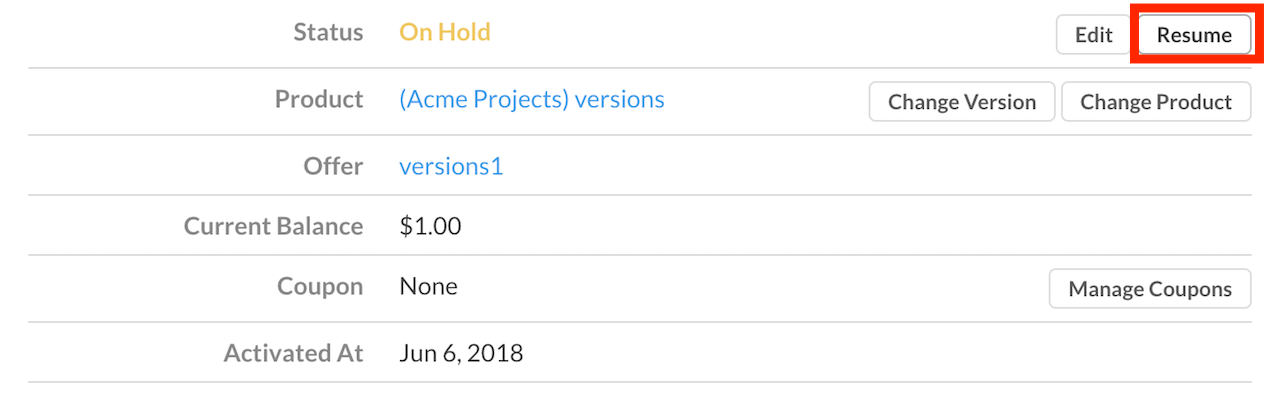
Select "Resume" from the subscription summary
After clicking “Resume”, you will have the opportunity to review what is going to happen before confirming.
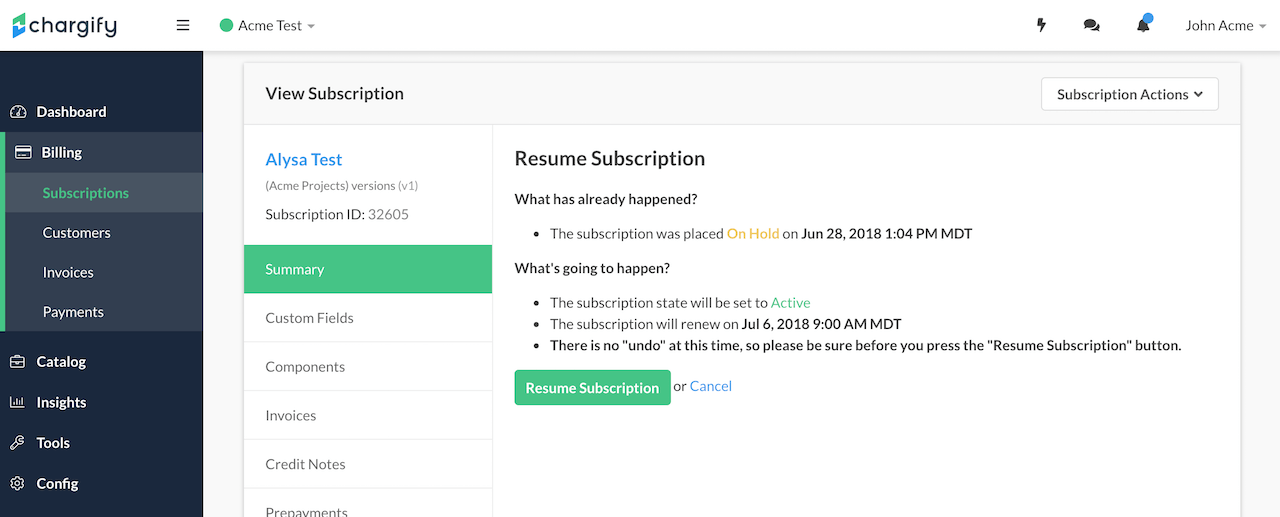
Resume an on-hold subscription
If the subscription is being resumed prior to its normal next renewal date, then it will be made active and nothing will happen until the renewal date arrives.
If the subscription is being resumed after its normal next renewal date, then:
- When using calendar billing, resuming an on-hold subscription changes the billing date to the next snap day and charges for the new billing period based on the chosen scheme (prorated, immediate, or delayed, with prorated being the default).
- When not using calendar billing, resuming an on-hold subscription changes the billing date to “now” and charges for the new billing period immediately.
If there is a payment due and the payment fails, the subscription will follow the dunning strategy for the site.
If you are using Calendar Billing, there is an additional option to set an initial Resumption Charge type of prorated, immediate, or delayed. You can set a default value for this charge in the Calendar Billing Settings.
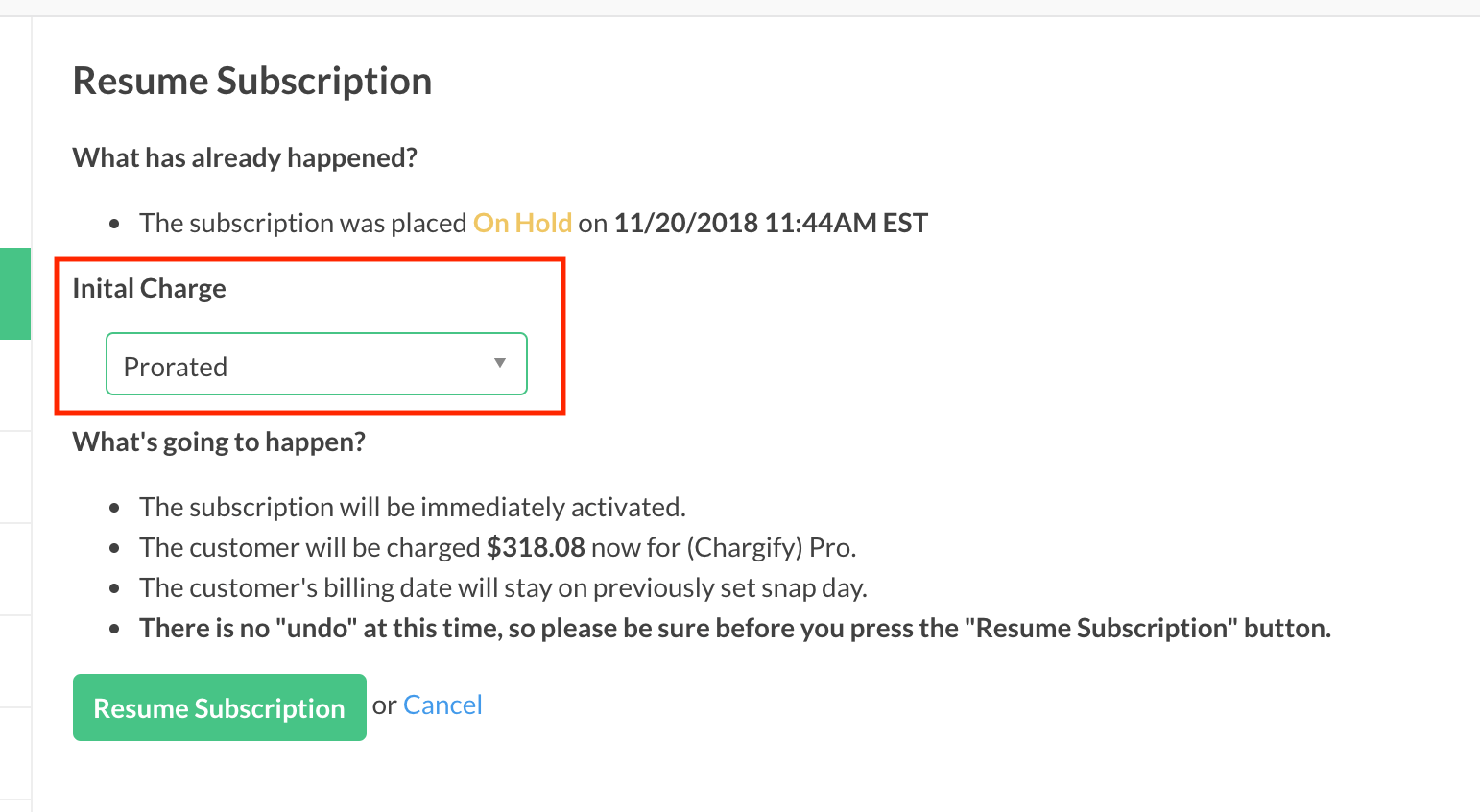
Set the initial Resumption Charge type
Resume from Billing Portal
If you have configured the “Allow Customers Resume Subscriptions” setting in Settings -> Billing Portal, then customers with an On Hold subscription will be given the option to resume their billing.
You can find more information about this action in the Billing Portal Interface documentation.
Resume automatically
If a date and time to resume were specified when the subscription was put on hold, then the subscription will be automatically resumed around that time.
Resume via API
Please consult the Subscription Resume API documentation for more information.
Special Considerations
Expiring Subscriptions Scenario 1
If a subscription has an expiration date is put on-hold, the subscription’s “expires at” date will remain the same as it was before being placed on-hold. It doesn’t shift or change. The subscription will transition to expired on the “expires at” date.
Example:
- A monthly subscription has an “expires_at” date that occurs in the future
- Change the “next_billing_date” to 24 hours from now
- Put the subscription on hold
- Schedule the date to resume the subscription for after the next billing date
- The expiration date doesn’t change and the subscription will still expire at the original date
Expiring Subscriptions Scenario 2
If a subscription has an expiration date that occurs while the subscription is on-hold, the subscription will transition to expired on the when the subscription is resumed.
Example:
- A monthly subscription has an “expires_at” date that occurs in the future
- Change “next_billing_date” & “expires_at” date to 24 hours from the current timestamp
- Put on hold
- Schedule the date to resume the subscription for after the next billing date
- Therefore the expiration takes place while the subscription is on hold
- The expiration date doesn’t change and the subscription will still expire at the original date
- When the subscription is resumed, the subscription will transition from Active –> Expired when the subscription is processed (~20 minute window)
- Since the expiration date was in the past, the expiration date is still applicable.
Resuming Trialing Subscriptions
A subscription that was in trialing status when held is returned to trialing status, without changing the trial end date, if it is resumed prior to the end of the trial.
If the subscription is resumed after the end of the trial, it will behave as if the trial has just ended and attempt to charge the normal price and activate the subscription.